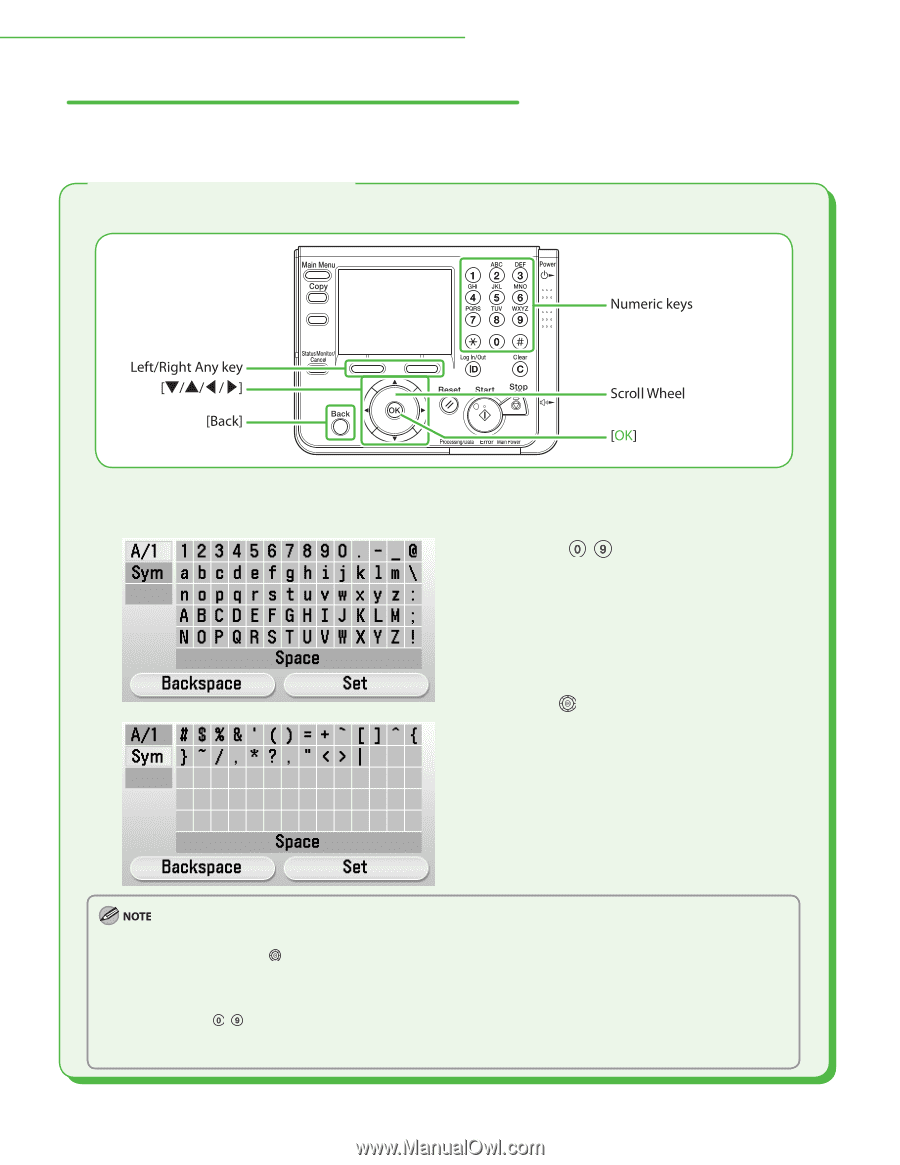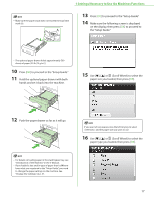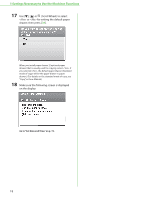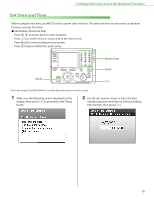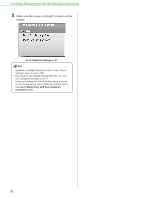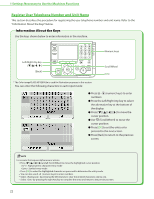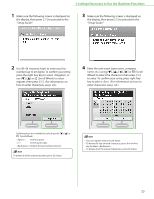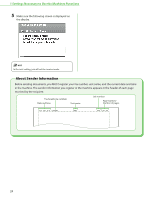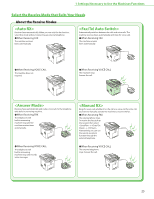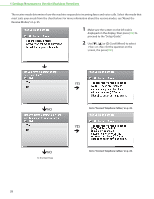Canon Color imageCLASS MF9280Cdn imageCLASS MF9280Cdn/MF9220Cdn Starter Guide - Page 24
Register User Telephone Number and Unit Name, Information About the Keys
 |
View all Canon Color imageCLASS MF9280Cdn manuals
Add to My Manuals
Save this manual to your list of manuals |
Page 24 highlights
1 Settings Necessary to Use the Machines Functions Register User Telephone Number and Unit Name This section describes the procedure for registering the user telephone number and unit name. Refer to the "Information About the Keys" below. Information About the Keys Use the keys shown below to enter information in the machine. * The Color imageCLASS MF9280Cdn is used for illustration purposes in this section. You can enter the following characters in each input mode: ● Press - (numeric keys) to enter numbers. ● Press the Left/Right Any key to select the alternative key at the bottom of the display. ● Press to move the cursor position. ● Use (Scroll Wheel) to move the cursor position. ● Press [OK] to set the entry or to proceed to the next screen. ● Press [Back] to return to the previous screen. For screens that require alphanumeric entries. - Press and (Scroll Wheel) to move the highlighted cursor position. : Alphanumeric character entry mode : Symbol entry mode - Press [OK] to enter the highlighted character or space and to determine the entry mode. - You can also use - (numeric keys) to enter numbers. - Select by pressing the left Any key to clear the entered characters one by one. - Select by pressing the right Any key to complete the entry and return to the previous screen. 22