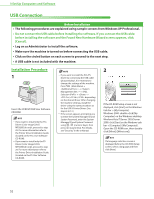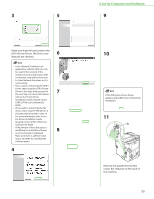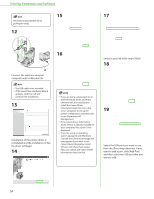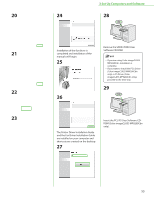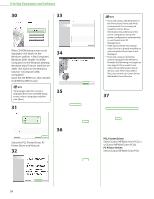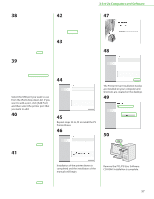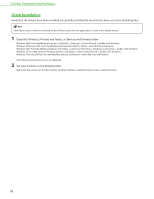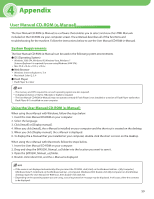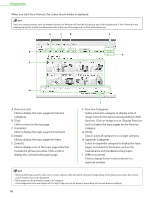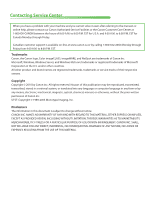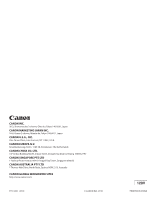Canon Color imageCLASS MF9280Cdn imageCLASS MF9280Cdn/MF9220Cdn Starter Guide - Page 59
The Printer Driver Installation Guides, Printer Driver.
 |
View all Canon Color imageCLASS MF9280Cdn manuals
Add to My Manuals
Save this manual to your list of manuals |
Page 59 highlights
3 Set Up Computers and Software 38 42 47 43 48 39 44 Select the USB port you want to use from the [Port] drop-down list. If you want to add a port, click [Add Port] and then select the printer port that you want to add. 40 45 Repeat steps 34 to 43 to install the PS Printer Driver. 46 The Printer Driver Installation Guides are installed on your computer and shortcuts are created on the desktop. 49 50 41 Installation of the printer drivers is completed and the installation of the manuals will begin. Remove the PCL/PS User Software CD-ROM. Installation is complete. 57
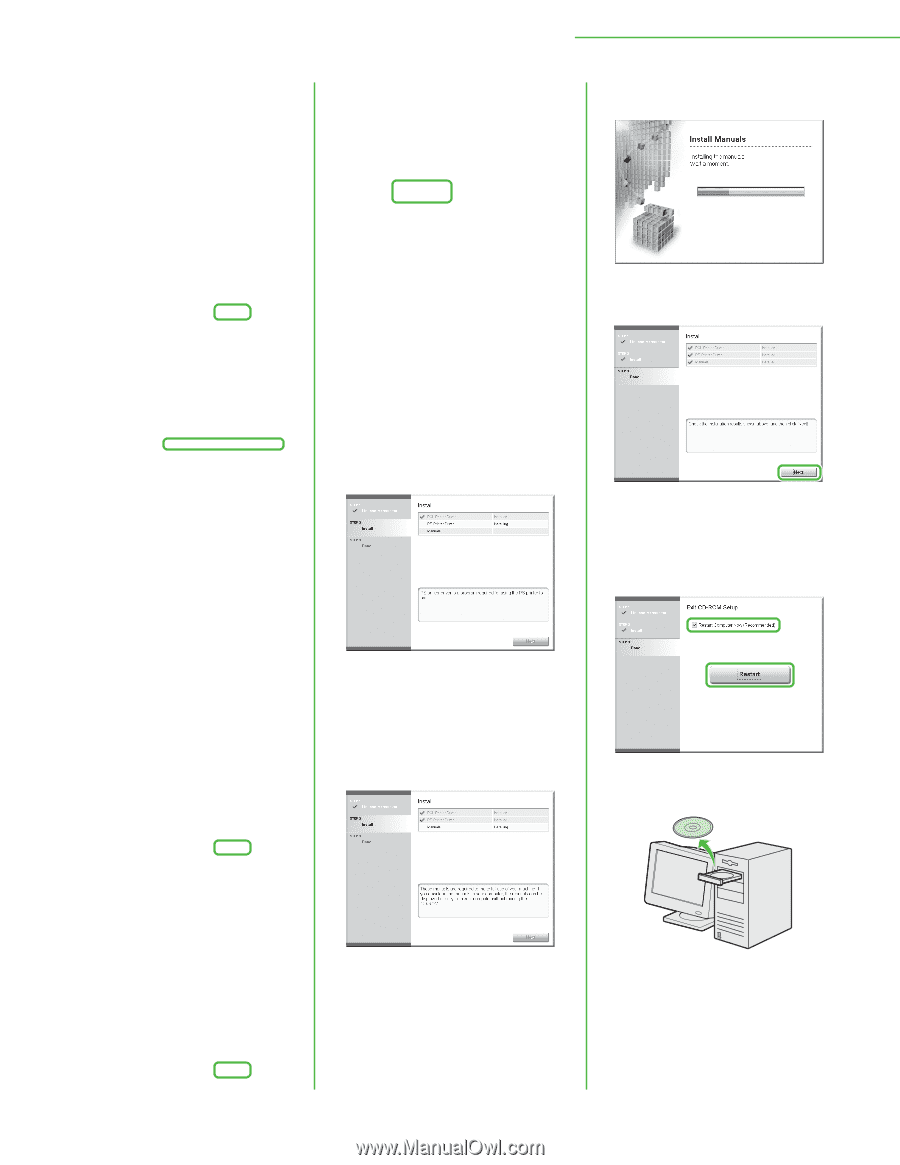
57
3 Set Up Computers and Software
38
39
Select the USB port you want to use
from the [Port] drop-down list. If you
want to add a port, click [Add Port]
and then select the printer port that
you want to add.
40
41
42
43
44
45
Repeat steps 34 to 43 to install the PS
Printer Driver.
46
Installation of the printer drivers is
completed and the installation of the
manuals will begin.
47
48
The Printer Driver Installation Guides
are installed on your computer and
shortcuts are created on the desktop.
49
50
Remove the PCL/PS User Software
CD-ROM. Installation is complete.