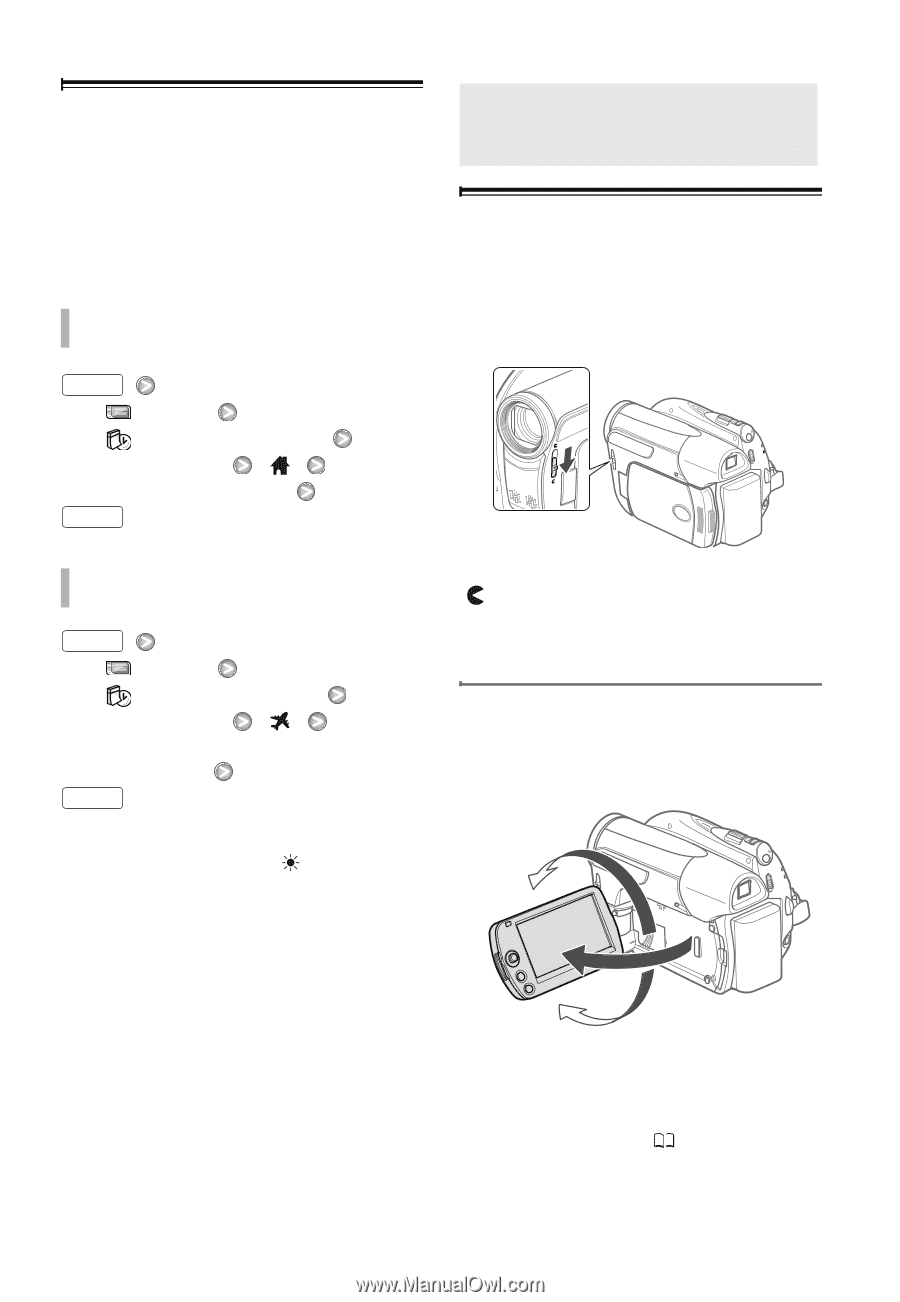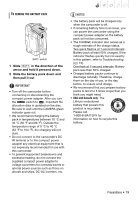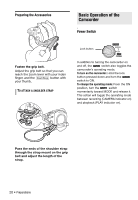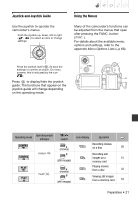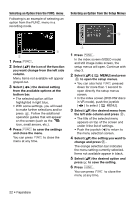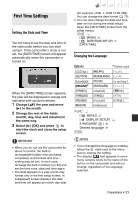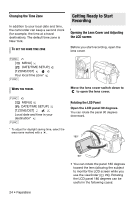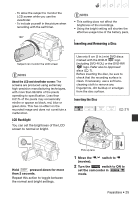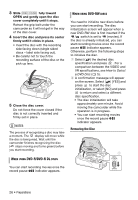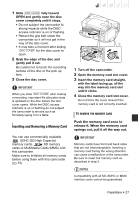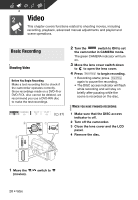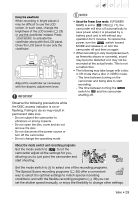Canon DC420 DC410/DC420 Instruction Manual - Page 24
Getting Ready to Start, Recording
 |
View all Canon DC420 manuals
Add to My Manuals
Save this manual to your list of manuals |
Page 24 highlights
Changing the Time Zone In addition to your local date and time, the camcorder can keep a second clock (for example, the time at a travel destination). The default time zone is New York. TO SET THE HOME TIME ZONE Getting Ready to Start Recording Getting Ready to Start Recording Opening the Lens Cover and Adjusting the LCD screen Before you start recording, open the lens cover. FUNC. [ MENU] [ DATE/TIME SETUP] [T.ZONE/DST] Your local time zone* FUNC. WHEN YOU TRAVEL FUNC. [ MENU] [ DATE/TIME SETUP] [T.ZONE/DST] Local date and time in your destination* FUNC. * To adjust for daylight saving time, select the area name marked with a . Move the lens cover switch down to to open the lens cover. Rotating the LCD Panel Open the LCD panel 90 degrees. You can rotate the panel 90 degrees downward. 180° 24 • Preparations 90° • You can rotate the panel 180 degrees toward the lens (allowing the subject to monitor the LCD screen while you use the viewfinder ( 29)). Rotating the LCD panel 180 degrees can be useful in the following cases: