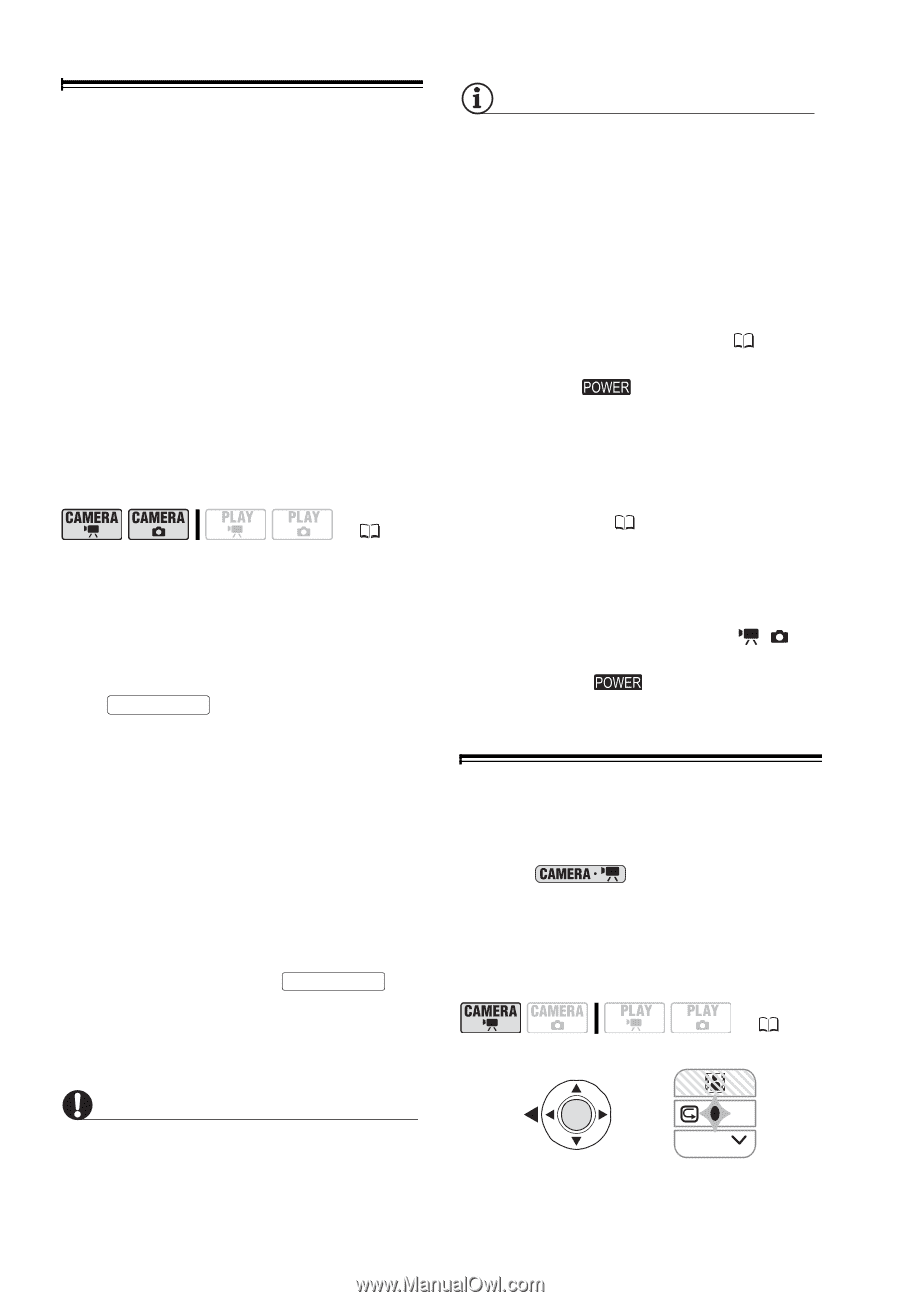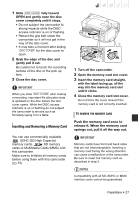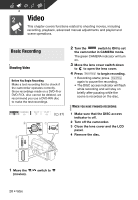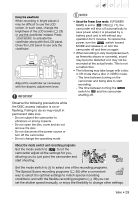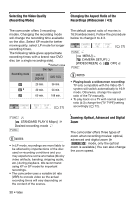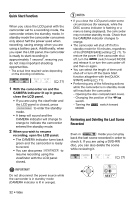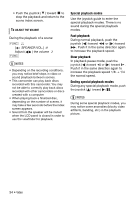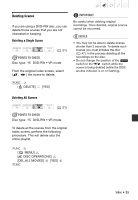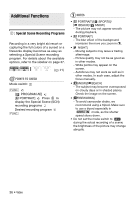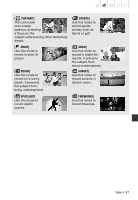Canon DC420 DC410/DC420 Instruction Manual - Page 32
Quick Start Function, Reviewing and Deleting the Last Scene, Recorded - dvd camcorder review
 |
View all Canon DC420 manuals
Add to My Manuals
Save this manual to your list of manuals |
Page 32 highlights
Quick Start Function When you close the LCD panel with the camcorder set to a recording mode, the camcorder enters the standby mode. In standby mode the camcorder consumes only about half the power used when recording, saving energy when you are using a battery pack. Additionally, when you open the LCD panel, the camcorder is ready to start recording in approximately 1 second*, ensuring you do not miss important shooting opportunities. * The actual time required varies depending on the shooting conditions. ( 21) 1 With the camcorder on and the CAMERA indicator lit up in green, close the LCD panel. • If you are using the viewfinder and the LCD panel is closed, press VIEWFINDER to enter the standby mode. • A beep will sound and the CAMERA indicator will change to orange to indicate the camcorder entered the standby mode. 2 When you wish to resume recording, open the LCD panel. • The CAMERA indicator turns back green and the camcorder is ready to record. • You can also press VIEWFINDER to resume recording using the viewfinder with the LCD panel closed. IMPORTANT Do not disconnect the power source while the camcorder is in standby mode (CAMERA indicator is lit in orange). NOTES • If you close the LCD panel under some circumstances (for example, while the DISC access indicator is flashing or a menu is being displayed), the camcorder may not enter standby mode. Check that the CAMERA indicator changes to orange. • The camcorder will shut off if left in standby mode for 10 minutes, regardless of the [POWER SAVE] setting ( 71). To restore the power if the camcorder shut off, turn the switch toward MODE and release it, or turn the camcorder off and then on again. • You can select the length of time until shut-off or turn off the Quick Start function altogether with the [QUICK START] setting ( 71). • Performing any of the following actions while the camcorder is in standby mode will reactivate the camcorder. - Opening the disc compartment cover. - Changing the position of the / switch. - Turning the switch toward MODE. Reviewing and Deleting the Last Scene Recorded Even in mode you can play back the last scene recorded in order to check it. If you are using a DVD-RW disc, you can also delete the scene while reviewing it. ( 21) NEXT 32 • Video