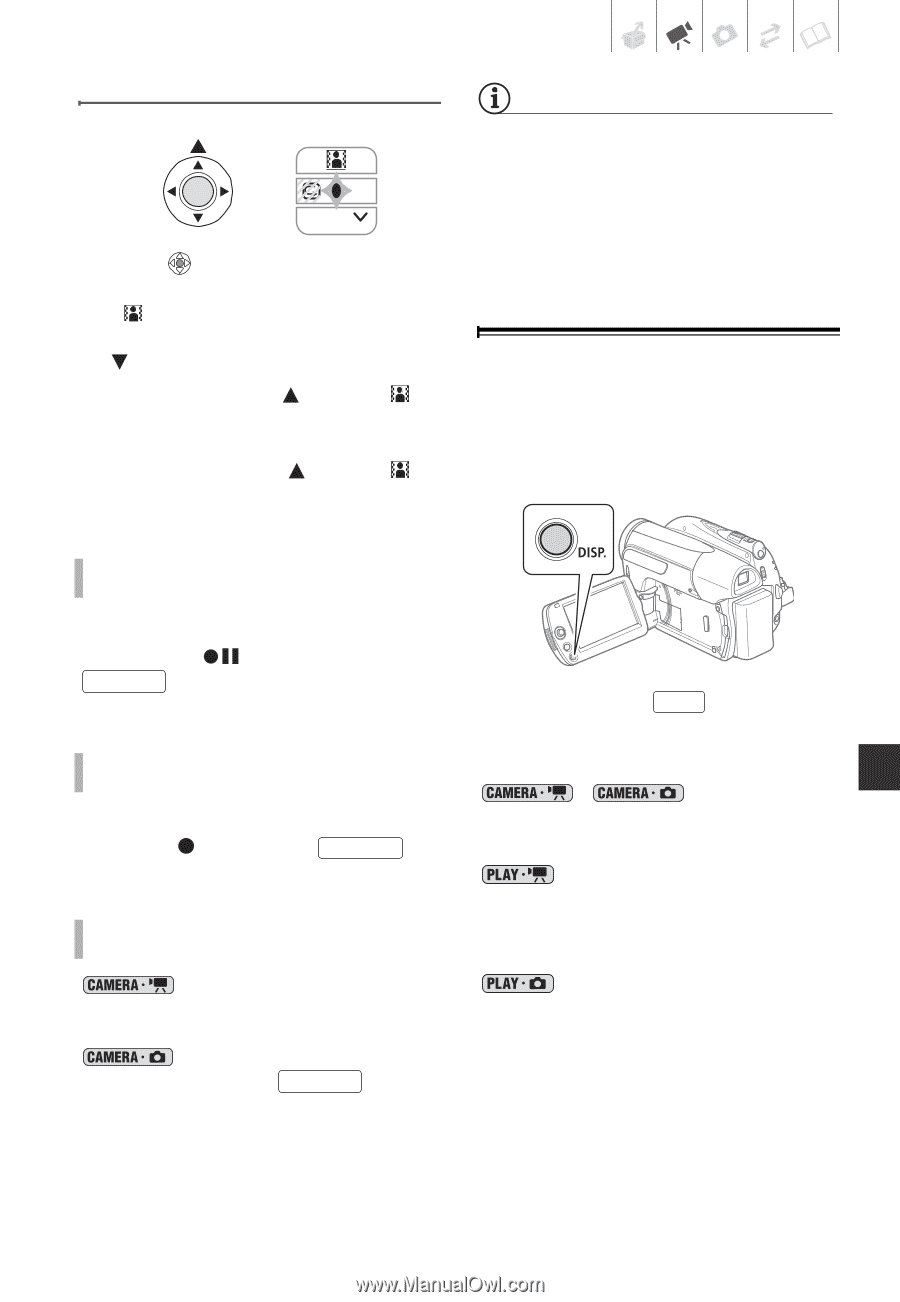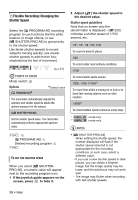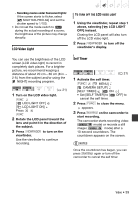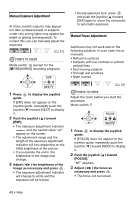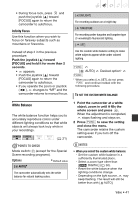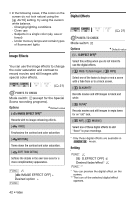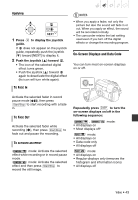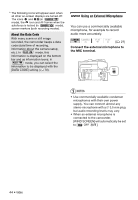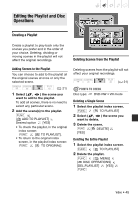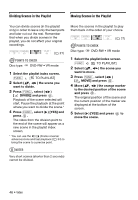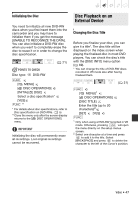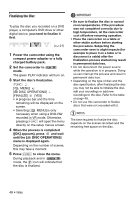Canon DC420 DC410/DC420 Instruction Manual - Page 43
Applying
 |
View all Canon DC420 manuals
Add to My Manuals
Save this manual to your list of manuals |
Page 43 highlights
Applying NEXT 1 Press guide. to display the joystick If does not appear on the joystick guide, repeatedly push the joystick ( ) toward [NEXT] to display it. 2 Push the joystick ( ) toward . • The icon of the selected digital effect turns green. • Push the joystick ( ) toward again to deactivate the digital effect (its icon will turn white again). TO FADE IN NOTES • When you apply a fader, not only the picture but also the sound will fade in or out. When you apply an effect, the sound will be recorded normally. • The camcorder retains the last setting used even if you turn off the digital effects or change the recording program. On-Screen Displays and Data Code You can turn most on-screen displays on or off. Activate the selected fader in record pause mode ( ), then press Start/Stop to start recording with a fade in. TO FADE OUT Activate the selected fader while recording ( ), then press Start/Stop to fade out and pause the recording. TO ACTIVATE AN EFFECT mode: Activate the selected effect while recording or in record pause mode. mode: Activate the selected effect and then press Start/Stop to record the still image. Repeatedly press DISP. to turn the on-screen displays on/off in the following sequence: , • All displays on • Most displays off* mode: mode: • All displays on • Data code only • All displays off mode: • All displays on • Regular displays only (removes the histogram and information icons) • All displays off Video • 43