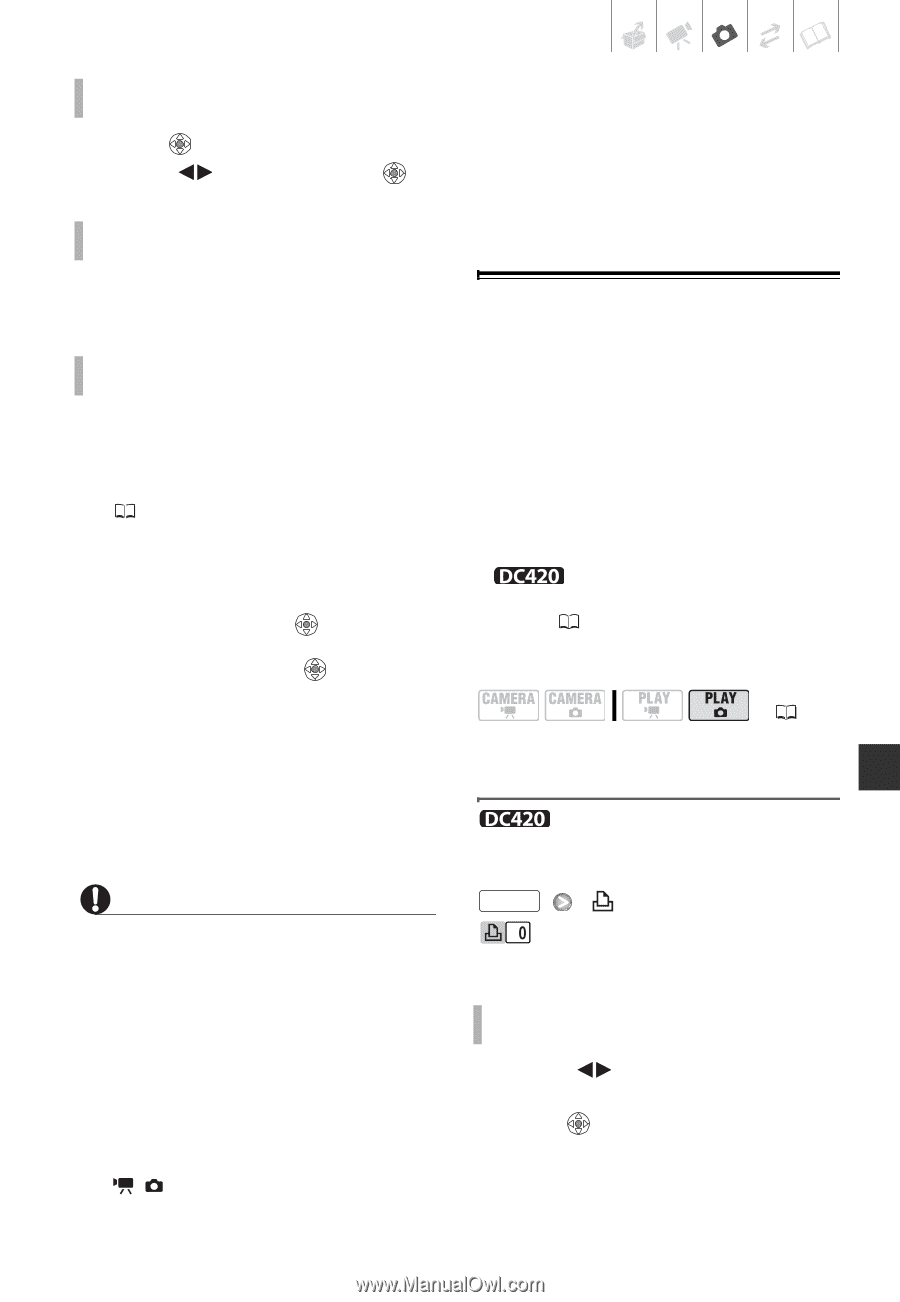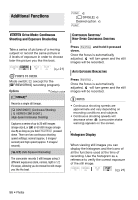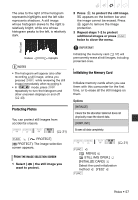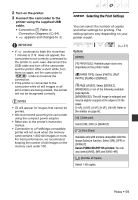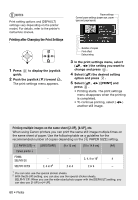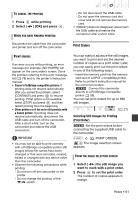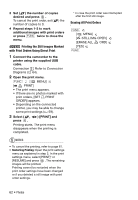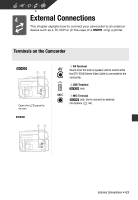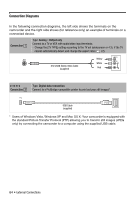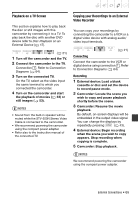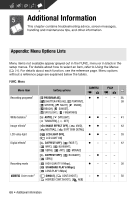Canon DC420 DC410/DC420 Instruction Manual - Page 61
Selecting Still Images for Printing, Print Order
 |
View all Canon DC420 manuals
Add to My Manuals
Save this manual to your list of manuals |
Page 61 highlights
TO CANCEL THE PRINTING 1 Press while printing. 2 Select ( ) [OK] and press . WHEN YOU HAVE FINISHED PRINTING - Do not disconnect the USB cable. - Do not open the memory card slot cover and do not remove the memory card. • If [BUSY] does not disappear, disconnect the USB cable and restore the connection after a short while. Disconnect the cable from the camcorder and printer and turn off the camcorder. Print Orders PRINT ERRORS If an error occurs while printing, an error message (for example, [NO PAPER]) will appear on the camcorder's screen. Solve the problem referring to the error message list ( 78) and to the printer's instruction manual. • Canon's PictBridge-compatible printers: If printing does not resume automatically after you solved the problem, select [CONTINUE] and press to resume printing. If that option is not available, select [STOP] and press and then restart printing from the beginning. • Other printers or if the error still persists with a Canon printer: If printing does not resume automatically, disconnect the USB cable and turn off the camcorder. After a short while, turn on the camcorder and restore the USB connection. IMPORTANT • You may not be able to print correctly with a PictBridge-compatible printer still images whose file names have been changed or that were recorded, created, edited or changed with any device other than this camcorder. • Observe the following precautions while printing: - Do not turn off the camcorder or the printer. - Do not change the position of the / switch. You can mark in advance the still images you want to print and set the desired number of copies as a print order. Later, you can easily print out the print orders in one of the following ways: - Insert the memory card into the memory card slot of a DPOF-compatible printer. Refer to printer's instruction manual for the correct procedure. - Connect the camcorder directly to a PictBridge-compatible printer ( 58). You can set print orders for up to 998 still images. ( 21) Selecting Still Images for Printing (Print Order) Set the print orders before connecting the supplied USB cable to the camcorder. FUNC. [ PRINT ORDER] : The image selection screen appears. FROM THE IMAGE SELECTION SCREEN 1 Select ( ) the still image you want to mark with a print order. 2 Press to set the print order. The number of copies appears in orange. Photos • 61