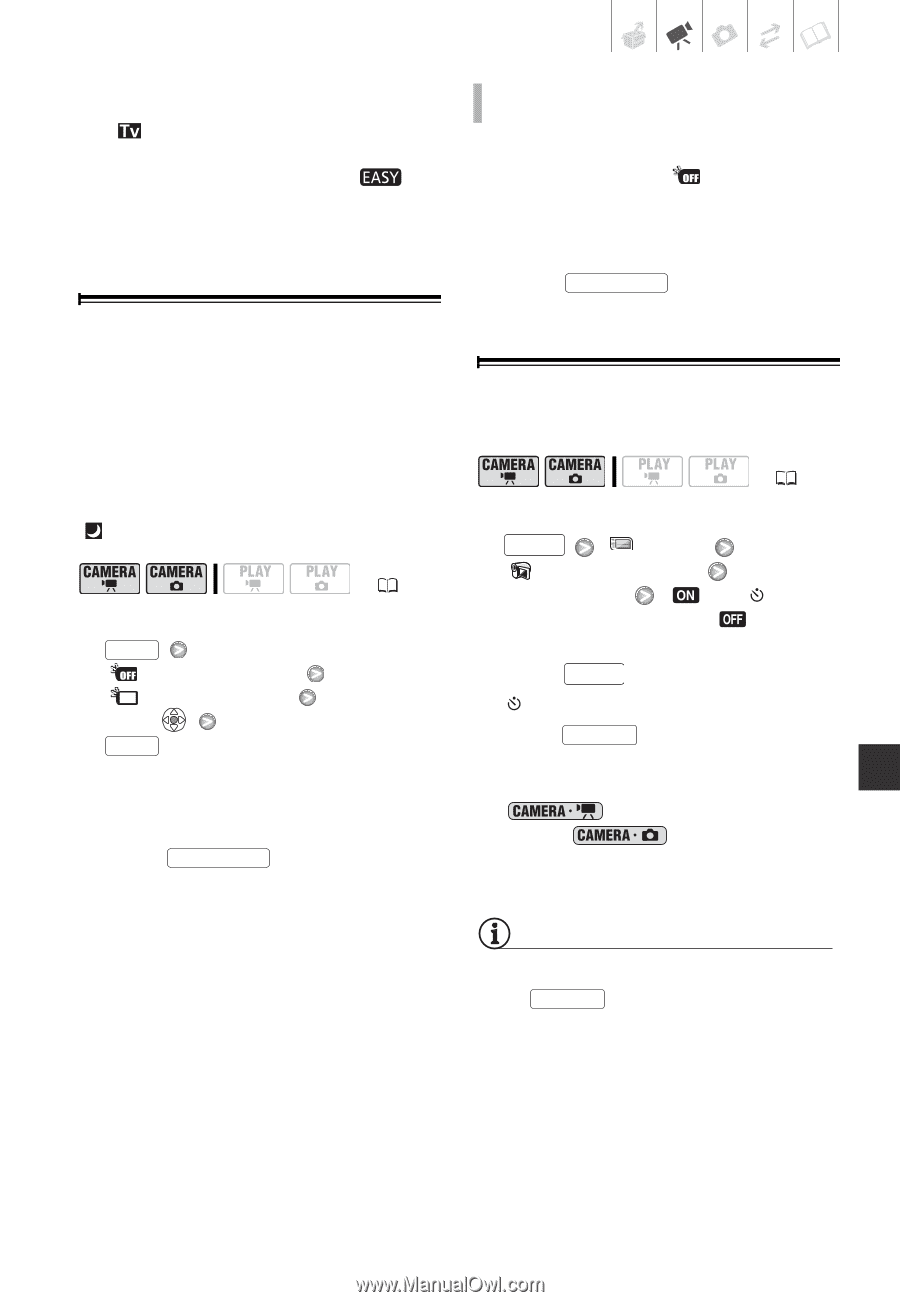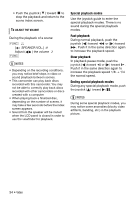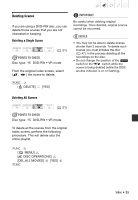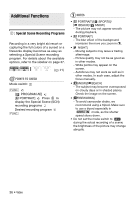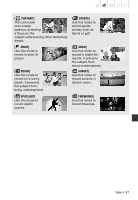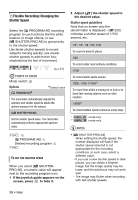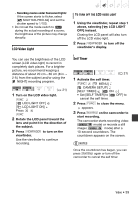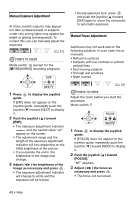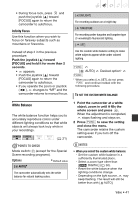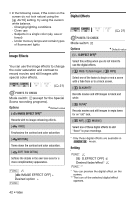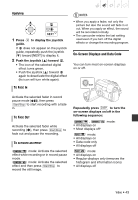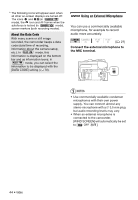Canon DC420 DC410/DC420 Instruction Manual - Page 39
to turn on
 |
View all Canon DC420 manuals
Add to My Manuals
Save this manual to your list of manuals |
Page 39 highlights
- Recording movies under fluorescent lights: If the screen starts to flicker, select [ SHUTTER-PRIO.AE] and set the shutter speed to 1/100. • Do not set the mode switch to during the actual recording of a scene; the brightness of the picture may change abruptly. LCD Video Light TO TURN OFF THE LCD VIDEO LIGHT 1 Using the viewfinder, repeat step 1 above, selecting [ LCD LIGHT OFF] instead. Closing the LCD panel will also turn off the LCD video light. 2 Press VIEWFINDER to turn off the viewfinder's display. You can use the brightness of the LCD screen (LCD video light) to record in completely dark places. For a brighter picture, we recommend keeping a distance of about 20 cm - 60 cm (8 in. - 2 ft.) from the subject and/or using the [ NIGHT] recording program. ( 21) 1 Turn on the LCD video light. FUNC. [ LCD LIGHT OFF] [ LCD LIGHT ON] Press FUNC. 2 Rotate the LCD panel toward the lens and point it in the direction of the subject. 3 Press VIEWFINDER to turn on the viewfinder. Use the viewfinder to continue recording. Self Timer ( 21) 1 Activate the self timer. FUNC. [ MENU] [ CAMERA SETUP] [SELF TIMER] [ ON • Set [SELF TIMER] to [ cancel the self timer. ] OFF] to 2 Press FUNC. to close the menu. appears. 3 Press Start/Stop on the camcorder to start recording. The camcorder starts recording video ( mode) or records a still image ( mode) after a 10-second countdown. The countdown appears on the screen. NOTES Once the countdown has begun, you can press Start/Stop again or turn off the camcorder to cancel the self timer. Video • 39