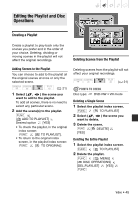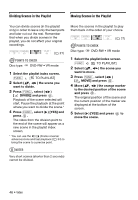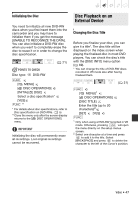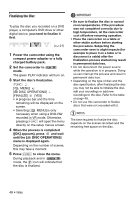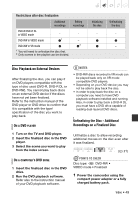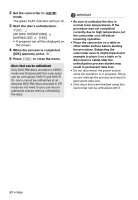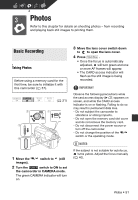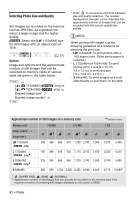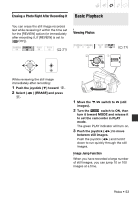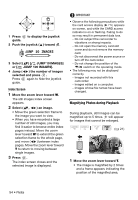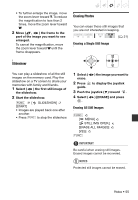Canon DC420 DC410/DC420 Instruction Manual - Page 50
Set the camcorder to, mode., Start the disc's unfinalization., When the process is completed, OK]
 |
View all Canon DC420 manuals
Add to My Manuals
Save this manual to your list of manuals |
Page 50 highlights
2 Set the camcorder to mode. The green PLAY indicator will turn on. 3 Start the disc's unfinalization. FUNC. [ DISC OPERATIONS] [UNFINALIZE] [YES] • A progress bar will be displayed on the screen. 4 When the process is completed ([OK] appears), press . 5 Press FUNC. to close the menu. Discs that can be unfinalized Only DVD-RW discs recorded in VIDEO mode and finalized with this camcorder can be unfinalized. DVD-R and DVD-R DL discs cannot be unfinalized at all, whereas DVD-RW discs recorded in VR mode do not need to (you can record additional scenes without unfinalizing the disc). IMPORTANT • Be sure to unfinalize the disc in normal room temperatures. If the procedure was not completed correctly due to high temperature, let the camcorder cool off before resuming operation. • Place the camcorder on a table or other stable surface before starting the procedure. Subjecting the camcorder even to slight impacts (for example to place it on a table or to disconnect a cable) after the unfinalization process started may result in permanent data loss. • Do not disconnect the power source while the operation is in progress. Doing so can interrupt the process and result in permanent data loss. • Only discs that were finalized using this camcorder can be unfinalized with it. 50 • Video