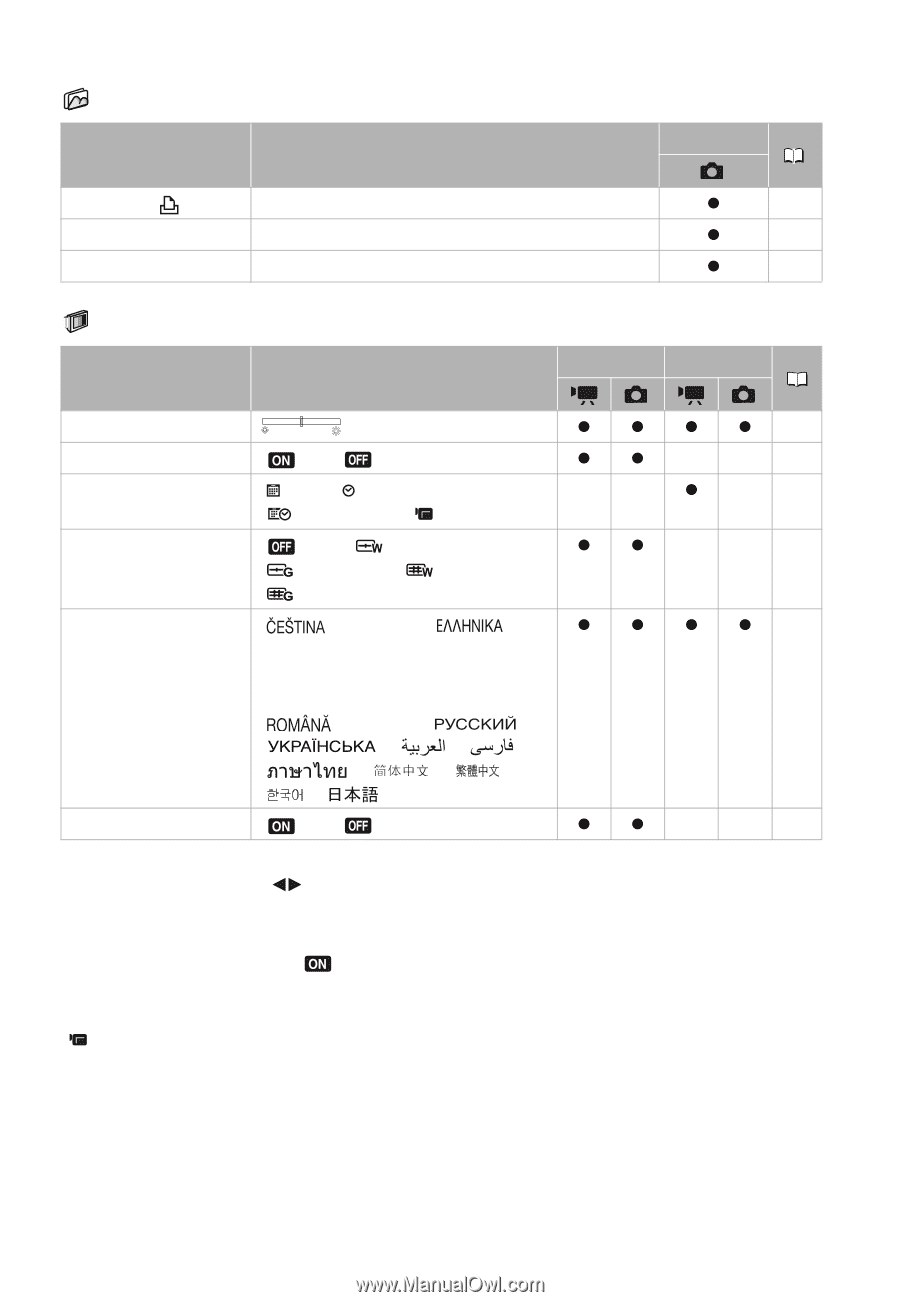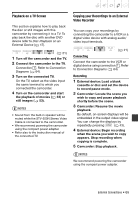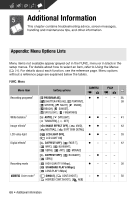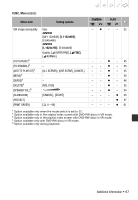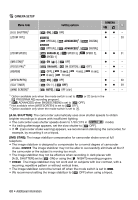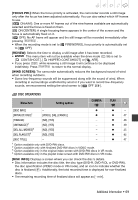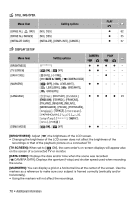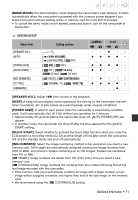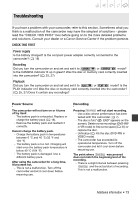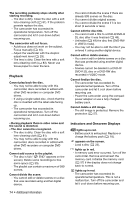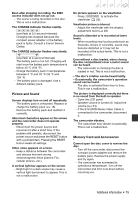Canon DC420 DC410/DC420 Instruction Manual - Page 70
Still Img Oper., Display Setup
 |
View all Canon DC420 manuals
Add to My Manuals
Save this manual to your list of manuals |
Page 70 highlights
Still Image Operations (Card Initialization, etc.) STILL IMG OPER. Menu item Setting options [ERASE ALL ORD] [ERASE ALL IMAGES] [INITIALIZE CARD] Display Setup (LCD Brightness, Language, etc.) DISPLAY SETUP [NO], [YES] [NO], [YES] [INITIALIZE], [COMPL.INIT.], [CANCEL] Menu item Setting options CAMERA [BRIGHTNESS] [TV SCREEN] [DATA CODE] [MARKERS] [LANGUAGE] [DEMO MODE] zz [ ON], [ OFF] zz [ DATE], [ TIME], -- [ DATE & TIME], [ CAMERA DATA] [ OFF], [ LEVEL(WHT)], [ LEVEL(GRY)], [ GRID(WHT)], [ GRID(GRY)] zz [ ], [DEUTSCH], [ ], zz [ENGLISH], [ESPAÑOL], [FRANÇAIS], [ITALIANO], [MAGYAR], [MELAYU], [NEDERLANDS], [POLSKI], [PORTUGUÊS], [ ], [TÜRKÇE], [ ], [ ], [ ], [ ], [ ], [ ], [ ], [ ], [ ] [ ON], [ OFF] zz PLAY z 62 z 55 z 57 PLAY zz- - -- z-- - -- z z 23 - -- [BRIGHTNESS]: Adjust ( ) the brightness of the LCD screen. • Changing the brightness of the LCD screen does not affect the brightness of the recordings or that of the playback picture on a connected TV. [TV SCREEN]: When set to [ ON], the camcorder's on-screen displays will appear also on the screen of a connected TV or monitor. [DATA CODE]: Displays the date and/or time when the scene was recorded. [ CAMERA DATA]: Displays the aperture (f-stop) and shutter speed used when recording the scene. [MARKERS]: You can display a grid or a horizontal line at the center of the screen. Use the markers as a reference to make sure your subject is framed correctly (vertically and/or horizontally). • Using the markers will not affect the recordings. 70 • Additional Information