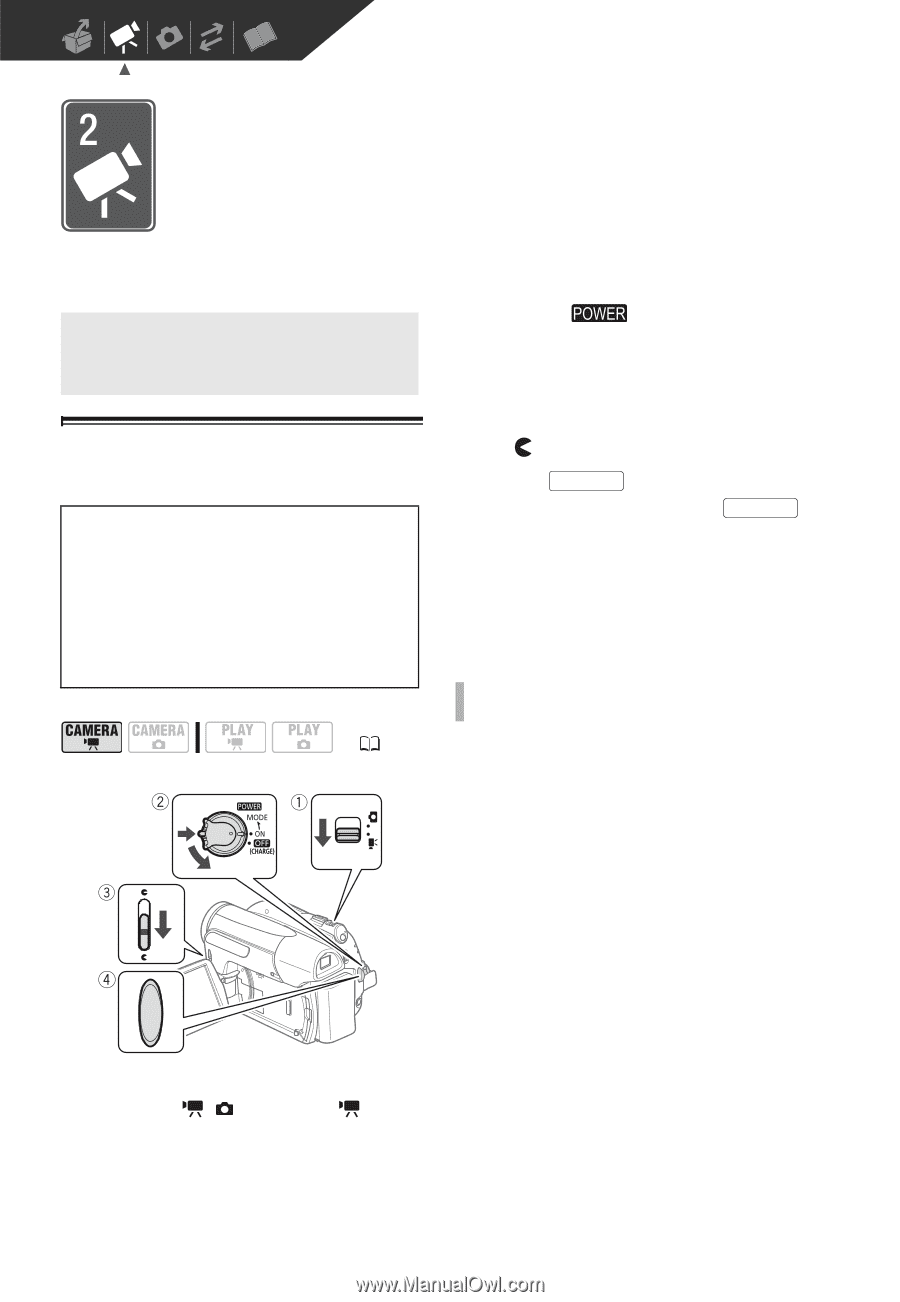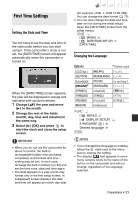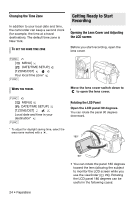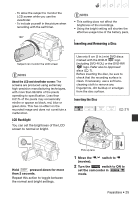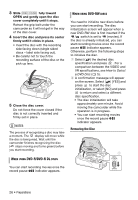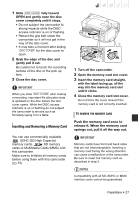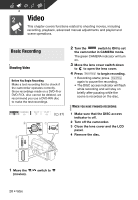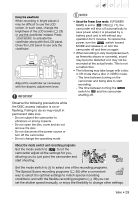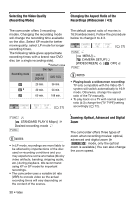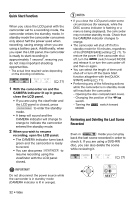Canon DC420 DC410/DC420 Instruction Manual - Page 28
Video
 |
View all Canon DC420 manuals
Add to My Manuals
Save this manual to your list of manuals |
Page 28 highlights
Video This chapter covers functions related to shooting movies, including recording, playback, advanced manual adjustments and playlist and scene operations. Basic Recording Basic Recording Shooting Video Before You Begin Recording Make a test recording first to check if the camcorder operates correctly. Since recordings made on a DVD-R or DVD-R DL disc cannot be deleted, we recommend you use a DVD-RW disc to make the test recordings. ( 21) 2 Turn the switch to ON to set the camcorder in CAMERA mode. The green CAMERA indicator will turn on. 3 Move the lens cover switch down to to open the lens cover. 4 Press Start/Stop to begin recording. • Recording starts; press Start/Stop again to pause the recording. • The DISC access indicator will flash while recording and will stay on briefly after pausing while the scene is recorded on the disc. WHEN YOU HAVE FINISHED RECORDING 1 Make sure that the DISC access indicator is off. 2 Turn off the camcorder. 3 Close the lens cover and the LCD panel. 4 Remove the disc. 1 Move the / switch to (movies). 28 • Video