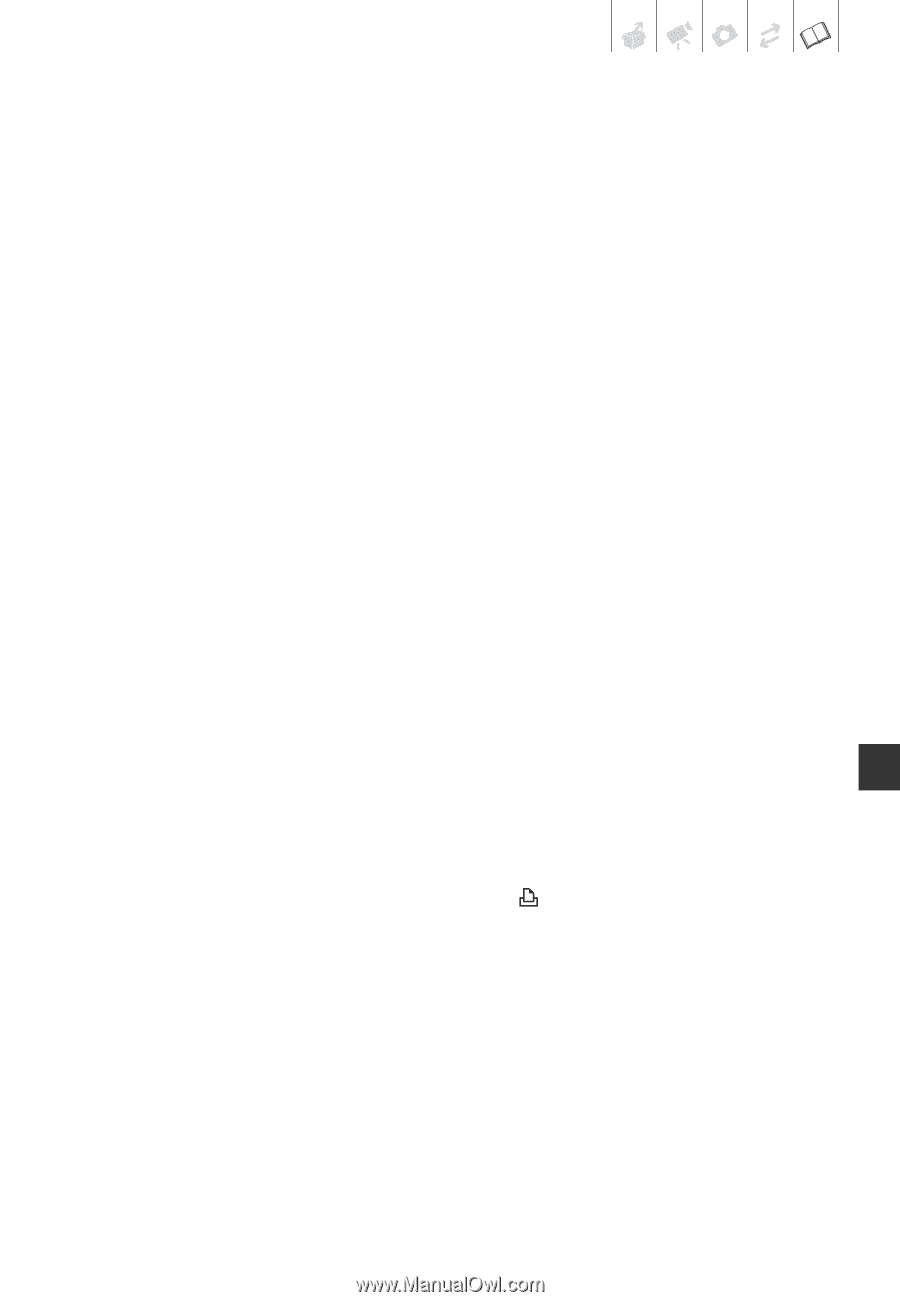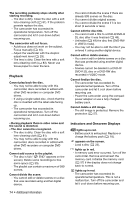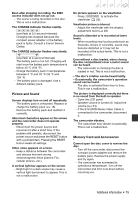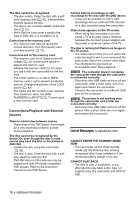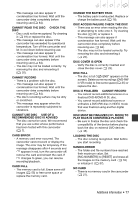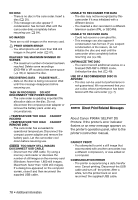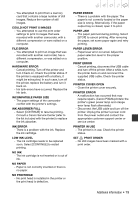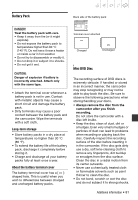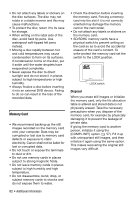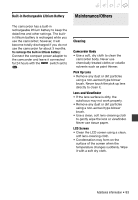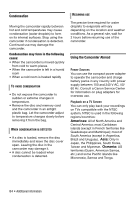Canon DC420 DC410/DC420 Instruction Manual - Page 79
Could Not Print X Images
 |
View all Canon DC420 manuals
Add to My Manuals
Save this manual to your list of manuals |
Page 79 highlights
- You attempted to print from a memory card that contains a large number of still images. Reduce the number of still images. COULD NOT PRINT X IMAGES - You attempted to use the print order settings to print X images that were recorded with another camcorder, with a different compression or were edited on a computer. FILE ERROR - You attempted to print an image that was recorded with another camcorder, has a different compression, or was edited on a computer. HARDWARE ERROR - Cancel printing. Turn off the printer and turn it back on. Check the printer status. If the printer is equipped with a battery, it might be exhausted. In such case, turn off the printer, replace the battery and turn it back on. - Ink tank errors have occurred. Replace the ink tank. INCOMPATIBLE PAPER SIZE - The paper settings of the camcorder conflict with the printer's settings. INK ABSORBER FULL - Select [CONTINUE] to resume printing. Consult a Canon Service Center (refer to the list included with the printer) to replace the ink absorber. INK ERROR - There is a problem with the ink. Replace the ink cartridge. LOW INK LEVEL - The ink cartridge needs to be replaced soon. Select [CONTINUE] to restart printing. NO INK - The ink cartridge is not inserted or is out of ink. NO PAPER - Paper is not correctly inserted or there is no paper. NO PRINTHEAD - No print head is installed in the printer or the print head is defective. PAPER ERROR - There is a problem with the paper. The paper is not correctly loaded or the paper size is wrong. Alternatively, if the paper output tray is closed, open it to print. PAPER JAM - The paper jammed during printing. Select [STOP] to cancel printing. After removing the paper, set some paper again and retry printing. PAPER LEVER ERROR - Paper lever error occurred. Adjust the paper selection lever to the proper position. PRINT ERROR - Cancel printing, disconnect the USB cable and turn off the printer. After a while, turn the printer back on and reconnect the supplied USB cable. Check the printer status. PRINTER COVER OPEN - Close the printer cover securely. PRINTER ERROR - A malfunction has occurred that may require repairs. (Canon PIXMA printers: the printer's green power lamp and orange error lamp flash alternately.) - Disconnect the USB cable and turn off the printer. Unplug the printer's power cord from the power outlet and contact the appropriate customer support center or service center. PRINTER IN USE - The printer is in use. Check the printer status. SET PRINT ORDER - No still images have been marked with a print order. Additional Information • 79