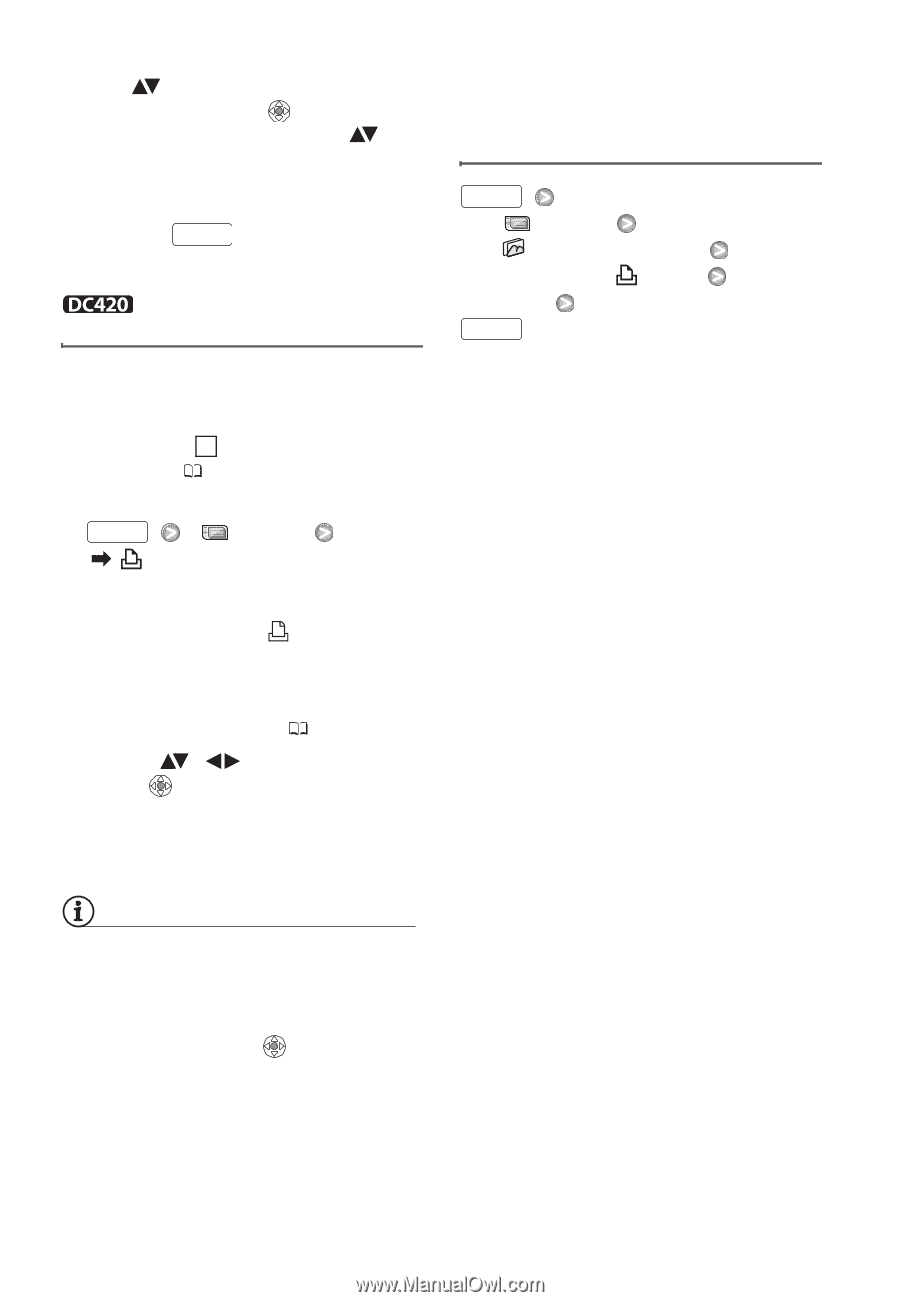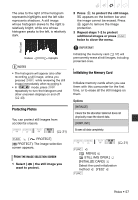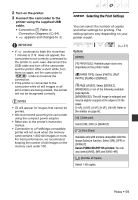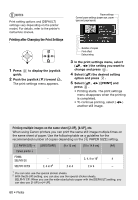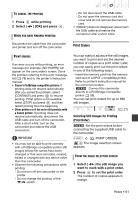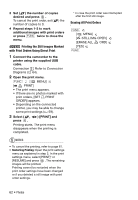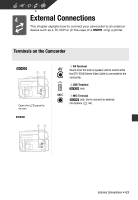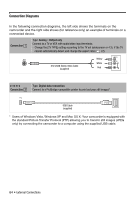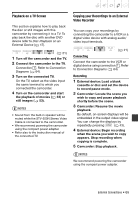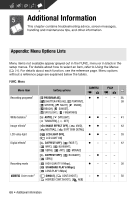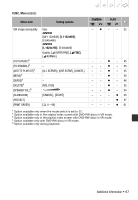Canon DC420 DC410/DC420 Instruction Manual - Page 62
Printing the Still Images Marked, with Print Orders Using Direct Print, Erasing All Print Orders
 |
View all Canon DC420 manuals
Add to My Manuals
Save this manual to your list of manuals |
Page 62 highlights
3 Set ( ) the number of copies desired and press . To cancel the print order, set ( ) the number of copies to 0. 4 Repeat steps 1-3 to mark additional images with print orders or press FUNC. twice to close the menu. Printing the Still Images Marked with Print Orders Using Direct Print 1 Connect the camcorder to the printer using the supplied USB cable. Connection 2 . Refer to Connection Diagrams ( 64). 2 Open the print menu. FUNC. [ MENU] [ PRINT] • The print menu appears. • If there are no photos marked with print orders, [SET PRINT ORDER] appears. • Depending on the connected printer, you may be able to change some print settings ( 59). 3 Select ( , press . ) [PRINT] and Printing starts. The print menu disappears when the printing is completed. * In case the print order was interrupted after the first still image. Erasing All Print Orders FUNC. [ MENU] [ STILL IMG OPER.] [ERASE ALL ORD] [YES] FUNC. NOTES • To cancel the printing, refer to page 61. • Restarting Printing: Open the print settings menu as explained in step 2. In the print settings menu, select [PRINT]* or [RESUME] and press . The remaining images will be printed. Printing cannot be restarted when the print order settings have been changed or if you deleted a still image with print order settings. 62 • Photos