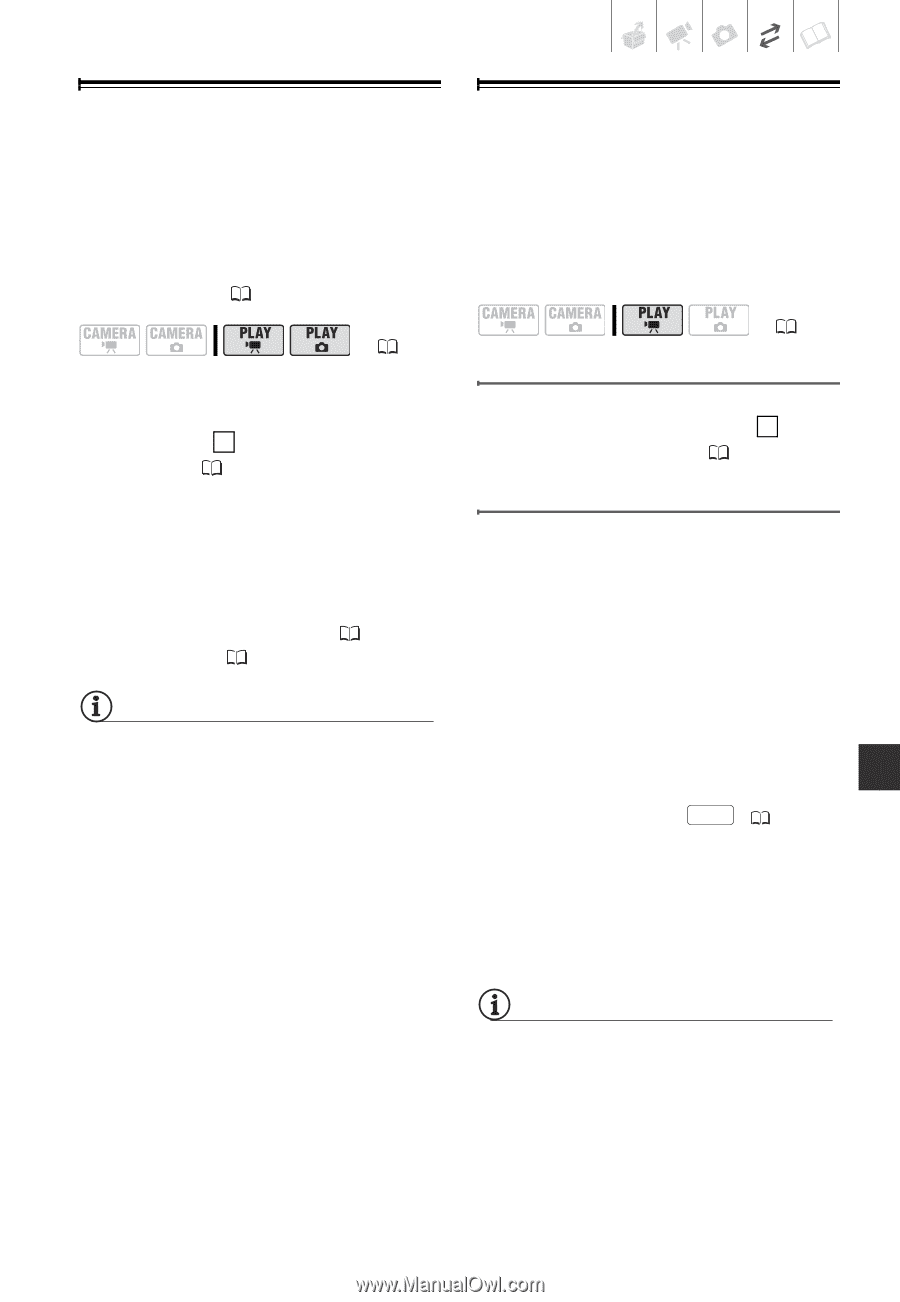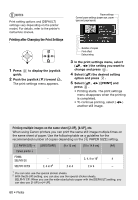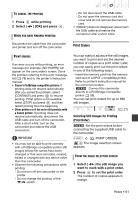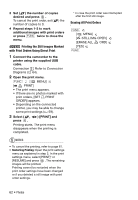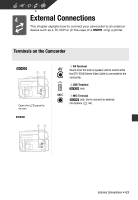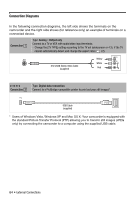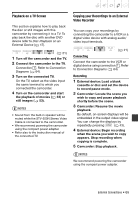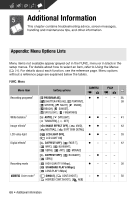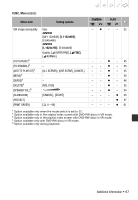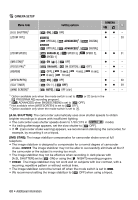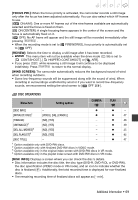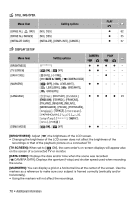Canon DC420 DC410/DC420 Instruction Manual - Page 65
Playback on a TV Screen, Copying your Recordings to an External, Video Recorder
 |
View all Canon DC420 manuals
Add to My Manuals
Save this manual to your list of manuals |
Page 65 highlights
Playback on a TV Screen This section explains how to play back the disc or still images with this camcorder by connecting it to a TV. To play back the disc with another DVD device refer to Disc Playback on an External Device ( 47). ( 21) 1 Turn off the camcorder and the TV. 2 Connect the camcorder to the TV. Connection 1 . Refer to Connection Diagrams ( 64). 3 Turn on the connected TV. On the TV, select as the video input the same terminal to which you connected the camcorder. 4 Turn on the camcorder and start the playback of movies ( 33) or still images ( 53). NOTES • Sound from the built-in speaker will be muted while the STV-250N Stereo Video Cable is connected to the camcorder. • We recommend powering the camcorder using the compact power adapter. • Refer also to the instruction manual of the connected TV. Copying your Recordings to an External Video Recorder You can copy your recordings by connecting the camcorder to a VCR or a digital video device with analog audio/ video input terminals. ( 21) Connecting Connect the camcorder to the VCR or digital device using connection 1 . Refer to Connection Diagrams ( 64). Recording 1 External device: Load a blank cassette or disc and set the device to record pause mode. 2 Camcorder: Locate the scene you wish to copy and pause playback shortly before the scene. 3 Camcorder: Resume the movie playback. By default, on-screen displays will be embedded in the output video signal. You can change the displays by repeatedly pressing DISP. ( 43). 4 External device: Begin recording when the scene you wish to copy appears. Stop recording when copying is complete. 5 Camcorder: Stop playback. NOTES We recommend powering the camcorder using the compact power adapter. External Connections • 65