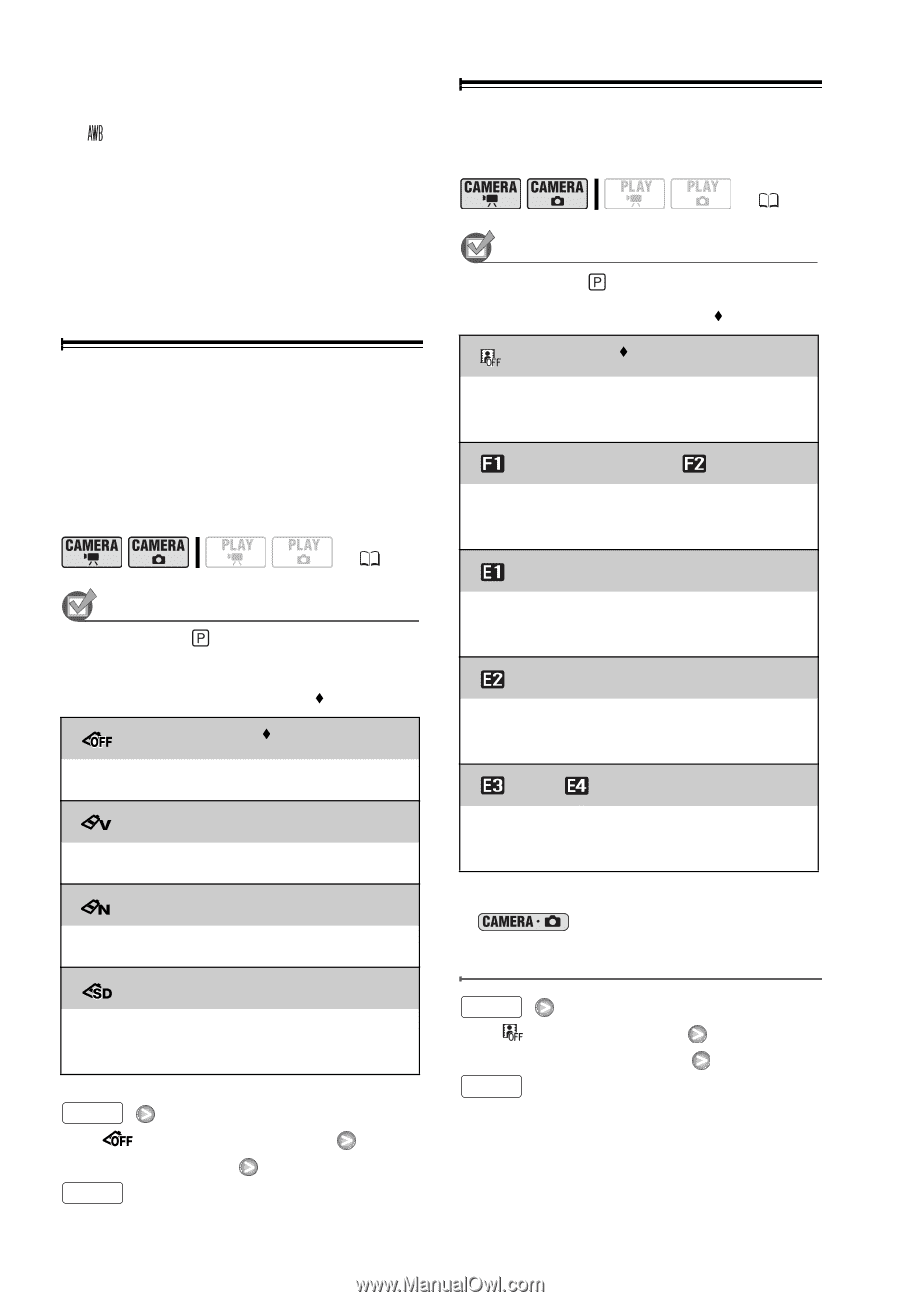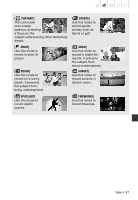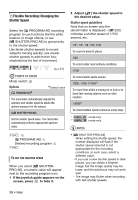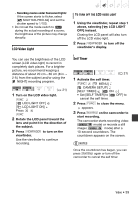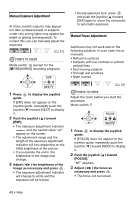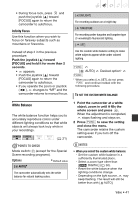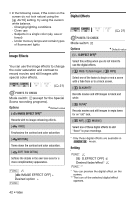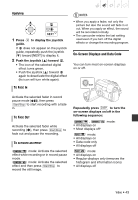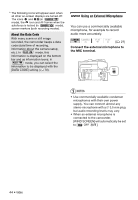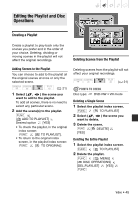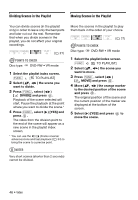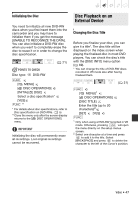Canon DC420 DC410/DC420 Instruction Manual - Page 42
Image Effects, Digital Effects
 |
View all Canon DC420 manuals
Add to My Manuals
Save this manual to your list of manuals |
Page 42 highlights
• In the following cases, if the colors on the screen do not look natural using the [ AUTO] setting, try using the custom white balance. - Changing lighting conditions - Close-ups - Subjects in a single color (sky, sea or forest) - Under mercury lamps and certain types of fluorescent lights Image Effects You can use the image effects to change the color saturation and contrast to record movies and still images with special color effects. ( 21) POINTS TO CHECK Mode switch: (except for the Special Scene recording programs). Options [ IMAGE EFFECT OFF] Default value Records with no image enhancing effects. [ VIVID] Emphasizes the contrast and color saturation. [ NEUTRAL] Tones down the contrast and color saturation. [ SOFT SKIN DETAIL] Softens the details in the skin tone area for a more complimentary appearance. FUNC. [ IMAGE EFFECT OFF] Desired option FUNC. Digital Effects ( 21) POINTS TO CHECK Mode switch: Options [ D.EFFECT OFF] Default value Select this setting when you do not intend to use the digital effects. [ FADE-T] (fade trigger), [ WIPE] Select one of the faders to begin or end a scene with a fade from or to a black screen. [ BLK&WHT]* Records movies and still images in black and white. [ SEPIA]* Records movies and still images in sepia tones for an "old" look. [ ART], [ MOSAIC] Select one of these digital effects to add "flavor" to your recordings. * Only these digital effects are available in mode. Setting FUNC. [ D.EFFECT OFF] Desired fader/effect* FUNC. ** * You can preview the digital effect on the screen. ** The icon of the selected digital effect appears. 42 • Video