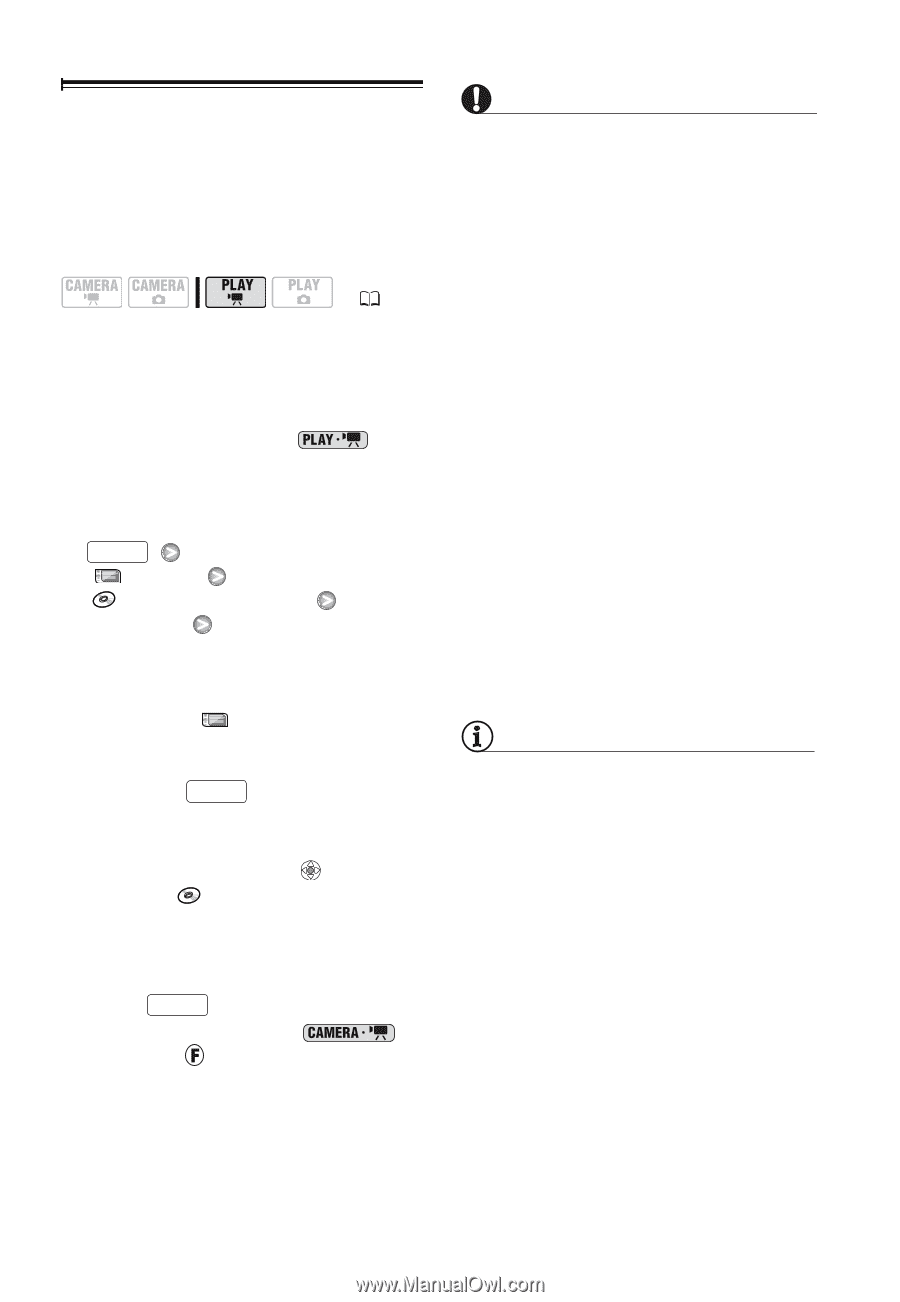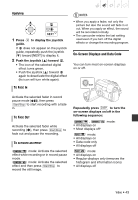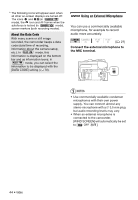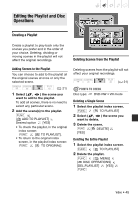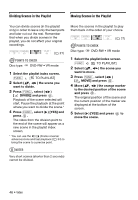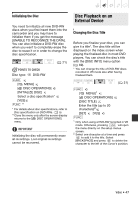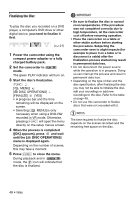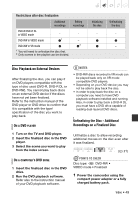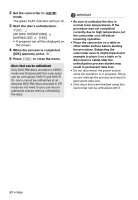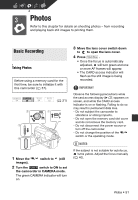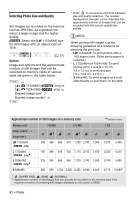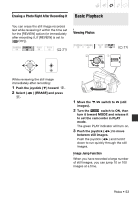Canon DC420 DC410/DC420 Instruction Manual - Page 48
Finalizing the Disc
 |
View all Canon DC420 manuals
Add to My Manuals
Save this manual to your list of manuals |
Page 48 highlights
Finalizing the Disc To play the disc you recorded on a DVD player, a computer's DVD drive or other digital device, you need to finalize it first. ( 21) 1 Power the camcorder using the compact power adapter or a fully charged battery pack. 2 Set the camcorder to mode. The green PLAY indicator will turn on. 3 Start the disc's finalization. FUNC. [ MENU] [ DISC OPERATIONS] [FINALIZE] [YES] • A progress bar and the time remaining will be displayed on the screen. • Selecting [ MENU] is only necessary when using a DVD-RW recorded in VR mode. Otherwise, pressing FUNC. will open the menu directly on the setup menus screen. 4 When the process is completed ([OK] appears), press and wait until the [ DISC OPERATIONS] menu is displayed again. Depending on the number of scenes, this may take a moment. 5 Press FUNC. to close the menu. During playback and in mode, the icon will indicate that the disc is finalized. IMPORTANT • Be sure to finalize the disc in normal room temperatures. If the procedure was not completed correctly due to high temperature, let the camcorder cool off before resuming operation. • Place the camcorder on a table or other stable surface before starting the procedure. Subjecting the camcorder even to slight impacts (for example to place it on a table or to disconnect a cable) after the finalization process started may result in permanent data loss. • Do not disconnect the power source while the operation is in progress. Doing so can interrupt the process and result in permanent data loss. • Depending on the type of disc and the disc specification, after finalizing the disc you may not be able to initialize the disc, edit your recordings or add new recordings to the disc. Refer to the table on page 49. • Do not use this camcorder to finalize discs that were not recorded with it. NOTES The time required to finalize the disc depends on the scenes recorded and the remaining free space on the disc. 48 • Video