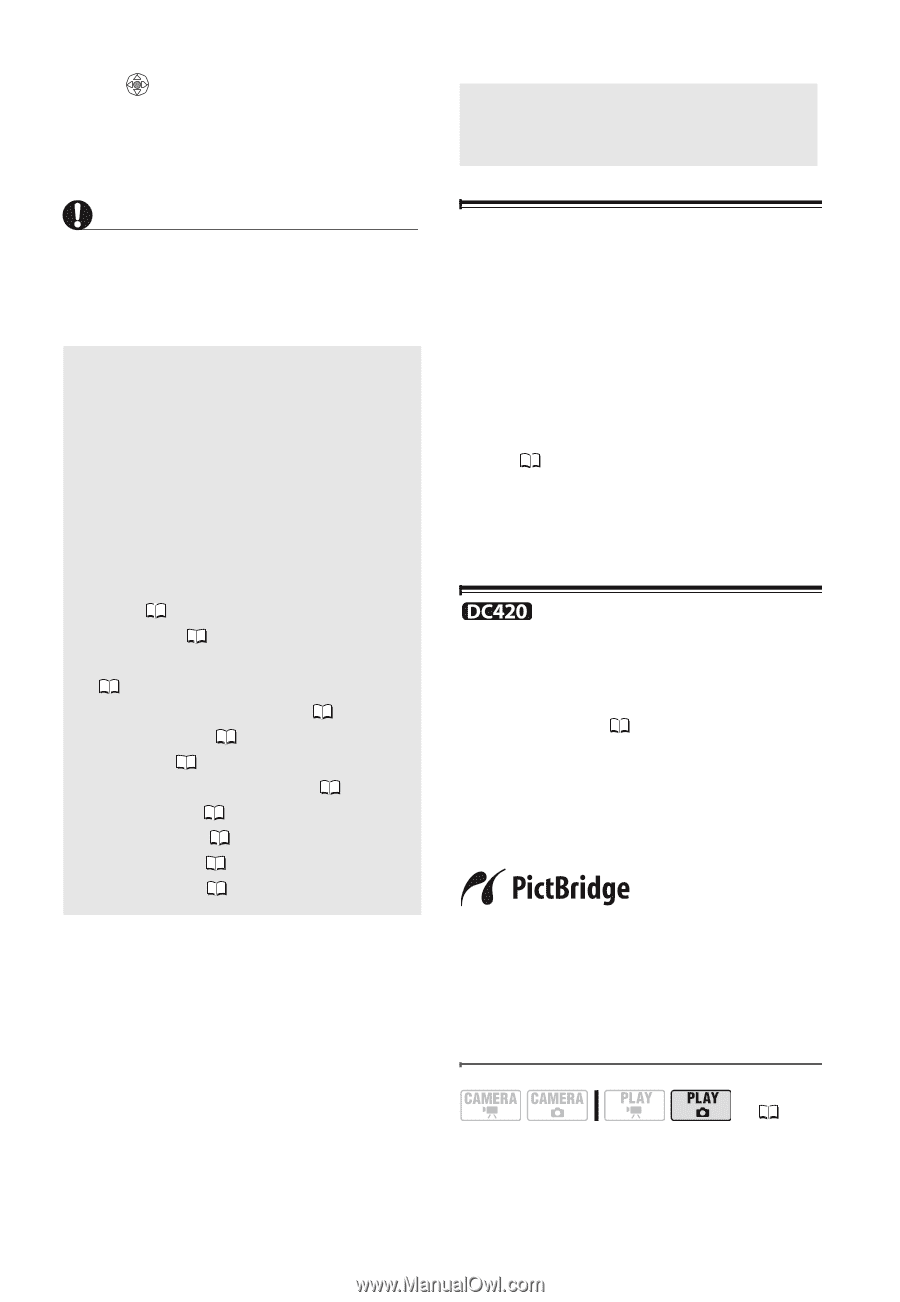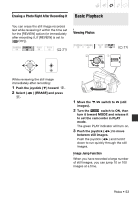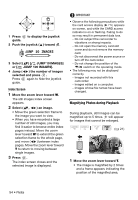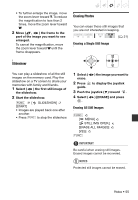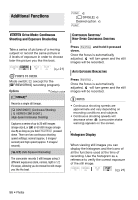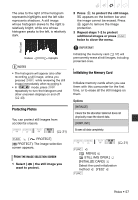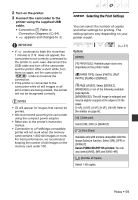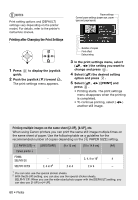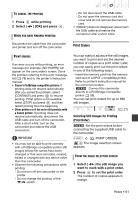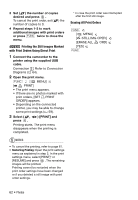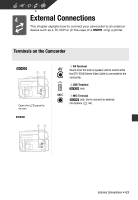Canon DC420 DC410/DC420 Instruction Manual - Page 58
Printing Photos
 |
View all Canon DC420 manuals
Add to My Manuals
Save this manual to your list of manuals |
Page 58 highlights
* Press to cancel the complete initialization while it is in progress. All the image files will be erased and the memory card can be used without any problem. Printing Photos Printing Photos IMPORTANT Initializing the memory card will permanently erase all still images, including protected ones. Lost original still images cannot be recovered. You can also use the following functions... The following functions and features of the camcorder can be used either for shooting video or for taking photos. The way to set and use them was already explained in detail, so we refer you to the relevant page in the "Video" section. • Zoom ( 30) • Quick Start ( 32) • Special Scene recording programs ( 36) • Flexible recording programs ( 38) • LCD video light ( 39) • Self timer ( 39) • Manual exposure adjustment ( 40) • Manual focus ( 40) • White balance ( 41) • Image effects ( 42) • Digital effects ( 42) Printing Photos from the Memory Card You can print still images recorded on the memory card by inserting it into the memory card slot of a printer compatible with DPOF* (Digital Print Order Format). You can mark in advance the still images you want to print and set the desired number of copies as a print order ( 61). * DPOF is a standard that allows you to specify the still images and information to be printed. Direct Print The camcorder can be connected to any PictBridge-compatible printer. You can set print orders ( 61) also when using Direct Print. Mark the still images in advance and print them after connecting the camcorder directly to a compatible printer. Canon printers: SELPHY printers of the CP, DS and ES series and PIXMA printers marked with the PictBridge logo. Connecting the Camcorder to the Printer 58 • Photos ( 21) 1 Insert the memory card that contains the still images you want to print.