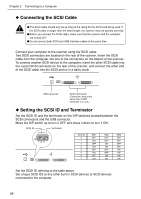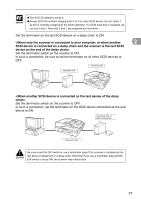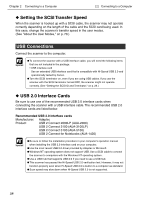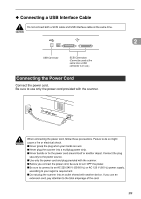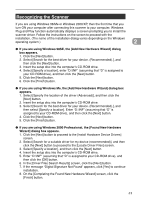Canon DR-7080C User Manual - Page 30
Connecting the SCSI Cable, Setting the SCSI ID and Terminator
 |
View all Canon DR-7080C manuals
Add to My Manuals
Save this manual to your list of manuals |
Page 30 highlights
Chapter 2 Connecting to a Computer ◆ Connecting the SCSI Cable CAUTION ■ The SCSI cable should only be as long as the rating for the SCSI card being used. If the SCSI cable is longer than the rated length, the scanner may not operate correctly. ■ Before you connect the SCSI cable, make sure that the scanner and the computer are turned OFF. ■ Do not connect both SCSI and USB interface cables at the same time. Connect your computer to the scanner using the SCSI cable. Two SCSI connectors are located on the rear of the scanner. Insert the SCSI cable from the computer into one of the connectors on the bottom of the scanner. To connect another SCSI device to the computer, insert the other SCSI cable into the vacant SCSI connector on the rear of the scanner, and connect the other end of the SCSI cable into the SCSI device in a daisy chain. USB Connector SCSI Connectors (Cannot be used at the same time a USB connector is in use.) ◆ Setting the SCSI ID and Terminator Set the SCSI ID and the terminator on the DIP switches located between the SCSI connectors and the USB connector. Move the DIP switch up to turn it OFF and move it down to turn it ON. SCSI ID Terminator SCSI ID 0 1 2 3 4 5 6 7 SW1 OFF ON OFF ON OFF ON OFF ON SW2 OFF OFF ON ON OFF OFF ON ON SW3 OFF OFF OFF OFF ON ON ON ON Set the SCSI ID referring to the table above. Set unique SCSI IDs to any other built-in SCSI devices or SCSI devices connected to the computer. 26