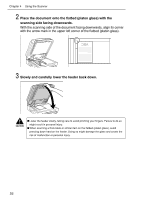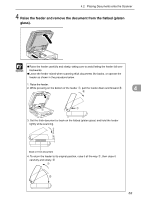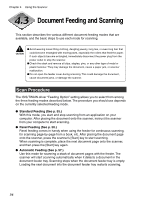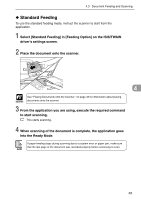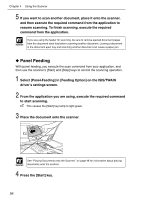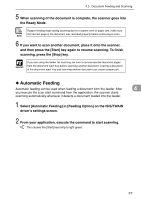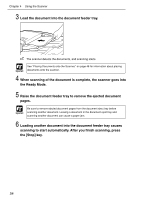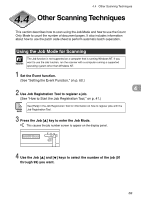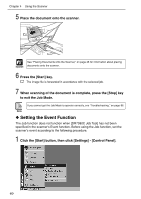Canon DR-7080C User Manual - Page 61
Automatic Feeding
 |
View all Canon DR-7080C manuals
Add to My Manuals
Save this manual to your list of manuals |
Page 61 highlights
4.3 Document Feeding and Scanning 5 When scanning of the document is complete, the scanner goes into the Ready Mode. If paper feeding stops during scanning due to a system error or paper jam, make sure Note that the last page of the document was recorded properly before continuing to scan. 6 If you want to scan another document, place it onto the scanner, and then press the [Start] key again to resume scanning. To finish scanning, press the [Stop] key. Important If you are using the feeder for scanning, be sure to remove ejected document pages from the document eject tray before scanning another document. Leaving a document in the document eject tray and scanning another document can cause a paper jam. ◆ Automatic Feeding Automatic feeding can be used when feeding a document from the feeder. After 4 you execute the scan start command from the application, the scanner starts scanning automatically whenever it detects a document loaded into the feeder. 1 Select [Automatic Feeding] in [Feeding Option] on the ISIS/TWAIN driver's settings screen. 2 From your application, execute the command to start scanning. This causes the [Start] key lamp to light green. 57