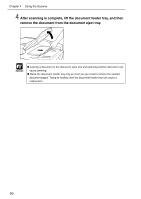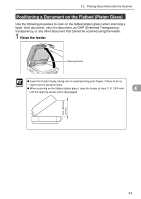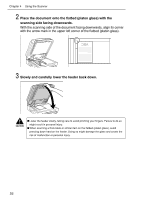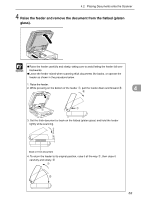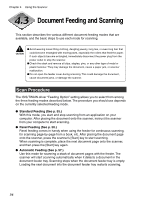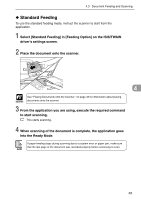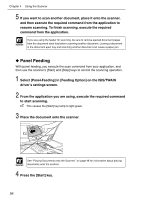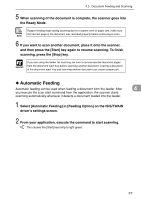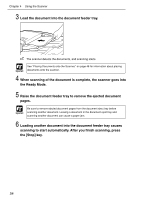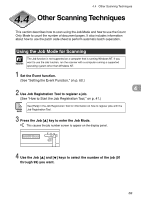Canon DR-7080C User Manual - Page 58
Document Feeding and Scanning
 |
View all Canon DR-7080C manuals
Add to My Manuals
Save this manual to your list of manuals |
Page 58 highlights
Chapter 4 Using the Scanner Document Feeding and Scanning This section describes the various different document feeding modes that are available, and the basic steps to use each mode for scanning. CAUTION ■ Avoid wearing loose fitting clothing, dangling jewelry, long ties, or even long hair that could become entangled with moving parts, especially the rollers that feed the paper. If such objects become entangled, immediately disconnect the power plug from the power outlet to stop the scanner. ■ Check the stack and remove all clips, staples, pins, or any other type of metal or plastic fastener. They may damage the document, cause a paper jam, or scanner malfunction. ■ Do not open the feeder cover during scanning. This could damage the document, cause document jams, or damage the scanner. Scan Procedure The ISIS/TWAIN driver "Feeding Option" setting allows you to select from among the three feeding modes described below. The procedure you should use depends on the currently selected feeding mode. ● Standard Feeding (See p. 55.) With this mode, you start and stop scanning from an application on your computer. After placing the document onto the scanner, instruct the scanner from your computer to start scanning. ● Panel Feeding (See p. 56.) Panel feeding comes in handy when using the feeder for continuous scanning, for scanning page-by-page from a book, etc. After placing the document page onto the scanner, press the scanner's [Start] key to start scanning. When scanning is complete, place the next document page onto the scanner, and then press the [Start] key again. ● Automatic Feeding (See p. 57.) Use this mode for scanning a stack of document pages with the feeder. The scanner will start scanning automatically when it detects a document in the document feeder tray. Scanning stops when the document feeder tray is empty. Loading the next document into the document feeder tray restarts scanning. 54