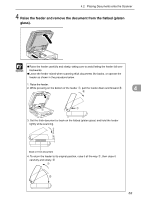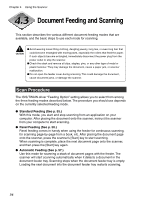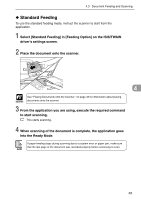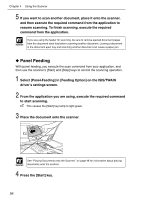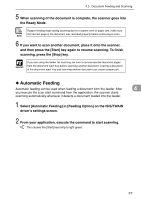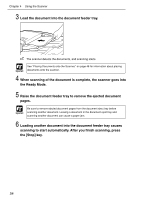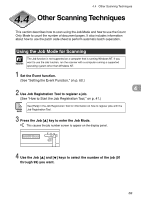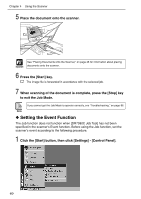Canon DR-7080C User Manual - Page 62
the Ready Mode.
 |
View all Canon DR-7080C manuals
Add to My Manuals
Save this manual to your list of manuals |
Page 62 highlights
Chapter 4 Using the Scanner 3 Load the document into the document feeder tray. The scanner detects the documents, and scanning starts. See "Placing Documents onto the Scanner," on page 48 for information about placing Important documents onto the scanner. 4 When scanning of the document is complete, the scanner goes into the Ready Mode. 5 Raise the document feeder tray to remove the ejected document pages. Important Be sure to remove ejected document pages from the document eject tray before scanning another document. Leaving a document in the document eject tray and scanning another document can cause a paper jam. 6 Loading another document into the document feeder tray causes scanning to start automatically. After you finish scanning, press the [Stop] key. 58