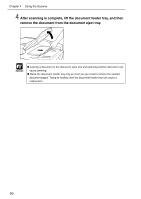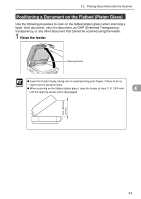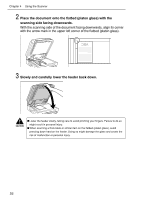Canon DR-7080C User Manual - Page 51
Feeder Capacity
 |
View all Canon DR-7080C manuals
Add to My Manuals
Save this manual to your list of manuals |
Page 51 highlights
4.1 Documents • If you scan documents with a rough surface, friction between the documents may cause a paper jam. In this case, select [Flatbed], and then scan the documents one page at a time. • When you scan a batch of NCR documents, make sure that they are not stuck together. If a jam occurs, change the scanning side setting to "Flatbed," and then scan the document one page at a time. • To avoid paper jams, damage to documents, and a scanner malfunction, do not feed the following types of paper. For such documents, scan one page at a time from the flatbed (platen glass). Wrinkled or creased paper Carbon-backed paper Curled paper Coated paper Torn paper Extremely thin paper Paper with clips or staples Paper with binding holes 4 Note ● Note that mixing documents of different thicknesses and sizes may cause a malfunction during feeding. ● Documents containing text or pictures within 0.2" (5 mm) of its edges or documents with a color background may cause erroneous skew detection or automatic size detection. Feeder Capacity Note the following rules when loading a document into the feeder. ● Make sure the top of the document stack is not higher than the load limitation mark. Overloading the feeder can cause jamming. ● The feeder is designed to hold approximately 100 sheets of LTR/A4-size standard copy paper (20 lb bond or 80 g/m2). Load Limitation Mark 47