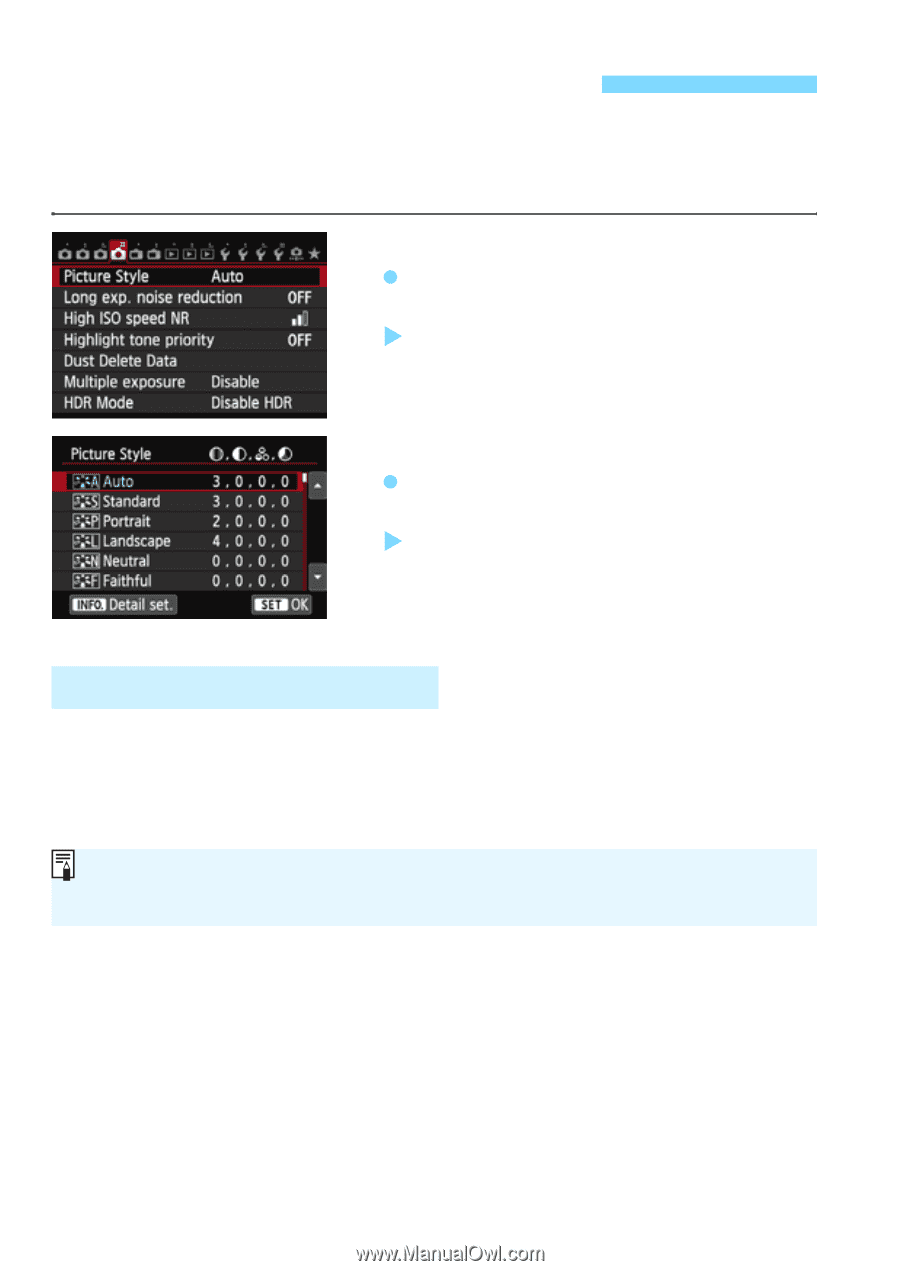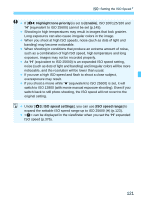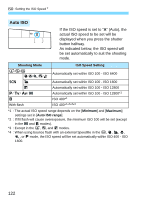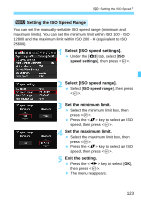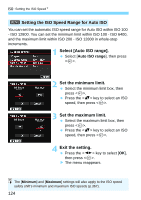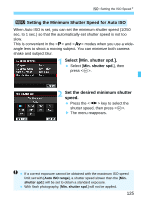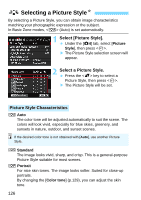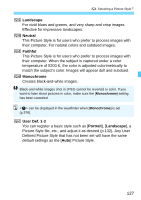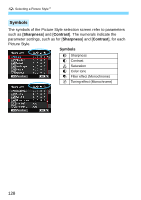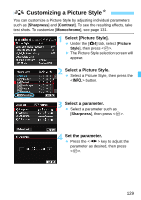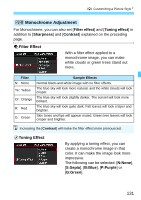Canon EOS 70D Operation Manual - Page 126
Selecting a Picture Style, Picture Style Characteristics
 |
View all Canon EOS 70D manuals
Add to My Manuals
Save this manual to your list of manuals |
Page 126 highlights
A Selecting a Picture StyleN By selecting a Picture Style, you can obtain image characteristics matching your photographic expression or the subject. In Basic Zone modes, (Auto) is set automatically. 1 Select [Picture Style]. Under the [z4] tab, select [Picture Style], then press . X The Picture Style selection screen will appear. 2 Select a Picture Style. Press the key to select a Picture Style, then press . X The Picture Style will be set. Picture Style Characteristics D Auto The color tone will be adjusted automatically to suit the scene. The colors will look vivid, especially for blue skies, greenery, and sunsets in nature, outdoor, and sunset scenes. If the desired color tone is not obtained with [Auto], use another Picture Style. P Standard The image looks vivid, sharp, and crisp. This is a general-purpose Picture Style suitable for most scenes. Q Portrait For nice skin tones. The image looks softer. Suited for close-up portraits. By changing the [Color tone] (p.129), you can adjust the skin tone. 126