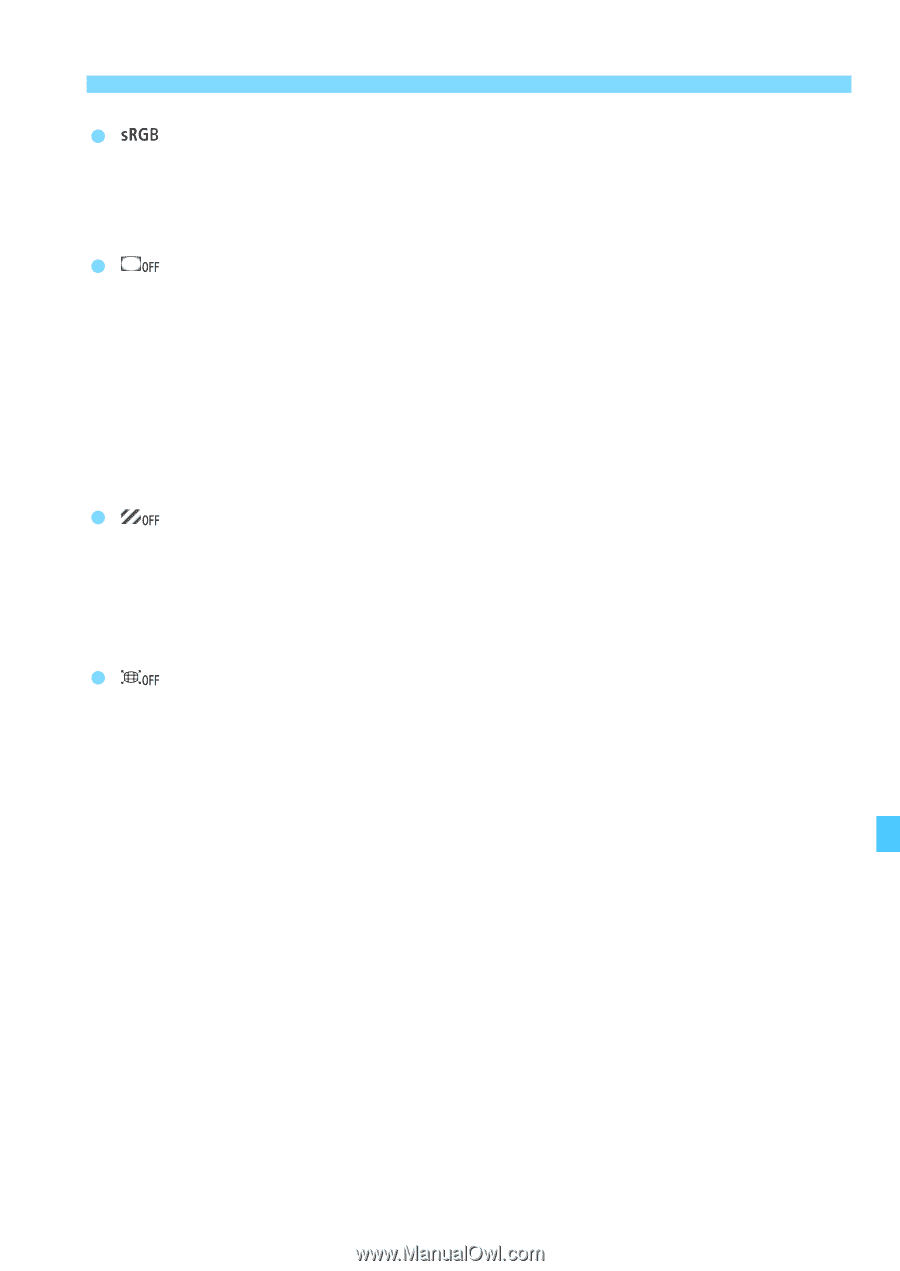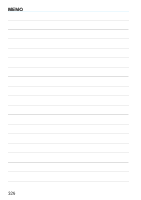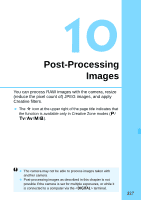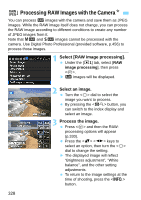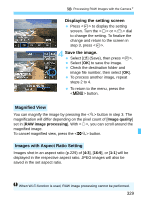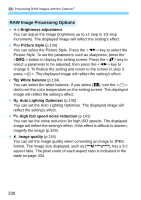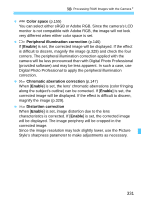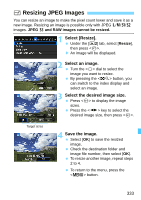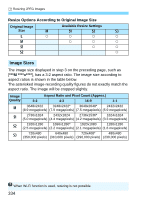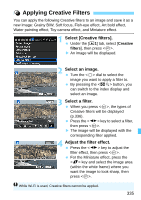Canon EOS 70D Operation Manual - Page 331
Color space, Peripheral illumination correction, Enable, Chromatic aberration correction
 |
View all Canon EOS 70D manuals
Add to My Manuals
Save this manual to your list of manuals |
Page 331 highlights
R Processing RAW Images with the CameraN Color space (p.155) You can select either sRGB or Adobe RGB. Since the camera's LCD monitor is not compatible with Adobe RGB, the image will not look very different when either color space is set. Peripheral illumination correction (p.146) If [Enable] is set, the corrected image will be displayed. If the effect is difficult to discern, magnify the image (p.329) and check the four corners. The peripheral illumination correction applied with the camera will be less pronounced than with Digital Photo Professional (provided software) and may be less apparent. In such a case, use Digital Photo Professional to apply the peripheral illumination correction. Chromatic aberration correction (p.147) When [Enable] is set, the lens' chromatic aberrations (color fringing along the subject's outline) can be corrected. If [Enable] is set, the corrected image will be displayed. If the effect is difficult to discern, magnify the image (p.329). Distortion correction When [Enable] is set, image distortion due to the lens characteristics is corrected. If [Enable] is set, the corrected image will be displayed. The image periphery will be cropped in the corrected image. Since the image resolution may look slightly lower, use the Picture Style's sharpness parameter to make adjustments as necessary. 331