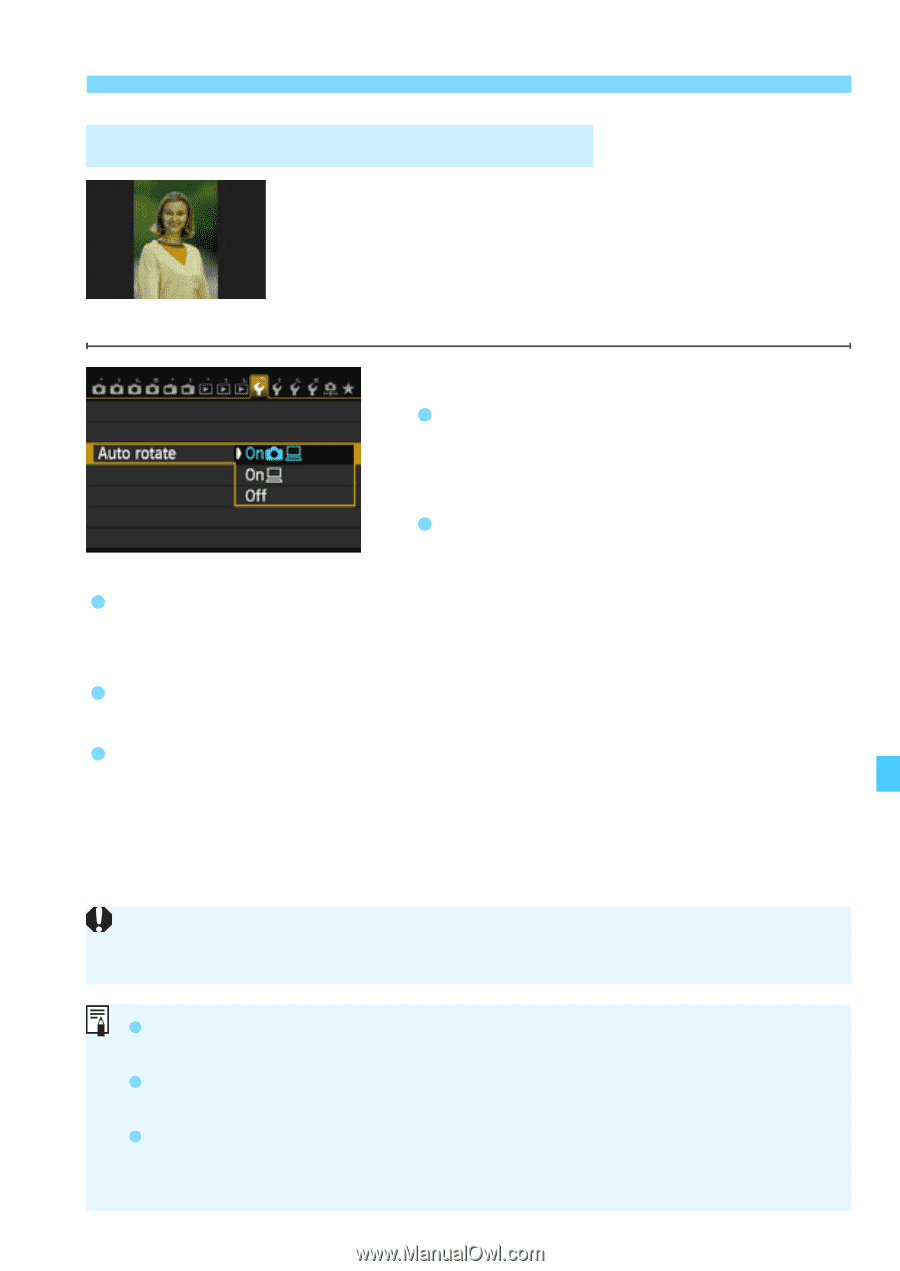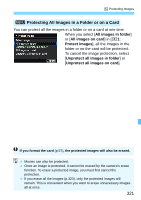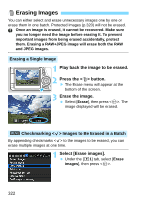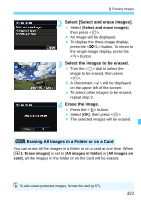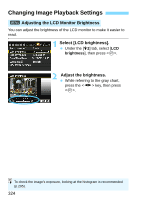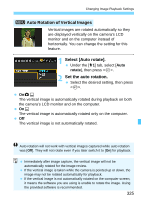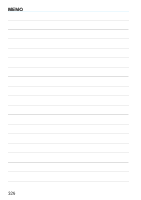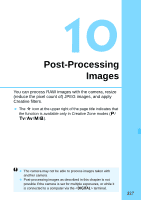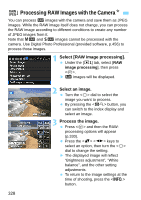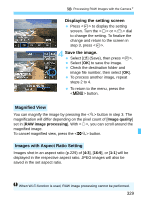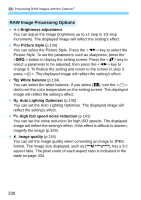Canon EOS 70D Operation Manual - Page 325
Select [Auto rotate]., Set the auto rotation., Auto Rotation of Vertical Images, rotate
 |
View all Canon EOS 70D manuals
Add to My Manuals
Save this manual to your list of manuals |
Page 325 highlights
Changing Image Playback Settings 3 Auto Rotation of Vertical Images Vertical images are rotated automatically so they are displayed vertically on the camera's LCD monitor and on the computer instead of horizontally. You can change the setting for this feature. 1 Select [Auto rotate]. Under the [51] tab, select [Auto rotate], then press . 2 Set the auto rotation. Select the desired setting, then press . OnzD The vertical image is automatically rotated during playback on both the camera's LCD monitor and on the computer. OnD The vertical image is automatically rotated only on the computer. Off The vertical image is not automatically rotated. Auto rotation will not work with vertical images captured while auto rotation was [Off]. They will not rotate even if you later switch it to [On] for playback. Immediately after image capture, the vertical image will not be automatically rotated for the image review. If the vertical image is taken while the camera is pointed up or down, the image may not be rotated automatically for playback. If the vertical image is not automatically rotated on the computer screen, it means the software you are using is unable to rotate the image. Using the provided software is recommended. 325