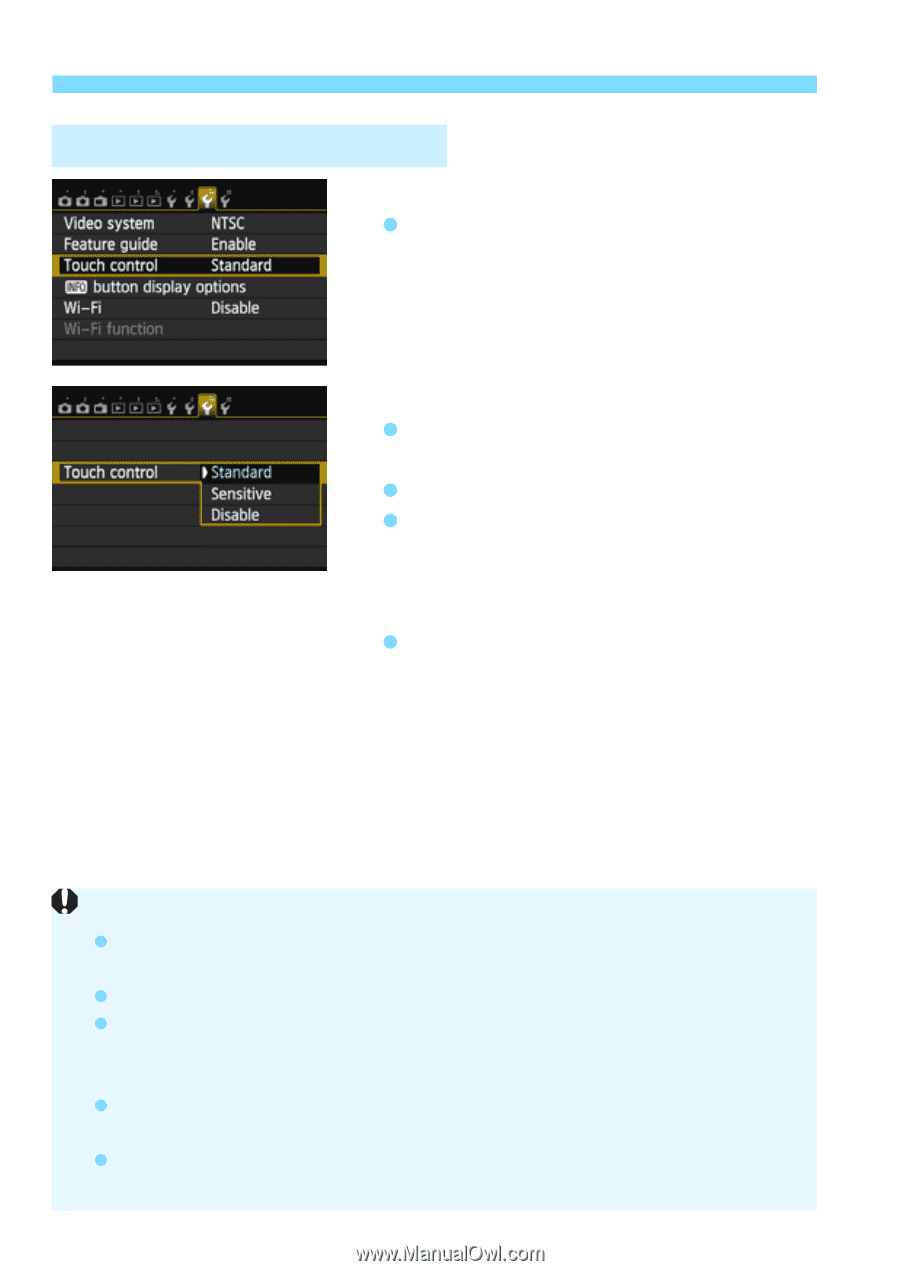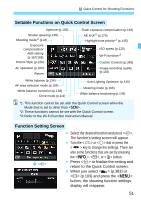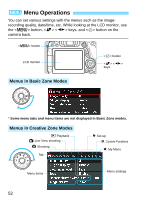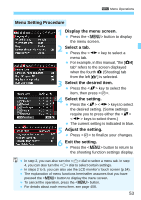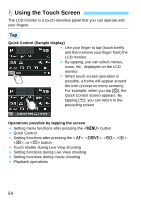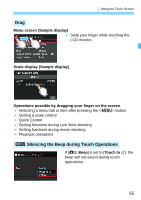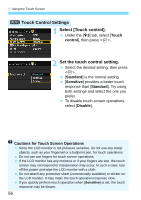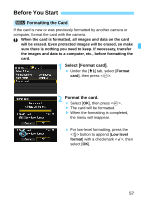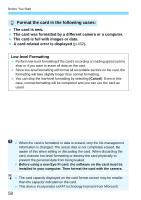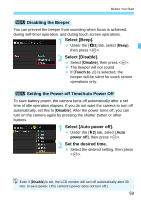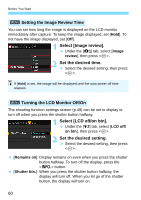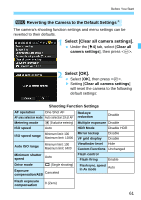Canon EOS 70D Operation Manual - Page 56
Select [Touch control]., Set the touch control setting., Touch, control, Standard, Sensitive, Disable
 |
View all Canon EOS 70D manuals
Add to My Manuals
Save this manual to your list of manuals |
Page 56 highlights
d Using the Touch Screen 3 Touch Control Settings 1 Select [Touch control]. Under the [53] tab, select [Touch control], then press . 2 Set the touch control setting. Select the desired setting, then press . [Standard] is the normal setting. [Sensitive] provides a better touch response than [Standard]. Try using both settings and select the one you prefer. To disable touch-screen operations, select [Disable]. Cautions for Touch Screen Operations Since the LCD monitor is not pressure sensitive, do not use any sharp objects, such as your fingernail or a ballpoint pen, for touch operations. Do not use wet fingers for touch screen operations. If the LCD monitor has any moisture or if your fingers are wet, the touch screen may not respond or misoperation may occur. In such a case, turn off the power and wipe the LCD monitor with a cloth. Do not attach any protective sheet (commercially available) or sticker on the LCD monitor. It may make the touch operation response slow. If you quickly perform touch operation when [Sensitive] is set, the touch response may be slower. 56