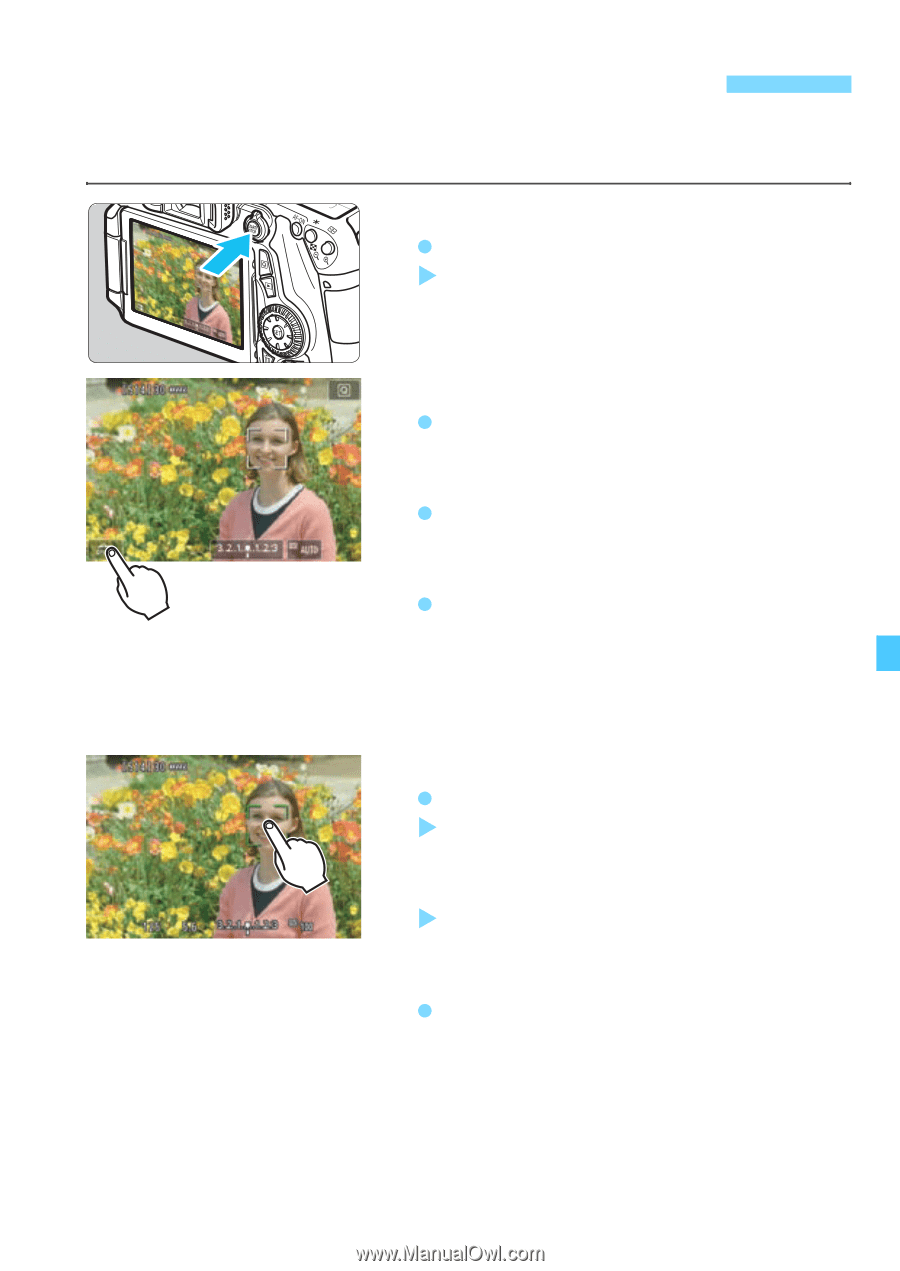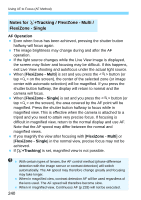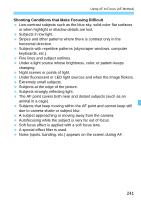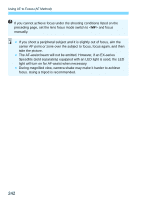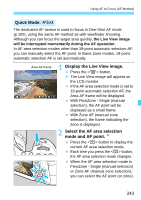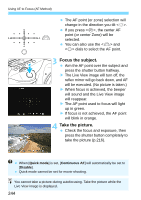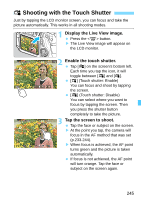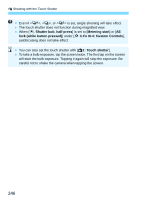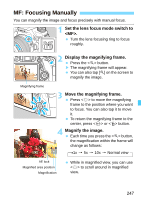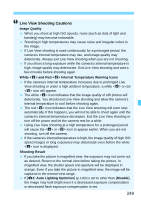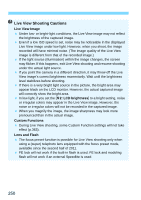Canon EOS 70D Operation Manual - Page 245
Shooting with the Touch Shutter, Display the Live View image., Enable the touch shutter.
 |
View all Canon EOS 70D manuals
Add to My Manuals
Save this manual to your list of manuals |
Page 245 highlights
x Shooting with the Touch Shutter Just by tapping the LCD monitor screen, you can focus and take the picture automatically. This works in all shooting modes. 1 Display the Live View image. Press the button. X The Live View image will appear on the LCD monitor. 2 Enable the touch shutter. Tap [y] on the screen's bottom left. Each time you tap the icon, it will toggle between [y] and [x]. [x] (Touch shutter: Enable) You can focus and shoot by tapping the screen. [y] (Touch shutter: Disable) You can select where you want to focus by tapping the screen. Then you press the shutter button completely to take the picture. 3 Tap the screen to shoot. Tap the face or subject on the screen. X At the point you tap, the camera will focus in the AF method that was set (p.233-244). X When focus is achieved, the AF point turns green and the picture is taken automatically. If focus is not achieved, the AF point will turn orange. Tap the face or subject on the screen again. 245