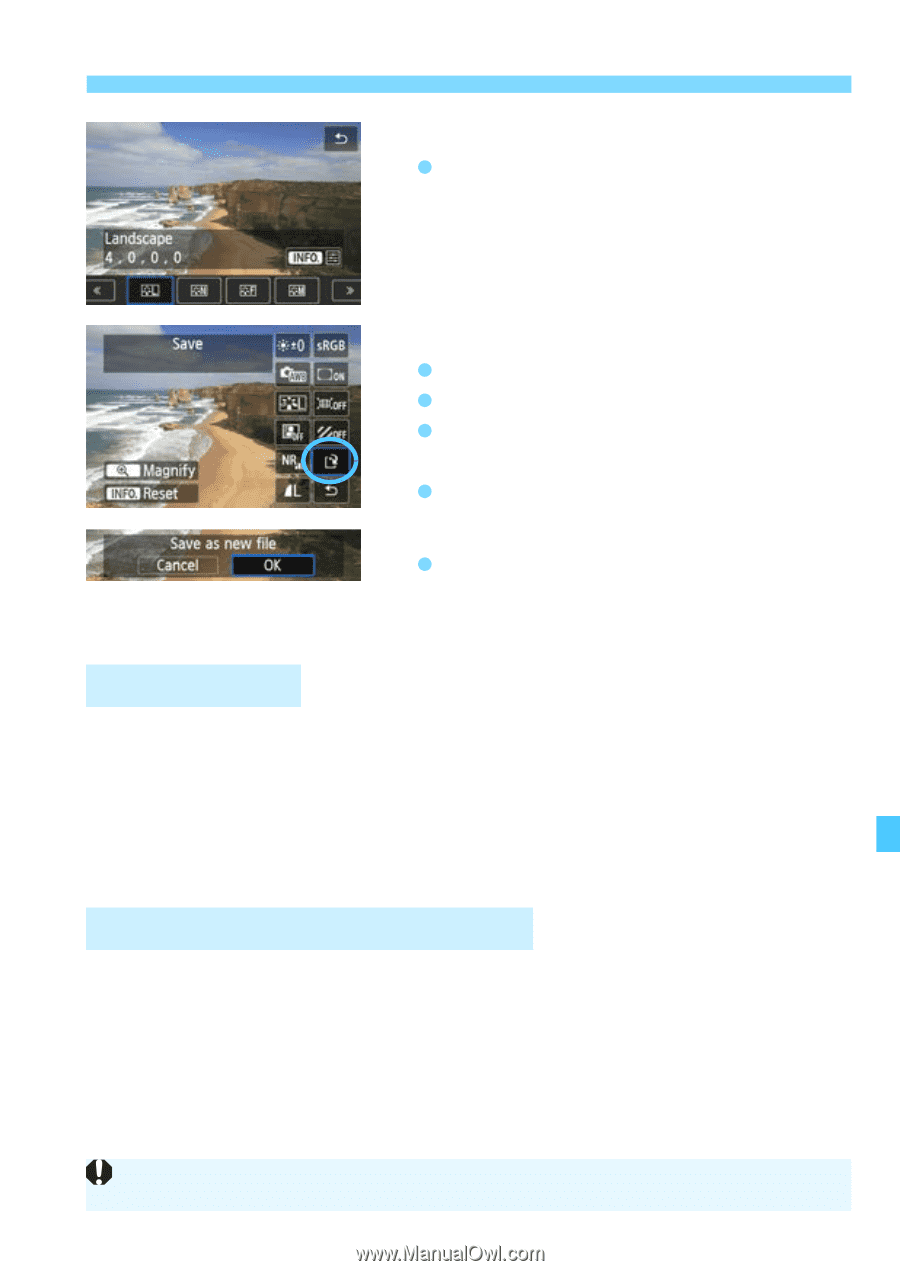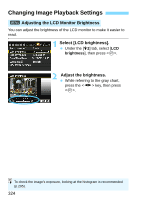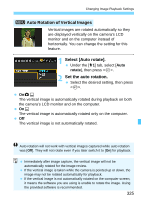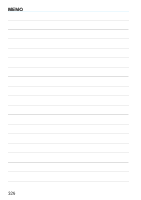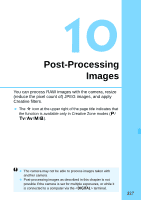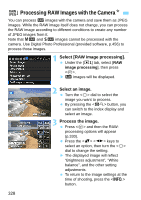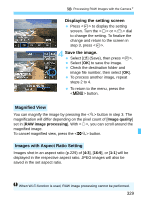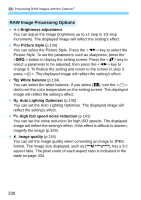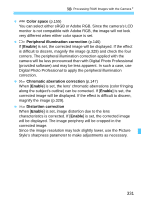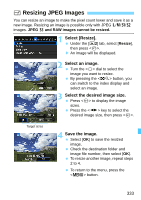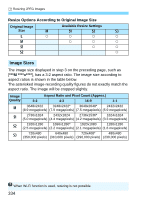Canon EOS 70D Operation Manual - Page 329
Displaying the setting screen, Save the image., Magnified View, Images with Aspect Ratio Setting
 |
View all Canon EOS 70D manuals
Add to My Manuals
Save this manual to your list of manuals |
Page 329 highlights
R Processing RAW Images with the CameraN Displaying the setting screen Press to display the setting screen. Turn the or dial to change the setting. To finalize the change and return to the screen in step 3, press . 4 Save the image. Select [W] (Save), then press . Select [OK] to save the image. Check the destination folder and image file number, then select [OK]. To process another image, repeat steps 2 to 4. To return to the menu, press the button. Magnified View You can magnify the image by pressing the button in step 3. The magnification will differ depending on the pixel count of [Image quality] set in [RAW image processing]. With , you can scroll around the magnified image. To cancel magnified view, press the button. Images with Aspect Ratio Setting Images shot in an aspect ratio (p.229) of [4:3], [16:9], or [1:1] will be displayed in the respective aspect ratio. JPEG images will also be saved in the set aspect ratio. When Wi-Fi function is used, RAW image processing cannot be performed. 329