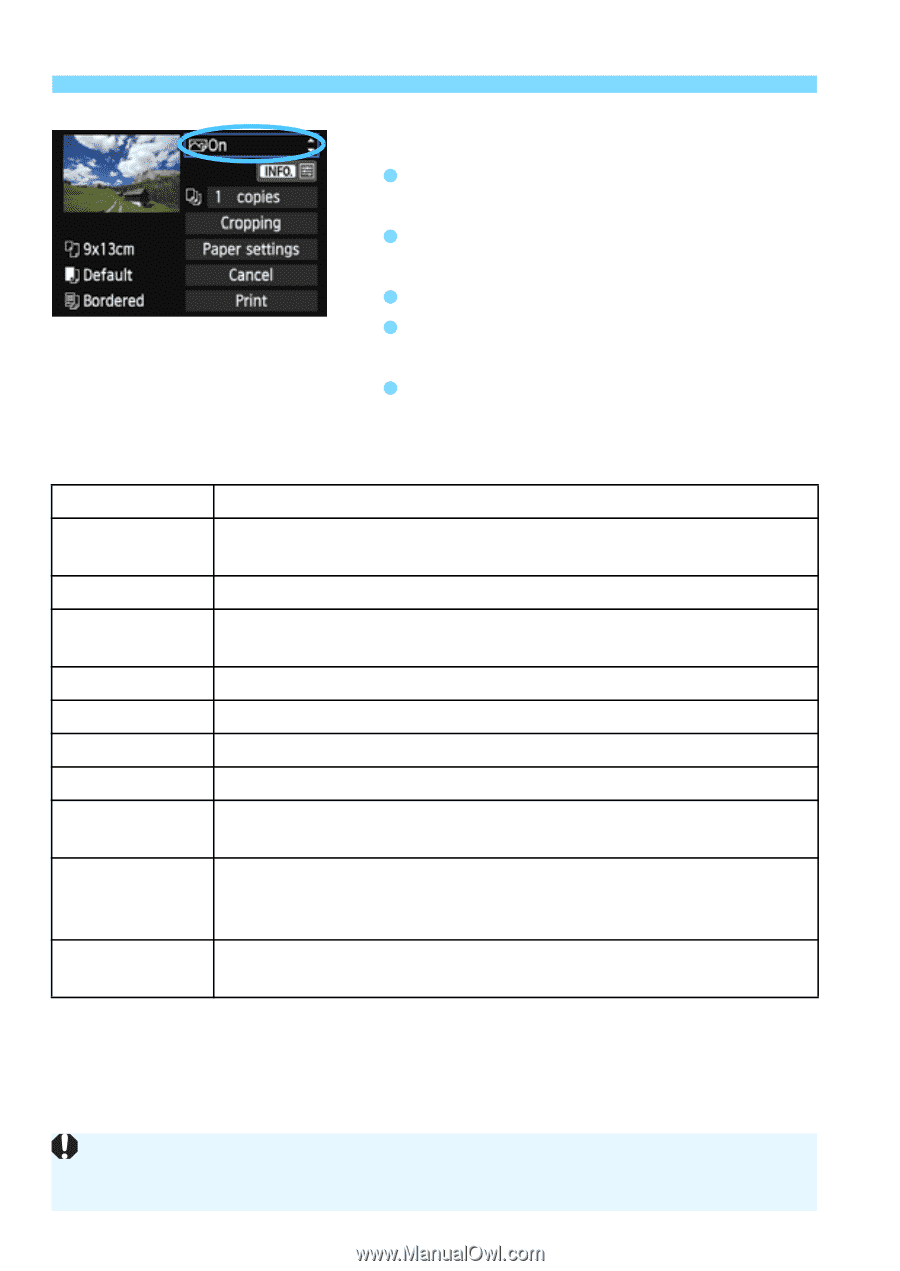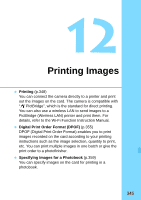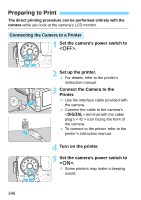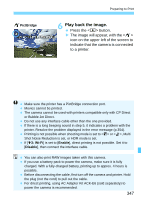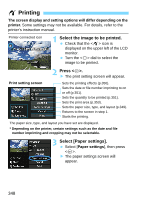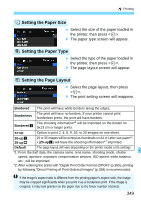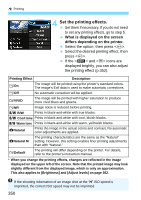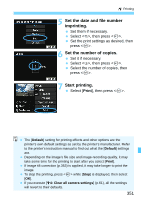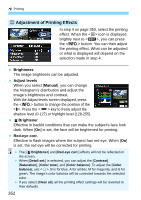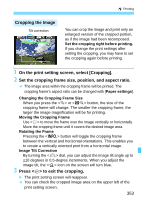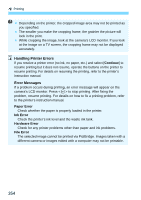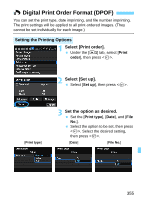Canon EOS 70D Operation Manual - Page 350
Set the printing effects., What is displayed on the screen, differs depending on the printer.
 |
View all Canon EOS 70D manuals
Add to My Manuals
Save this manual to your list of manuals |
Page 350 highlights
w Printing 4 Set the printing effects. Set them if necessary. If you do not need to set any printing effects, go to step 5. What is displayed on the screen differs depending on the printer. Select the option, then press . Select the desired printing effect, then press . If the and icons are displayed brightly, you can also adjust the printing effect (p.352). Printing Effect Description EOn The image will be printed using the printer's standard colors. The image's Exif data is used to make automatic corrections. EOff No automatic correction will be applied. EVIVID The image will be printed with higher saturation to produce more vivid blues and greens. ENR Image noise is reduced before printing. 0 B/W Prints in black-and-white with true blacks. 0 Cool tone Prints in black-and-white with cool, bluish blacks. 0 Warm tone Prints in black-and-white with warm, yellowish blacks. zNatural Prints the image in the actual colors and contrast. No automatic color adjustments are applied. zNatural M EDefault The printing characteristics are the same as the "Natural" setting. However, this setting enables finer printing adjustments than with "Natural." The printing will differ depending on the printer. For details, refer to the printer's instruction manual. * When you change the printing effects, changes are reflected in the image displayed on the upper left of the screen. Note that the printed image may look slightly different from the displayed image, which is only an approximation. This also applies to [Brightness] and [Adjust levels] on page 352. If the shooting information of an image shot at the "H" ISO speed is imprinted, the correct ISO speed may not be imprinted. 350