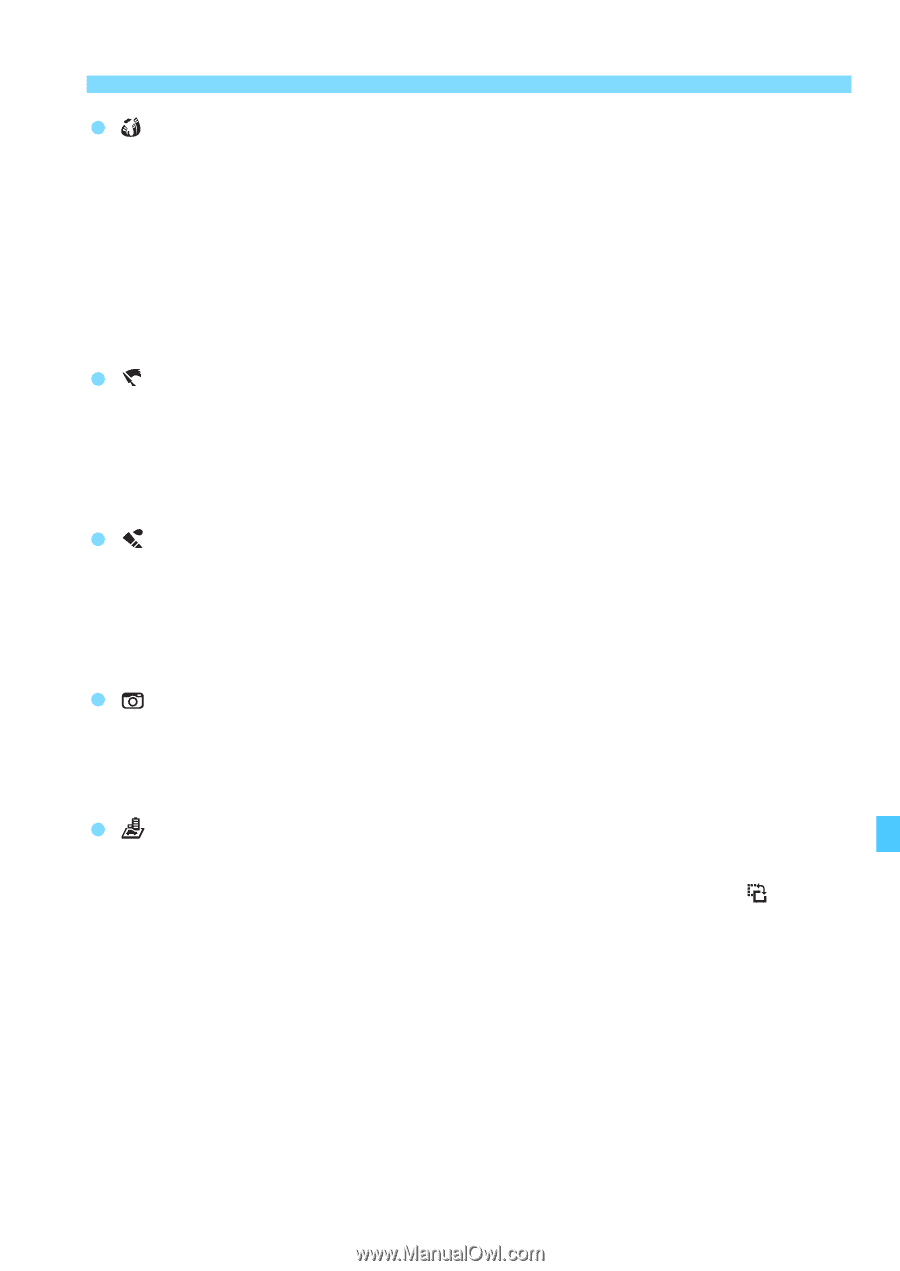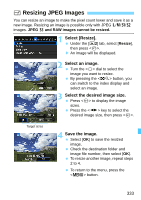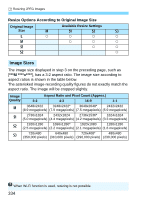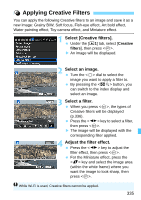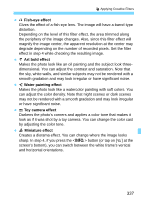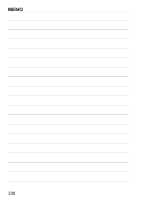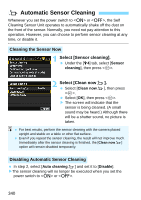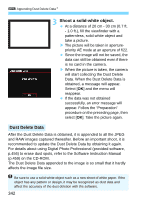Canon EOS 70D Operation Manual - Page 337
Fish-eye effect, Art bold effect, Water painting effect, Toy camera effect, Miniature effect
 |
View all Canon EOS 70D manuals
Add to My Manuals
Save this manual to your list of manuals |
Page 337 highlights
U Applying Creative Filters Fish-eye effect Gives the effect of a fish-eye lens. The image will have a barrel-type distortion. Depending on the level of this filter effect, the area trimmed along the periphery of the image changes. Also, since this filter effect will magnify the image center, the apparent resolution at the center may degrade depending on the number of recorded pixels. Set the filter effect in step 4 while checking the resulting image. Art bold effect Makes the photo look like an oil painting and the subject look threedimensional. You can adjust the contrast and saturation. Note that the sky, white walls, and similar subjects may not be rendered with a smooth gradation and may look irregular or have significant noise. Water painting effect Makes the photo look like a watercolor painting with soft colors. You can adjust the color density. Note that night scenes or dark scenes may not be rendered with a smooth gradation and may look irregular or have significant noise. Toy camera effect Darkens the photo's corners and applies a color tone that makes it look as if it was shot by a toy camera. You can change the color cast by adjusting the color tone. Miniature effect Creates a diorama effect. You can change where the image looks sharp. In step 4, if you press the button (or tap on [ ] at the screen's bottom), you can switch between the white frame's vertical and horizontal orientations. 337