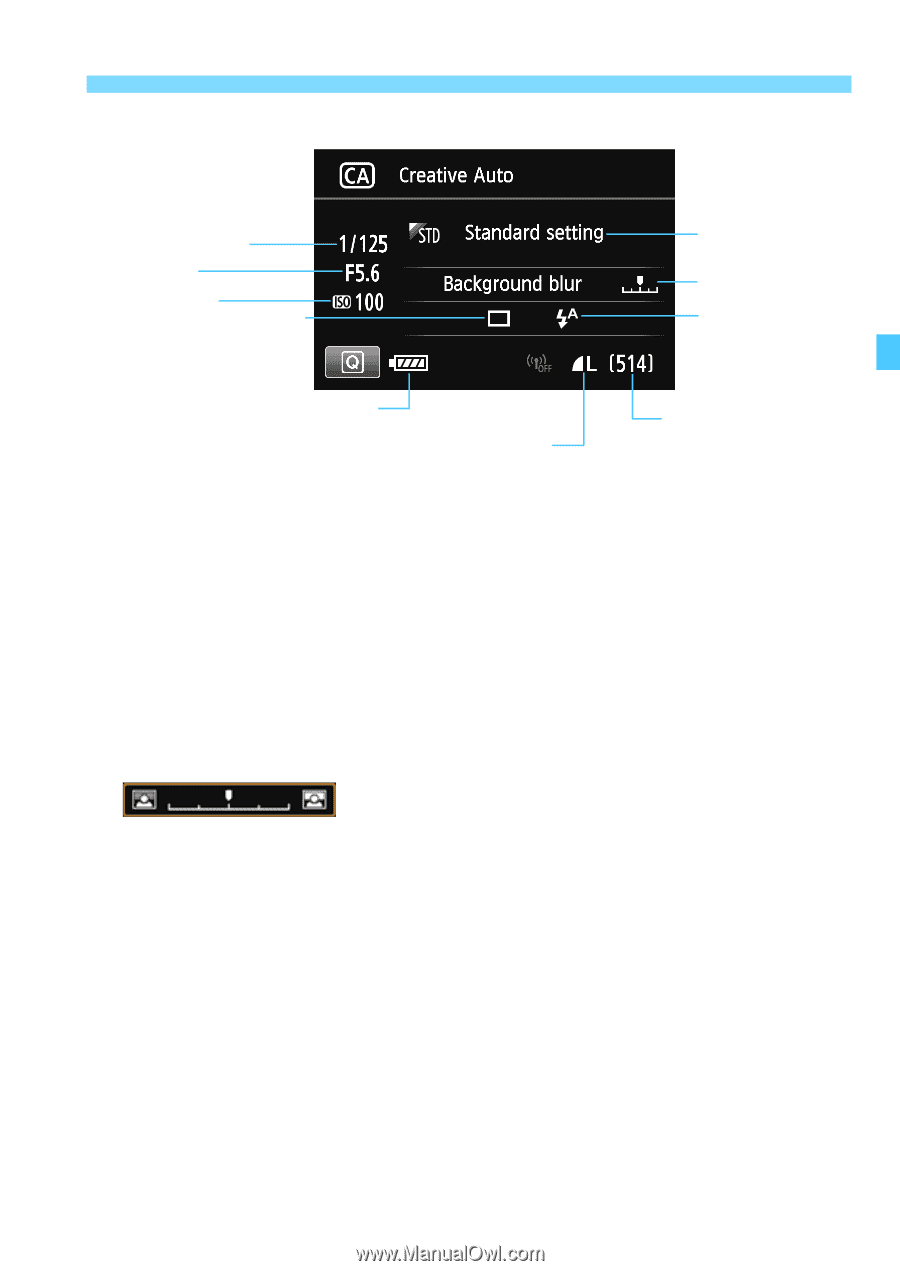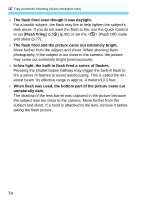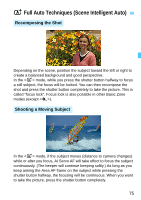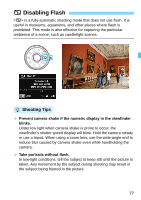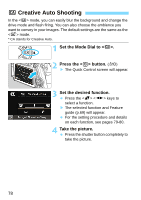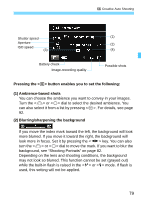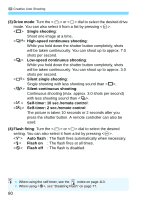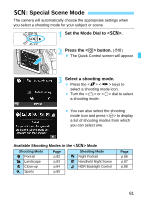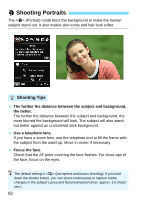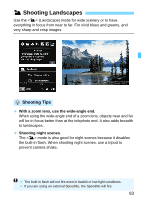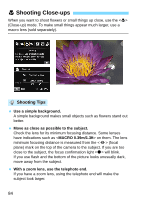Canon EOS 70D Operation Manual - Page 79
Pressing the <, > button enables you to set the following, Ambience-based shots
 |
View all Canon EOS 70D manuals
Add to My Manuals
Save this manual to your list of manuals |
Page 79 highlights
C Creative Auto Shooting Shutter speed (1) Aperture (2) ISO speed (3) (4) Battery check Image-recording quality Possible shots Pressing the button enables you to set the following: (1) Ambience-based shots You can choose the ambience you want to convey in your images. Turn the or dial to select the desired ambience. You can also select it from a list by pressing . For details, see page 92. (2) Blurring/sharpening the background If you move the index mark toward the left, the background will look more blurred. If you move it toward the right, the background will look more in focus. Set it by pressing the key. You can also turn the or dial to move the mark. If you want to blur the background, see "Shooting Portraits" on page 82. Depending on the lens and shooting conditions, the background may not look so blurred. This function cannot be set (grayed out) while the built-in flash is raised in the or mode. If flash is used, this setting will not be applied. 79