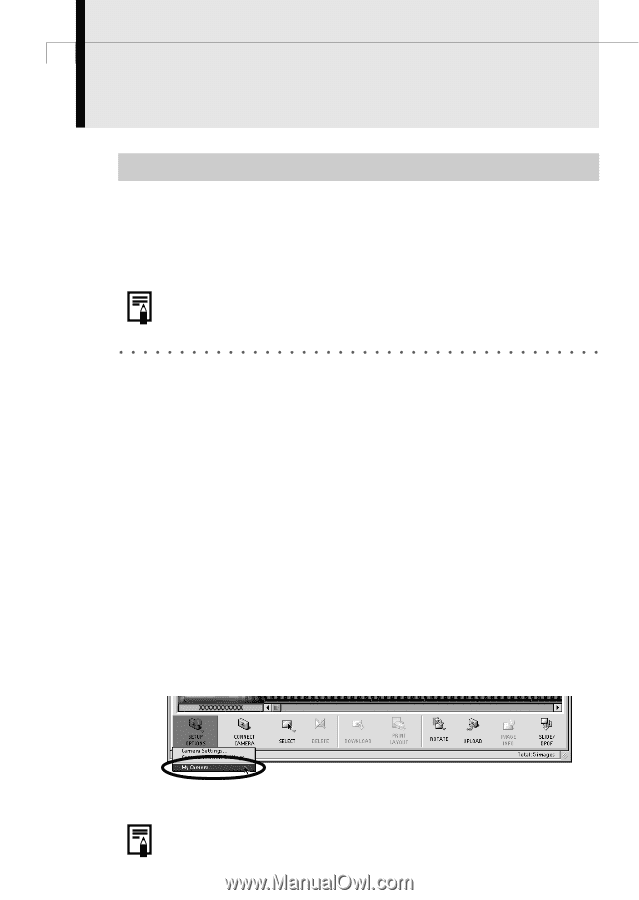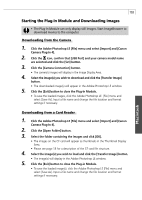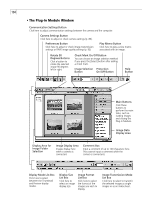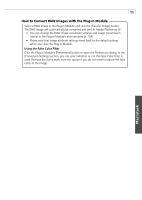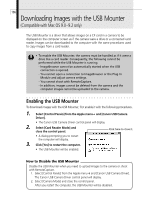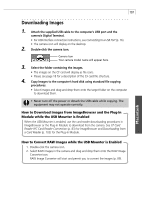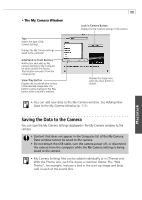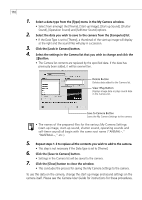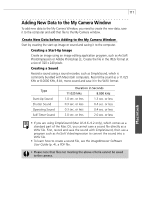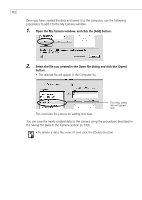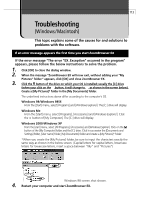Canon PowerShot A100 Software Starter Guide DC SD Ver.9 - Page 112
Displaying the My Camera Window
 |
View all Canon PowerShot A100 manuals
Add to My Manuals
Save this manual to your list of manuals |
Page 112 highlights
108 Saving the My Camera Settings to the Camera Please check whether or not your camera model supports this function. (p. 12). The start-up image, start-up sound, shutter sound, operating sounds, and self-timer sound are called the My Camera Settings. You can add your favorite images and sounds from your computer to the My Camera Settings in the camera. This topic explains how to upload the My Camera Settings saved onto your computer to the camera. Use ImageBrowser to perform this function. • For a more detailed explanation, please see the ImageBrowser Help menu or PDF manual, ImageBrowser Software User Guide (p. 4). Displaying the My Camera Window To save the My Camera Settings to the camera, you use the My Camera window. The following explains the procedures for displaying the My Camera window. 1. Attach the supplied USB cable to the computer's USB port and the camera's Digital Terminal. Mac OS 8.6-9.2 ImageBrowser will start and display the ImageBrowser Automation dialog. 1. Confirm that [Display Images] is selected and click [OK]. Mac OS X 1. Double-click the [ImageBrowser] icon on the desktop. 2. Click [Canon Camera] in the Explorer View section. • For USB interface connection instructions, see Connecting to a USB Port (p. 16). 2. Confirm that [Display images] is selected and click the [OK] button. The Camera Window will open. 3. Click the [Setup Options] button in the Camera window and select [My Camera] from the displayed menu. The My Camera window will display. • ImageBrowser already contains several pre-recorded My Camera Settings items. You can check these items with the My Camera window.