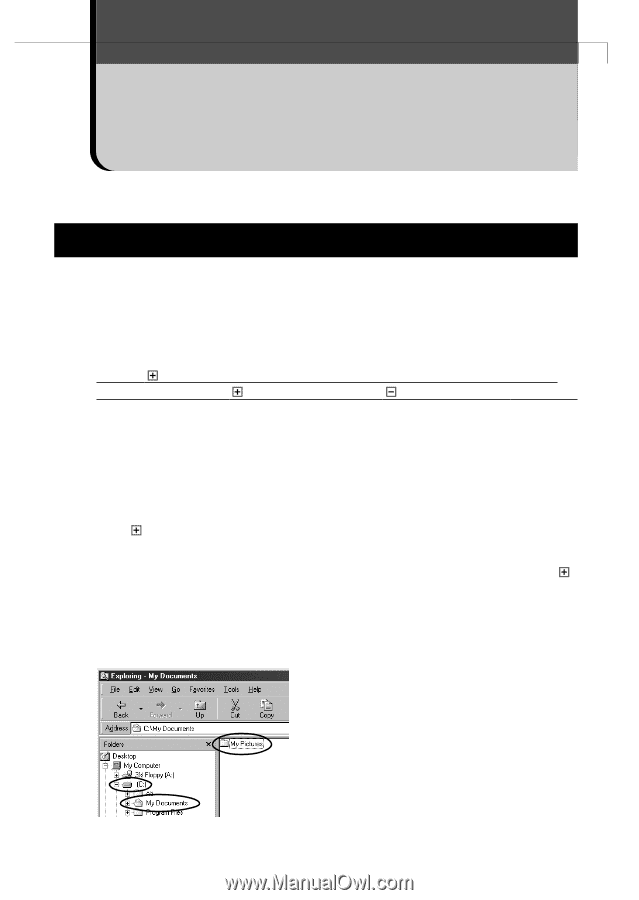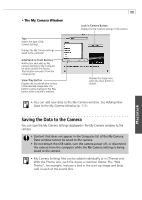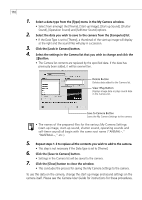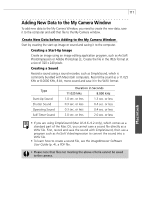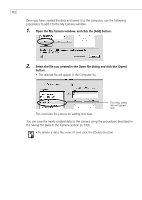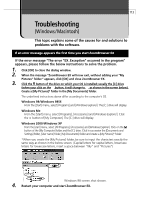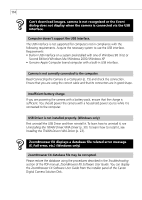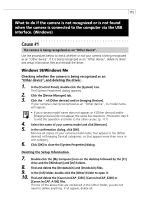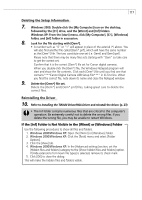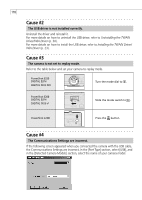Canon PowerShot A100 Software Starter Guide DC SD Ver.9 - Page 117
Troubleshooting
 |
View all Canon PowerShot A100 manuals
Add to My Manuals
Save this manual to your list of manuals |
Page 117 highlights
113 Troubleshooting (Windows / Macintosh) This topic explains some of the causes for and solutions to problems with the software. If an error message appears the first time you start ZoomBrowser EX If the error message "The error "EX_Exception" occurred in the program" appears, please follow the below instructions to solve the problem. 1. Click [OK] to close the dialog window. 2. When the message "ZoomBrowser EX will now exit, without adding your "My Pictures" folder." appears, click [OK] and close ZoomBrowser EX. 3. Click the button of the drive on which your OS is installed; usually the [C:] drive (when your click on the button, it will change to as shown in the screen below). Create a [My Pictures]* folder in the [My Documents] folder. The underlined instructions above differ according to the computer's OS. Windows 98/Windows 98SE From the [Start] menu, select [Programs] and [Windows Explorer]. The [C:] drive will display. Windows Me From the [Start] menu, select [Programs], [Accessories] and [Windows Explorer]. Click the button of [My Computer]. The [C:] drive will display. Windows 2000/Windows XP From the [start] menu, select [All Programs], [Accessories] and [Windows Explorer]. Click on the button of the [My Computer] folder and the [C:] drive. Click in succession the [Documents and Settings] folder, [User name] folder, [My Documents] folder and create a [My Pictures]* folder. *When you create the [My Pictures] folder, be sure to input the characters exactly the same way as shown in the below screen. (Capital letters for capital letters, lowercase letters for lowercase letters, insert a space between "My" and "Pictures") Windows 98 screen shot shown. 4. Restart your computer and start ZoomBrowser EX.