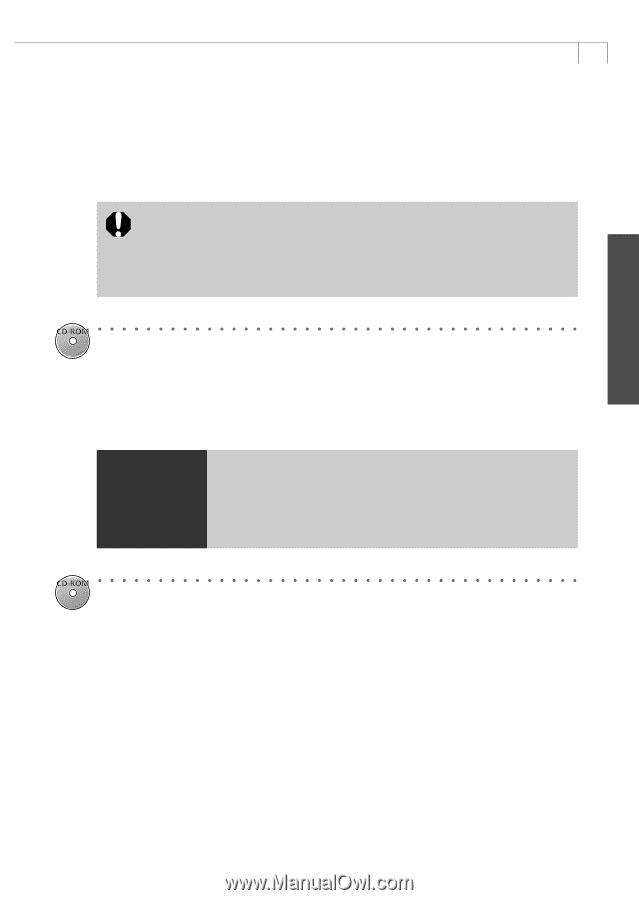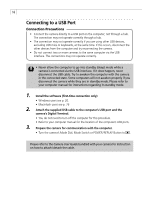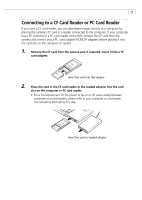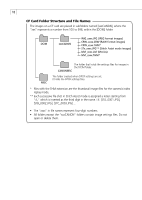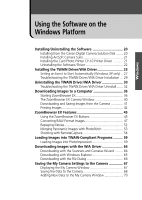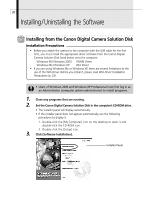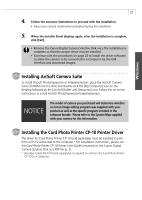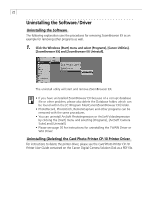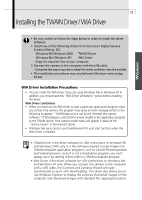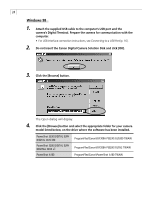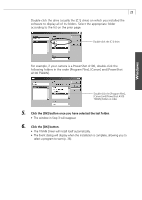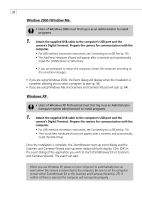Canon PowerShot A100 Software Starter Guide DC SD Ver.9 - Page 25
Installing ArcSoft Camera Suite, Installing the Card Photo Printer CP-10 Printer Driver
 |
View all Canon PowerShot A100 manuals
Add to My Manuals
Save this manual to your list of manuals |
Page 25 highlights
21 4. Follow the onscreen instructions to proceed with the installation. • Select your camera model when prompted during the installation. 5. When the Installer Panel displays again, after the installation is complete, click [Exit]. • Remove the Canon Digital Camera Solution Disk once the installation is complete so that the proper driver may be installed. • Continue with the procedures on page 23 to install the driver software to allow the camera to be connected to a computer via the USB interface and download images. Windows Installing ArcSoft Camera Suite To install ArcSoft PhotoImpression or VideoImpression, place the ArcSoft Camera Suite CD-ROM into the drive and double-click the [My Computer] icon on the desktop followed by the [ArcSoft] folder and [Setup.exe] icon. Follow the on-screen instructions to install ArcSoft PhotoImpression/VideoImpression. NOTICE The model of camera you purchased will determine whether or not an image editing program was supplied with your product as well as the specific program included in the software bundle. Please refer to the System Map supplied with your camera for this information. Installing the Card Photo Printer CP-10 Printer Driver The driver for Card Photo Printer CP-10 (sold separately) must be installed to print from a CP-10 connected to the computer.* For installation instructions, please see the Card Photo Printer CP-10 Printer User Guide contained on the Canon Digital Camera Solution Disk as a PDF file (p. 5). * Interface Cable PIF-100 (sold separately) is required to connect the Card Photo Printer CP-10 to a computer.