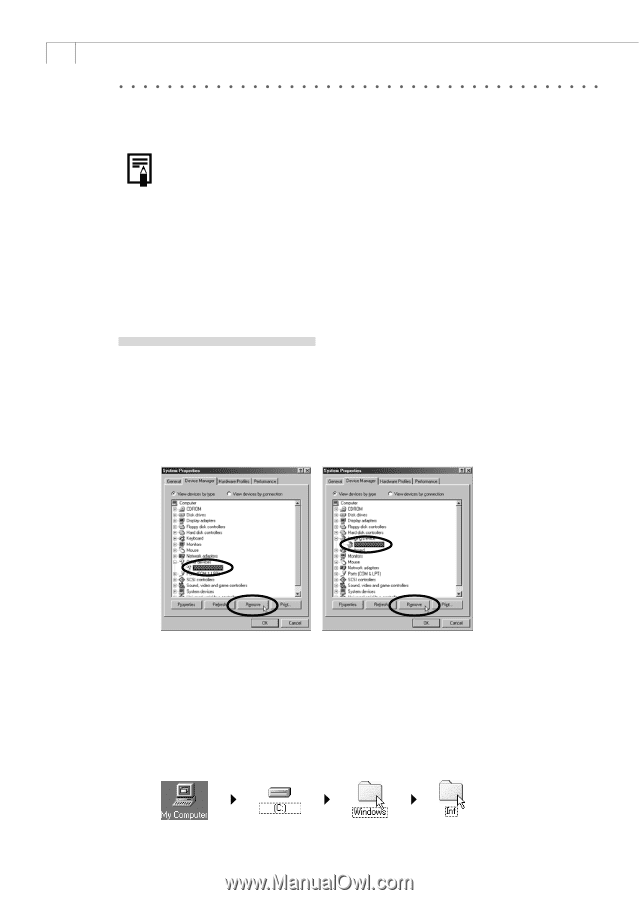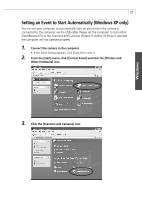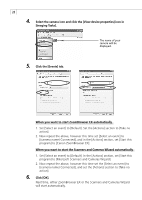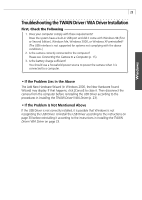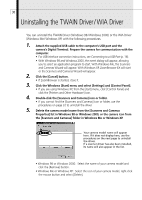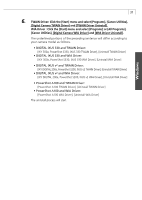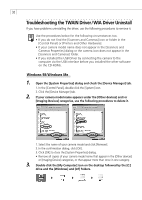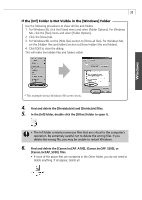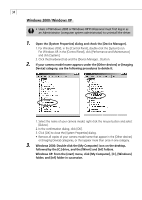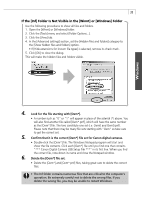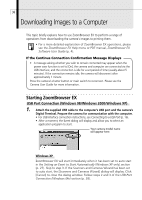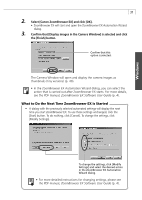Canon PowerShot A100 Software Starter Guide DC SD Ver.9 - Page 36
Troubleshooting the TWAIN Driver/WIA Driver Uninstall
 |
View all Canon PowerShot A100 manuals
Add to My Manuals
Save this manual to your list of manuals |
Page 36 highlights
32 Troubleshooting the TWAIN Driver/WIA Driver Uninstall If you have problems uninstalling the driver, use the following procedures to remove it. Use the procedures below for the following circumstances too. • If you do not find the [Scanners and Cameras] icon or folder in the [Control Panel] or [Printers and Other Hardware]. • If your camera model name does not appear in the [Scanners and Cameras Properties] dialog or the camera icon does not appear in the [Scanners and Cameras] folder. • If you installed the USB Driver by connecting the camera to the computer via the USB interface before you installed the other software on the CD-ROMs. Windows 98/Windows Me 1. Open the [System Properties] dialog and check the [Device Manager] tab. 1. In the [Control Panel], double-click the [System] icon. 2. Click the [Device Manager] tab. 2. If your camera model name appears under the [Other devices] and/or [Imaging Devices] categories, use the following procedures to delete it. 1. Select the name of your camera model and click [Remove]. 2. In the confirmation dialog, click [OK]. 3. Click [OK] to close the [System Properties] dialog. • Remove all copies of your camera model name that appear in the [Other devices] or [Imaging Device] categories, or that appear more than once in one category. 3. Double-click the [My Computer] icon on the desktop followed by the [C:] drive and the [Windows] and [Inf] folders.