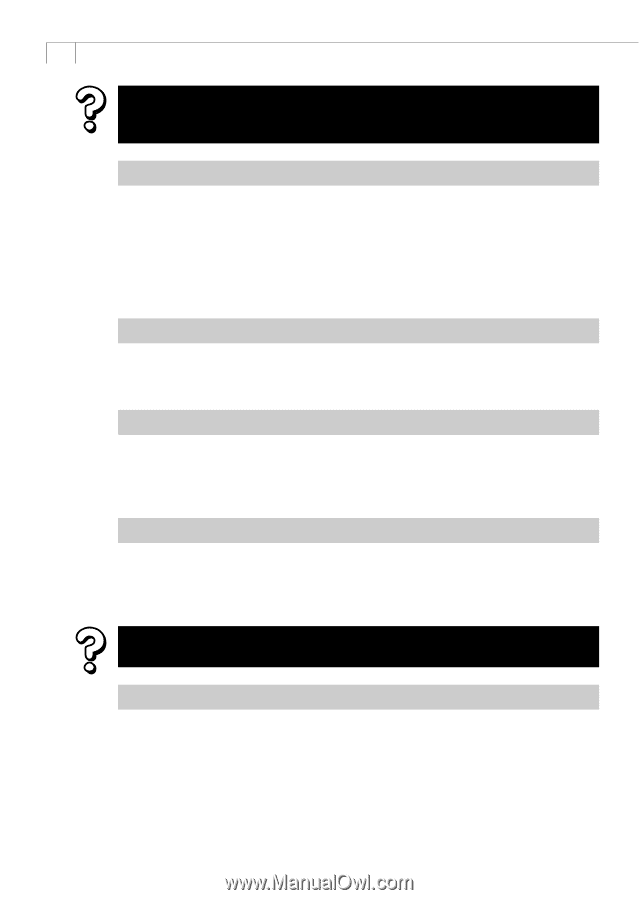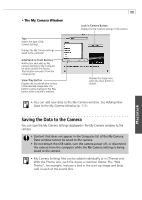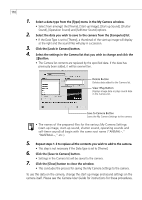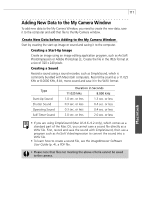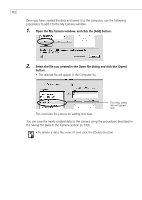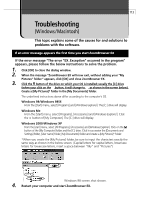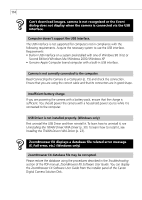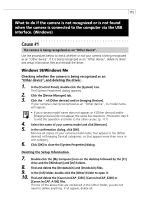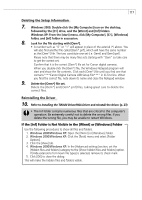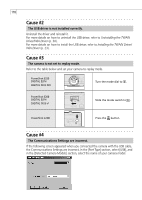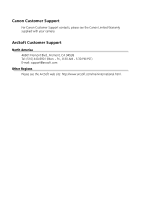Canon PowerShot A100 Software Starter Guide DC SD Ver.9 - Page 118
Computer doesn't support the USB interface.
 |
View all Canon PowerShot A100 manuals
Add to My Manuals
Save this manual to your list of manuals |
Page 118 highlights
114 Can't download images, camera is not recognized or the Event dialog does not display when the camera is connected via the USB interface. Computer doesn't support the USB interface. The USB interface is not supported for computers not in compliance with the following requirements. Acquire the necessary system to use the USB interface. Requirements • Built-in USB interface on a system preinstalled with one of Windows 98 (First or Second Edition)/ Windows Me / Windows 2000 / Windows XP. • Genuine Apple Computer brand computer with a built-in USB interface. Camera is not correctly connected to the computer. Read Connecting the Camera to a Computer (p. 15) and check the connection. Ensure that you are using the correct cable and that its connectors are in good shape. Insufficient battery charge. If you are powering the camera with a battery pack, ensure that the charge is sufficient. You should power the camera with a household power source while it is connected to the computer. USB Driver is not installed properly. (Windows only) First uninstall the USB Driver and then reinstall it. To learn how to uninstall it, see Uninstalling the TWAIN Driver / WIA Driver (p. 30). To learn how to install it, see Installing the TWAIN Driver / WIA Driver (p. 23). ZoomBrowser EX displays a database file related error message (E_Fail error, etc.) (Windows only) ZoomBrowser EX database file may be corrupted. Please restore the database using the procedures described in the Troubleshooting section of the PDF manual, ZoomBrowser EX Software User Guide. You can display the ZoomBrowser EX Software User Guide from the installer panel of the Canon Digital Camera Solution Disk.