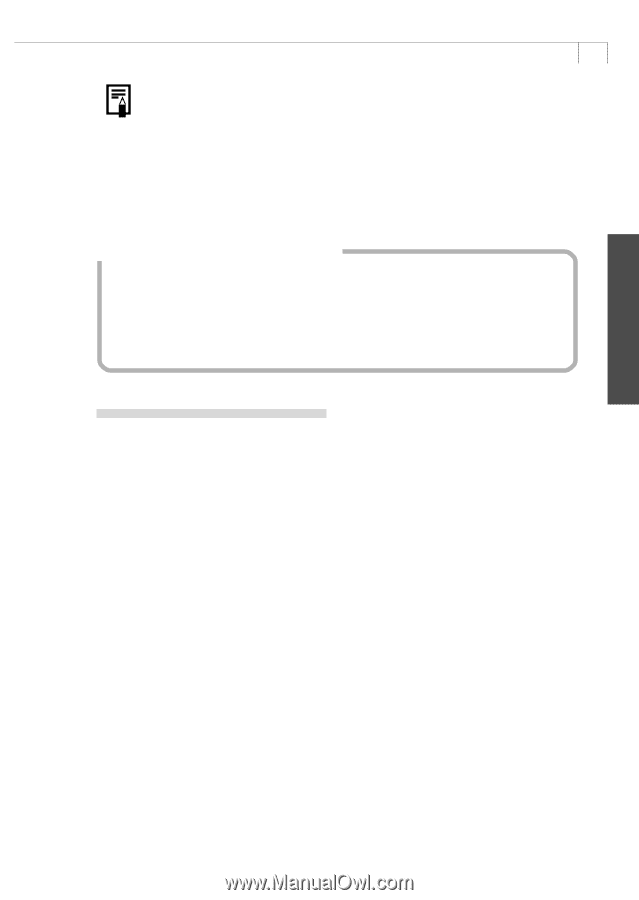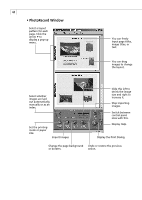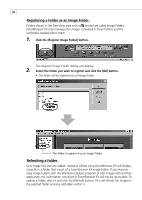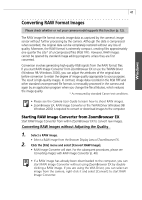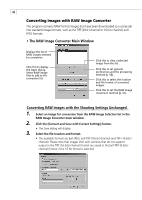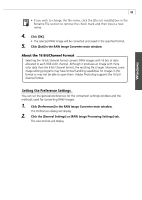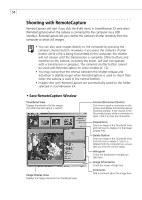Canon PowerShot A100 Software Starter Guide DC SD Ver.9 - Page 53
Setting the Preference Settings
 |
View all Canon PowerShot A100 manuals
Add to My Manuals
Save this manual to your list of manuals |
Page 53 highlights
Windows 49 • If you wish to change the file name, click the [Do not modify] box in the Rename File section to remove the check mark and then input a new name. 4. Click [OK]. • The selected RAW image will be converted and saved in the specified format. 5. Click [Exit] in the RAW Image Converter main window. About the 16 Bit/Channel Format Selecting the 16 bit / channel format converts RAW images with 16 bits of data allocated to each RGB color channel. Although it produces an image with more color data than the 8 bit / channel format, the resulting file is larger. Moreover, some image editing programs may have limited handling capabilities for images in this format or may not be able to open them. Adobe Photoshop supports the 16 bit / channel format. Setting the Preference Settings You can set the general preferences for the conversion settings window and the methods used for converting RAW images. 1. Click [Preferences] in the RAW Image Converter main window. The Preferences dialog will display. 2. Click the [General Settings] or [RAW Image Processing Settings] tab. The selected tab will display.