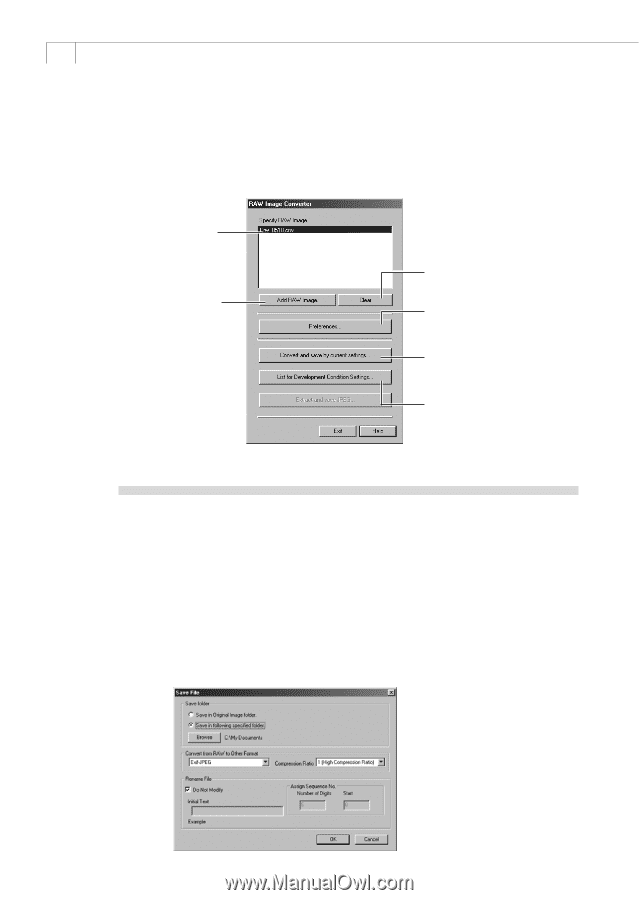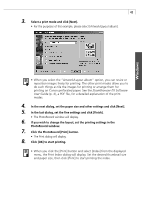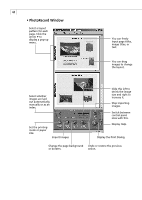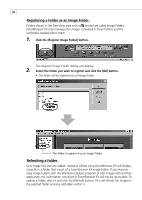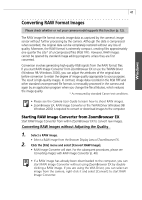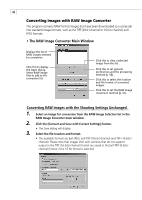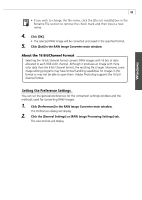Canon PowerShot A100 Software Starter Guide DC SD Ver.9 - Page 52
Converting RAW Images with the Shooting Settings Unchanged
 |
View all Canon PowerShot A100 manuals
Add to My Manuals
Save this manual to your list of manuals |
Page 52 highlights
48 Converting Images with RAW Image Converter This program converts RAW format images that have been downloaded to a computer into standard image formats, such as the TIFF (8 bit / channel or 16 bit / channel) and JPEG formats. • The RAW Image Converter Main Window Displays the list of RAW images selected for conversion Click this to display the Open dialog. Select RAW image files to add to the conversion list. Click this to clear a selected image from the list. Click this to set general preferences and the processing method (p. 50). Click this to select the location and file format of converted images. Click this to set the RAW image conversion method (p. 51). Converting RAW Images with the Shooting Settings Unchanged 1. Select an image for conversion from the RAW Image Selection list in the RAW Image Converter main window. 2. Click the [Convert and Save with Current Settings] button. • The Save dialog will display. 3. Select the file location and format. • The available formats are Exif-JPEG, Exif-TIFF (8 bits / channel) and TIFF (16 bits / channel). Please note that images shot with cameras that do not support output in the TIFF (16 bits / channel) format are saved in the Exif-TIFF (8 bits / channel) format if the 16 bit format is selected.