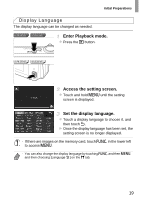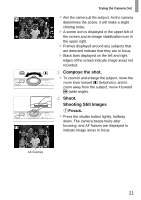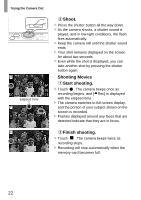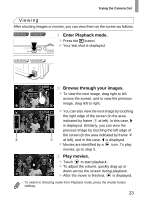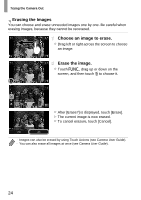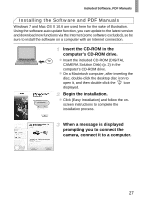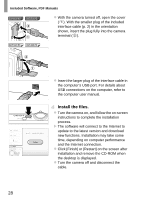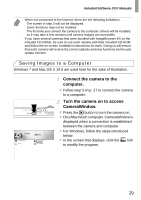Canon PowerShot ELPH 320 HS Getting Started Guide - Page 24
Choose an image to erase., Erase the image., screen, and then touch
 |
View all Canon PowerShot ELPH 320 HS manuals
Add to My Manuals
Save this manual to your list of manuals |
Page 24 highlights
Trying the Camera Out Erasing the Images You can choose and erase unneeded images one by one. Be careful when erasing images, because they cannot be recovered. Choose an image to erase. z Drag left or right across the screen to choose an image. Erase the image. z Touch H, drag up or down on the screen, and then touch a to choose it. z After [Erase?] is displayed, touch [Erase]. X The current image is now erased. z To cancel erasure, touch [Cancel]. • Images can also be erased by using Touch Actions (see Camera User Guide). • You can also erase all images at once (see Camera User Guide). 24
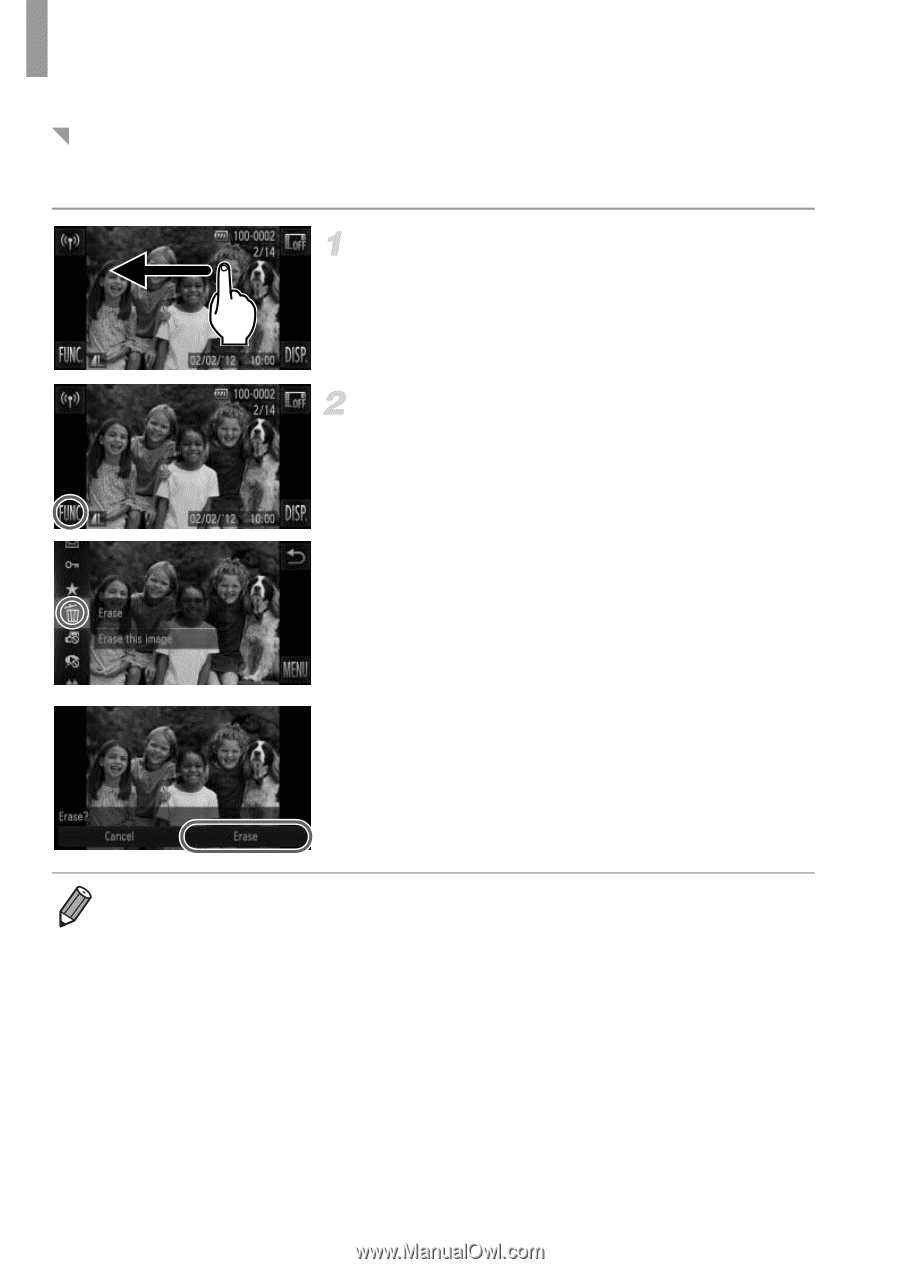
Trying the Camera Out
24
You can choose and erase unneeded images one by one. Be careful when
erasing images, because they cannot be recovered.
Choose an image to erase.
z
Drag left or right across the screen to choose
an image.
Erase the image.
z
Touch
H
, drag up or down on the
screen, and then touch
a
to choose it.
z
After [Erase?] is displayed, touch [Erase].
X
The current image is now erased.
z
To cancel erasure, touch [Cancel].
Erasing the Images
•
Images can also be erased by using Touch Actions (see
Camera User Guide
).
•
You can also erase all images at once (see
Camera User Guide
).