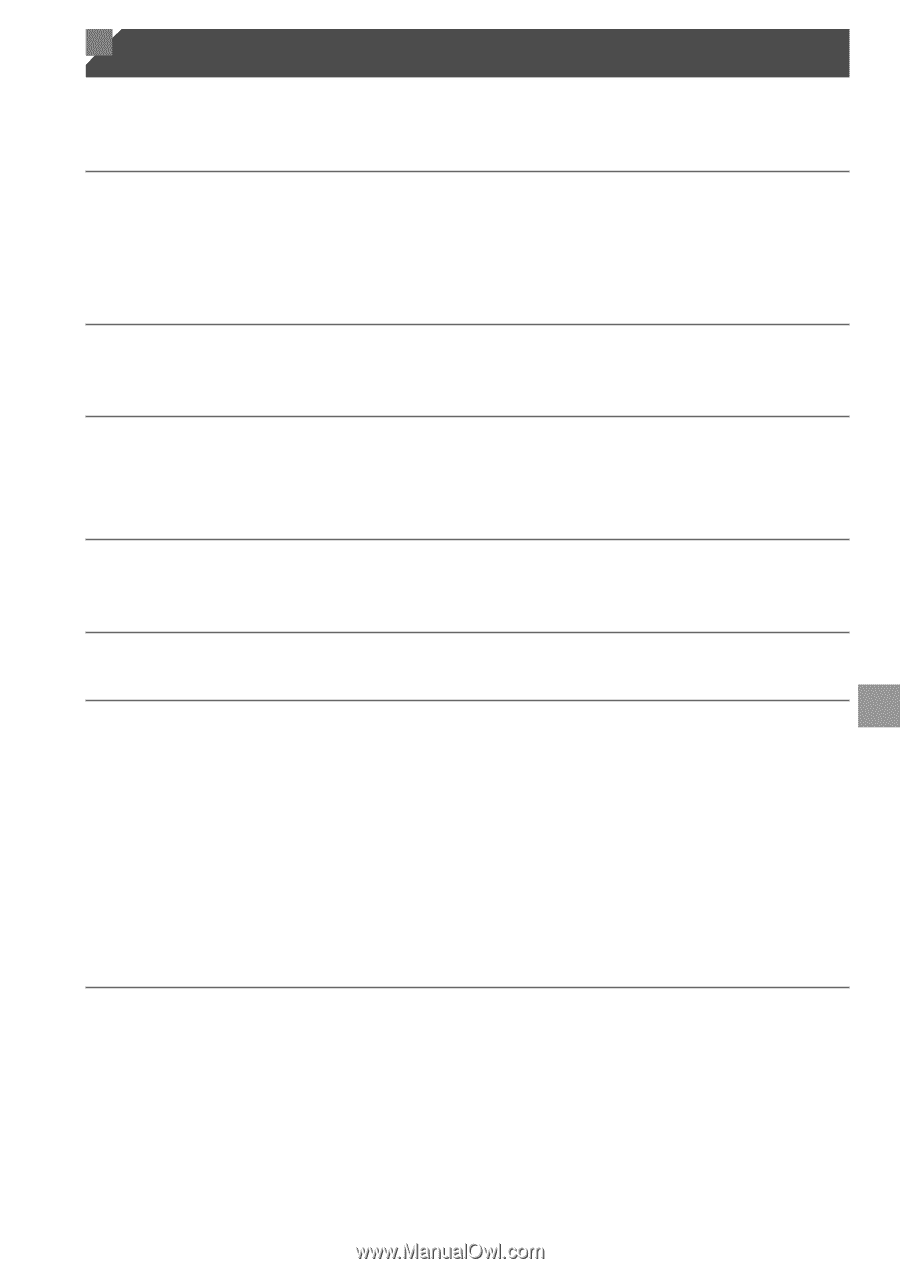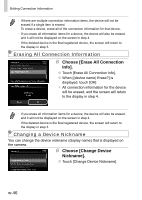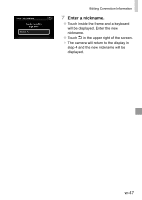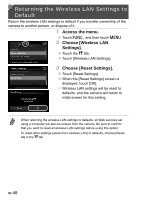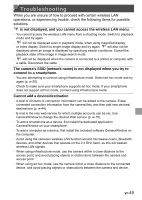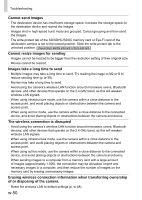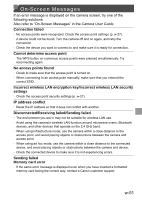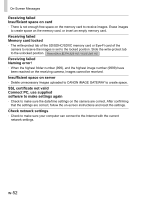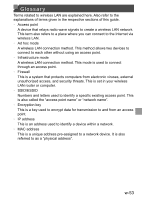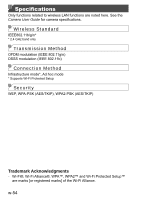Canon PowerShot ELPH 320 HS Getting Started Guide - Page 91
On-Screen Messages, Disconnected/Receiving failed/Sending failed
 |
View all Canon PowerShot ELPH 320 HS manuals
Add to My Manuals
Save this manual to your list of manuals |
Page 91 highlights
On-Screen Messages If an error message is displayed on the camera screen, try one of the following solutions. Also refer to "On-Screen Messages" in the Camera User Guide. Connection failed • No access points were recognized. Check the access point settings (p. w-27). • A device could not be found. Turn the camera off and on again, and retry the connection. • Check the device you want to connect to and make sure it is ready for connection. Cannot determine access point • The WPS button on numerous access points were pressed simultaneously. Try reconnecting again. No access points found • Check to make sure that the access point is turned on. • When connecting to an access point manually, make sure that you entered the correct SSID. Incorrect wireless LAN encryption key/Incorrect wireless LAN security settings • Check the access point security settings (p. w-27). IP address conflict • Reset the IP address so that it does not conflict with another. Disconnected/Receiving failed/Sending failed • The environment you are in may not be suitable for wireless LAN use. • Avoid using the camera's wireless LAN function around microwave ovens, Bluetooth devices, and other devices that operate on the 2.4 GHz band. • When using infrastructure mode, use the camera within a close distance to the access point, and avoid placing objects or obstructions between the camera and access point. • When using ad hoc mode, use the camera within a close distance to the connected device, and avoid placing objects or obstructions between the camera and device. • Check the connected device to make sure it is not experiencing errors. Sending failed Memory card error • If the same error message is displayed even when you have inserted a formatted memory card facing the correct way, contact a Canon customer support. w-51