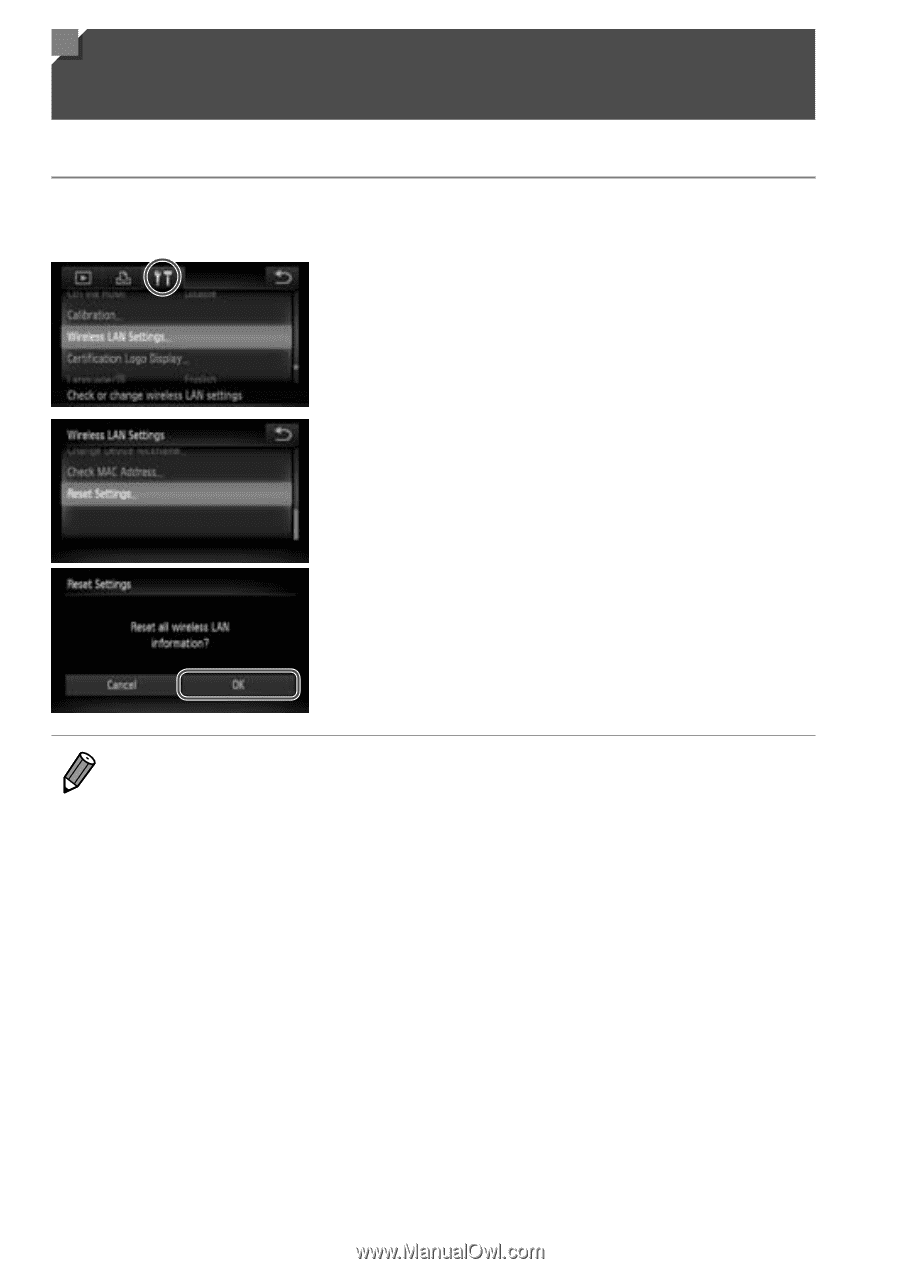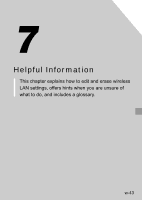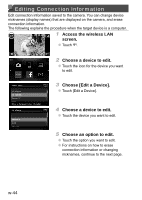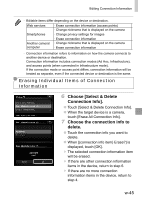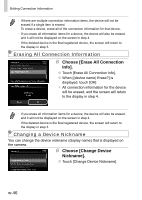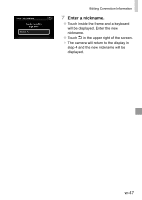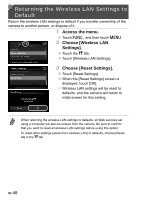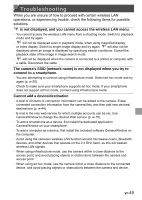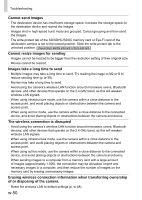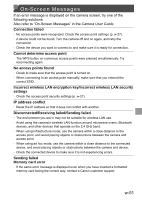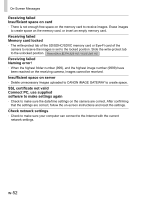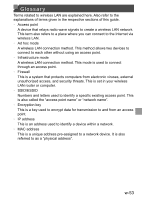Canon PowerShot ELPH 320 HS Getting Started Guide - Page 88
Returning the Wireless LAN Settings to Default, Access the menu., Choose [Wireless LAN, Settings].
 |
View all Canon PowerShot ELPH 320 HS manuals
Add to My Manuals
Save this manual to your list of manuals |
Page 88 highlights
Returning the Wireless LAN Settings to Default Return the wireless LAN settings to default if you transfer ownership of the camera to another person, or dispose of it. 1 Access the menu. ●● Touch H, and then touch n. 2 Choose [Wireless LAN Settings]. ●● Touch the 3 tab. ●● Touch [Wireless LAN Settings]. 3 Choose [Reset Settings]. ●● Touch [Reset Settings]. ●● When the [Reset Settings] screen is displayed, touch [OK]. ▶▶ Wireless LAN settings will be reset to defaults, and the camera will return to initial screen for this setting. • When returning the wireless LAN settings to defaults, all Web services set using a computer will also be erased from the camera. Be sure to confirm that you want to reset all wireless LAN settings before using this option. • To reset other settings (aside from wireless LAN) to defaults, choose [Reset All] in the 3 tab. w-48