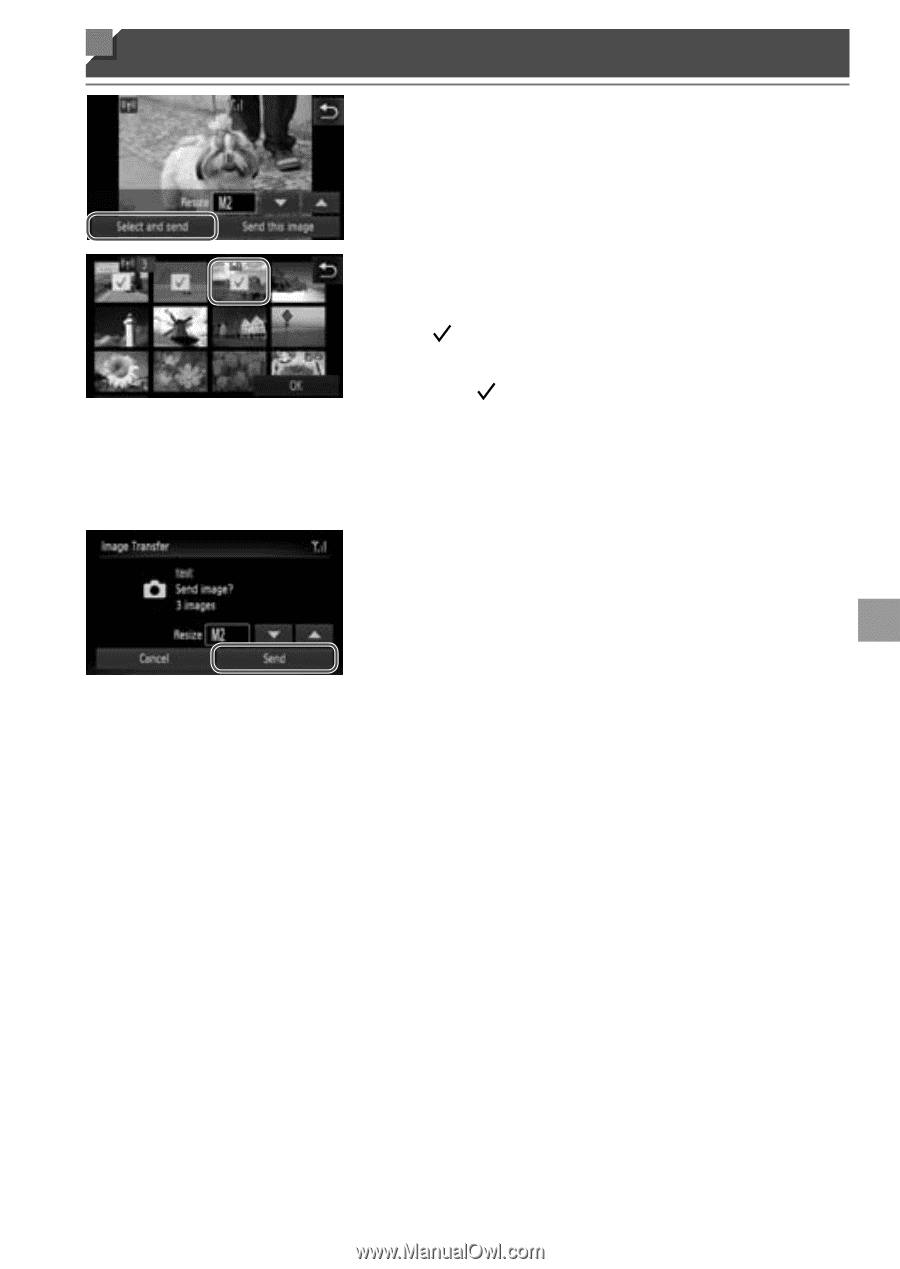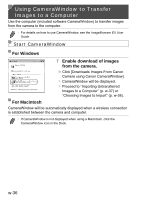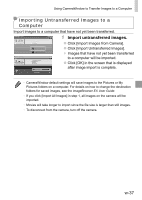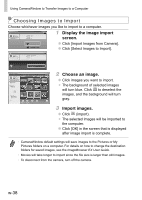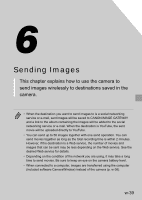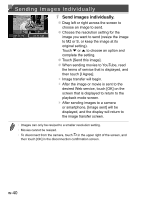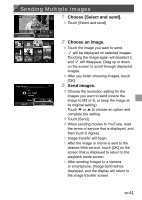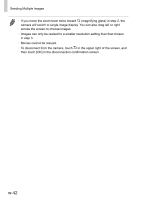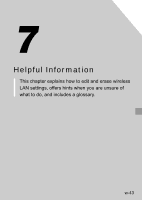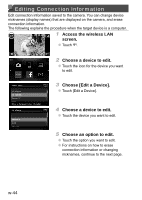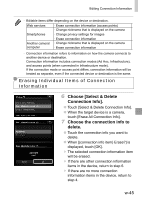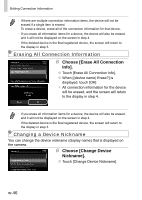Canon PowerShot ELPH 320 HS Getting Started Guide - Page 81
Sending Multiple Images, Choose [Select and send]., Choose an image., Send images.
 |
View all Canon PowerShot ELPH 320 HS manuals
Add to My Manuals
Save this manual to your list of manuals |
Page 81 highlights
Sending Multiple Images 1 Choose [Select and send]. ●● Touch [Select and send]. 2 Choose an image. ●● Touch the image you want to send. ▶▶ will be displayed on selected images. Touching the image again will deselect it, and will disappear. Drag up or down on the screen to scroll through displayed images. ●● After you finish choosing images, touch [OK]. 3 Send images. ●● Choose the resolution setting for the images you want to send (resize the image to M2 or S, or keep the image at its original setting). Touch p or o to choose an option and complete the setting. ●● Touch [Send]. ●● When sending movies to YouTube, read the terms of service that is displayed, and then touch [I Agree]. ▶▶ Image transfer will begin. ▶▶ After the image or movie is sent to the desired Web service, touch [OK] on the screen that is displayed to return to the playback mode screen. ▶▶ After sending images to a camera or smartphone, [Image sent] will be displayed, and the display will return to the image transfer screen. w-41