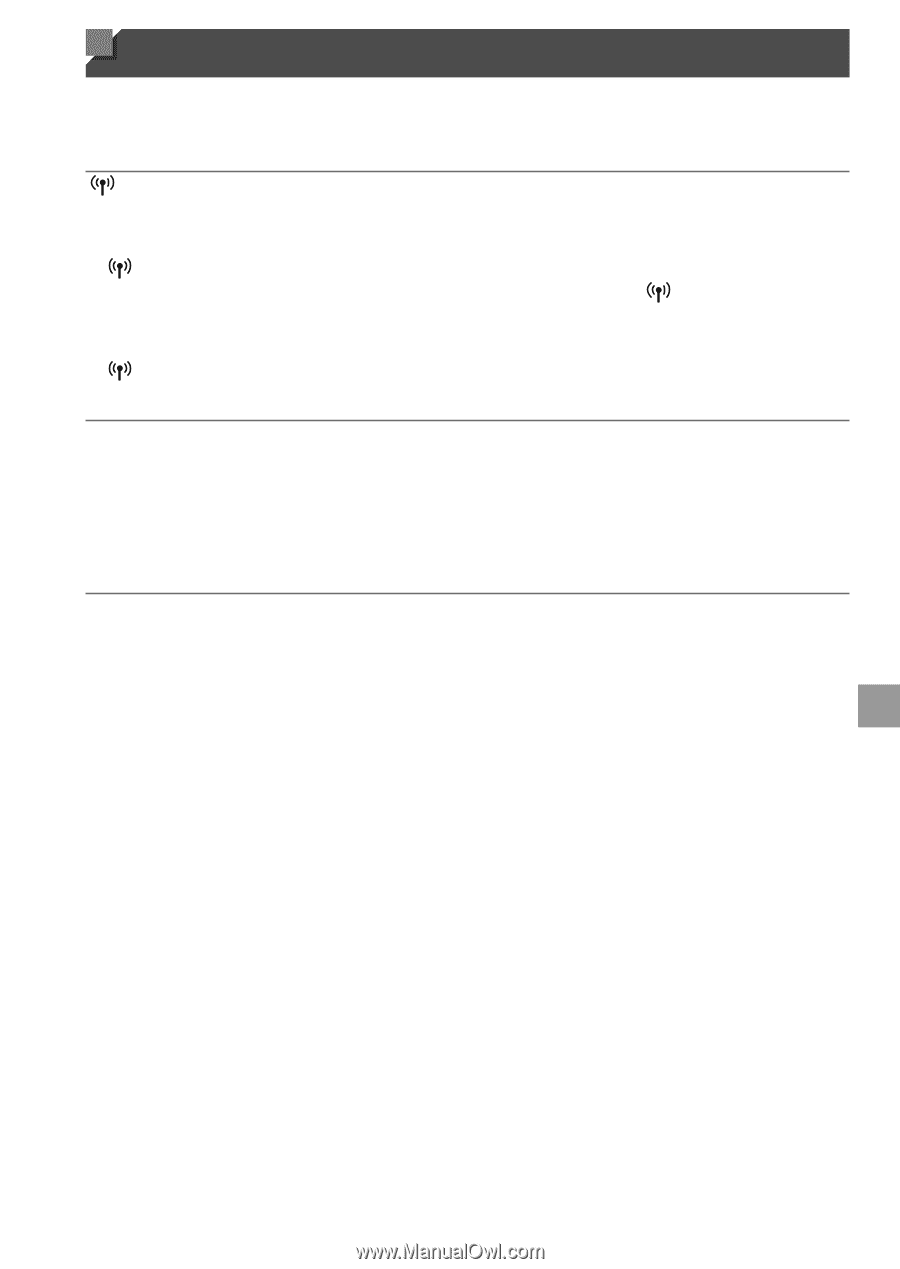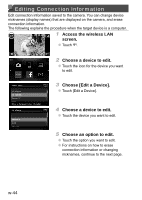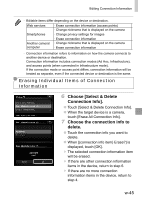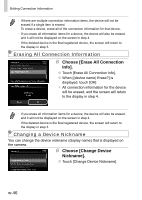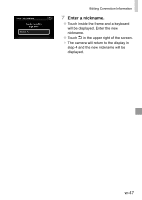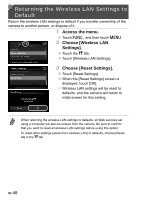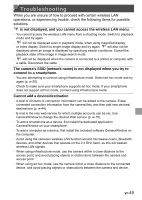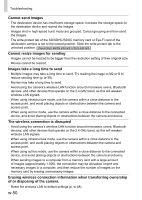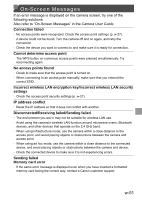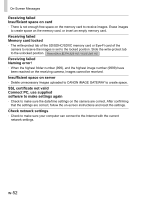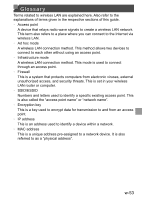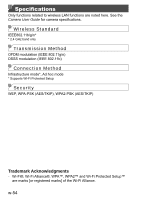Canon PowerShot ELPH 320 HS Getting Started Guide - Page 89
Troubleshooting, connect to a smartphone.
 |
View all Canon PowerShot ELPH 320 HS manuals
Add to My Manuals
Save this manual to your list of manuals |
Page 89 highlights
Troubleshooting When you are unsure of how to proceed with certain wireless LAN operations, or experiencing trouble, check the following items for possible solutions. is not displayed, and you cannot access the wireless LAN menu. • You cannot access the wireless LAN menu from a shooting mode. Switch to playback mode and try again. • will not be displayed even in playback mode, when using magnified display or index display. Switch to single image display and try again. will also not be displayed when an image is displayed by specifying search conditions. Cancel the playback state of the image in image search mode. • will not be displayed when the camera is connected to a printer or computer with a cable. Disconnect the cable. The camera's SSID (network name) is not displayed when you try to connect to a smartphone. • You are attempting to connect using infrastructure mode. Select ad hoc mode and try again (p. w-20). • Check to make sure your smartphone supports ad hoc mode. If your smartphone does not support ad hoc mode, connect using infrastructure mode. Cannot add a device/destination • A total of 20 items of connection information can be added to the camera. Erase unneeded connection information from the camera first, and then add new devices/ destinations (p. w-44). • E-mail is the only web service for which multiple accounts can be set. Use CameraWindow to change the desired Web service (p. w-15). • To add a smartphone as a device, first install the dedicated application CameraWindow on your smartphone. • To add a computer as a device, first install the included software CameraWindow on the computer. • Avoid using the camera's wireless LAN function around microwave ovens, Bluetooth devices, and other devices that operate on the 2.4 GHz band, as this will weaken wireless LAN signals. • When using infrastructure mode, use the camera within a close distance to the access point, and avoid placing objects or obstructions between the camera and access point. • When using ad hoc mode, use the camera within a close distance to the connected device, and avoid placing objects or obstructions between the camera and device. w-49