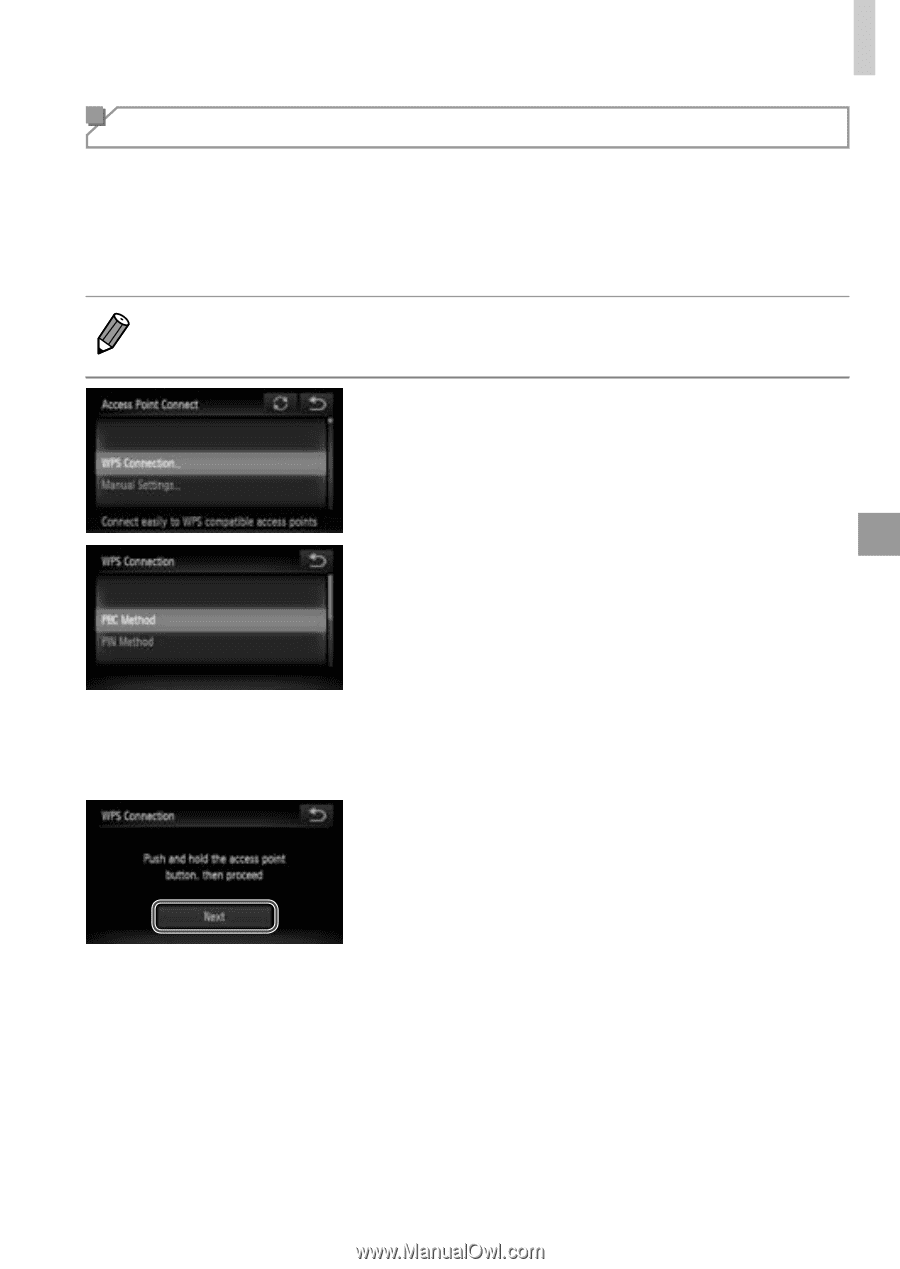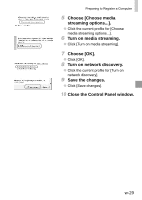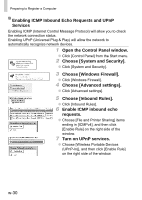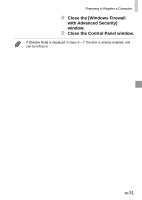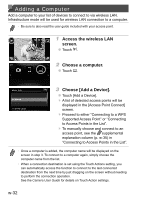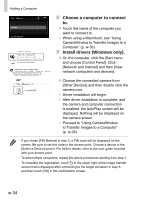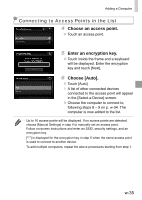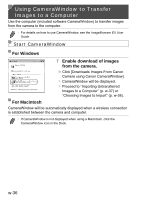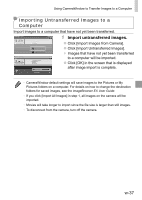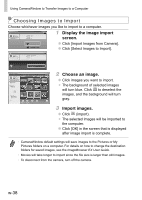Canon PowerShot ELPH 320 HS Getting Started Guide - Page 73
Choose [WPS Connection]., Choose [PBC Method]., Press and hold the WPS, connection button on - wireless setup
 |
View all Canon PowerShot ELPH 320 HS manuals
Add to My Manuals
Save this manual to your list of manuals |
Page 73 highlights
Adding a Computer Connecting to a WPS Supported Access Point WPS (Wi-Fi Protected Setup) is a structure for simplifying settings when connecting one wireless LAN device to another. You can use either Push Button Configuration Method or PIN Method for settings on a WPS supported device. The push button configuration method is used in the following explanation. • Refer to the user guide provided with your access point to check if it supports WPS. 4 Choose [WPS Connection]. ●● Touch [WPS Connection]. 5 Choose [PBC Method]. ●● Touch [PBC Method]. 6 Press and hold the WPS connection button on the access point. 7 Choose [Next]. ●● Touch [Next]. ▶▶ The camera will connect to the access point. ▶▶ A list of computers connected to the access point will appear in the [Select a Device] screen. w-33