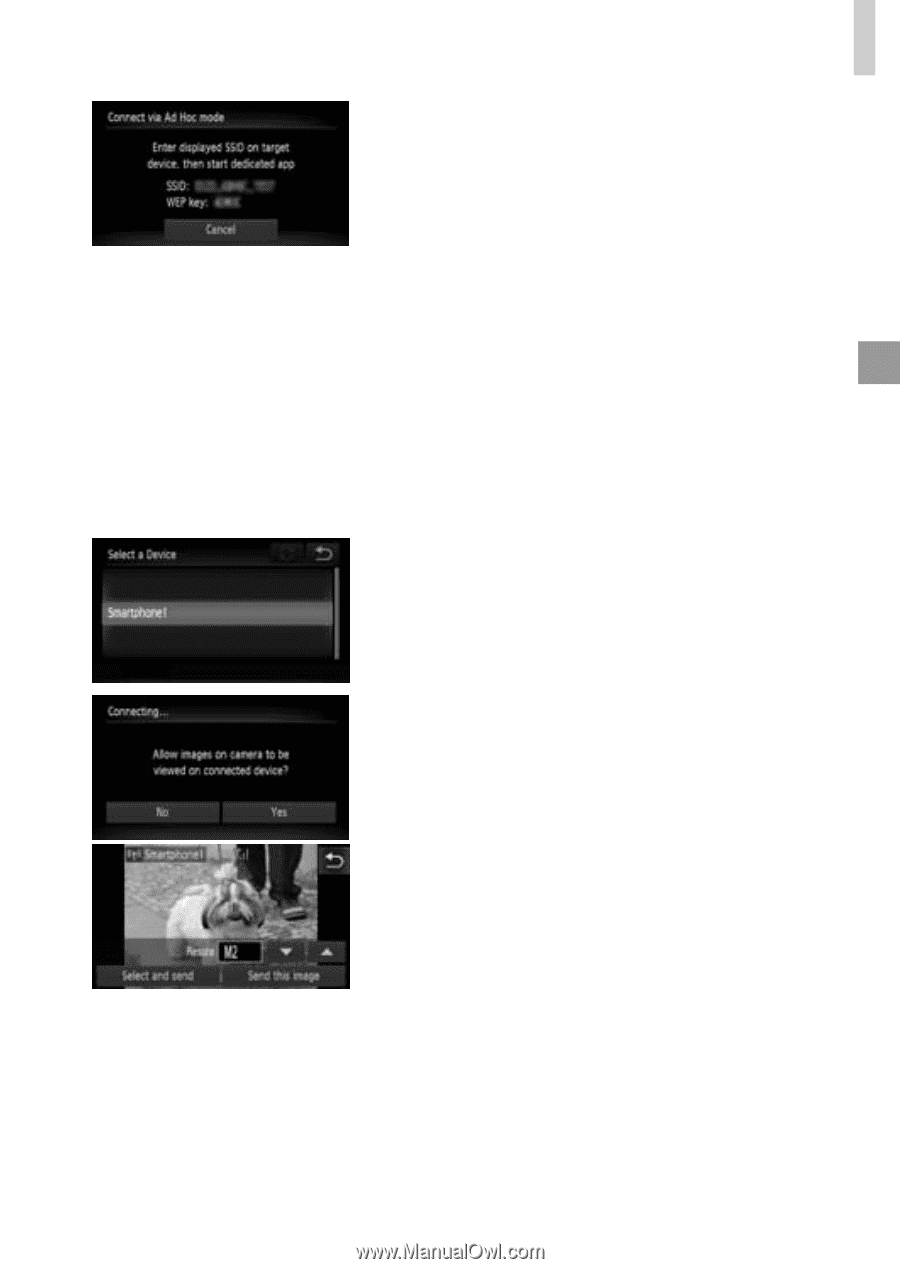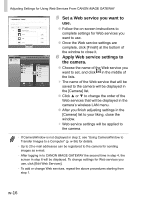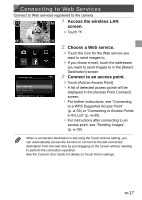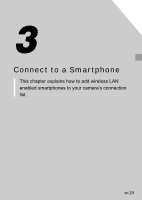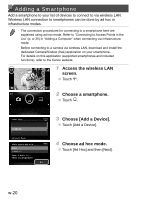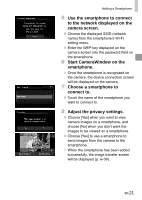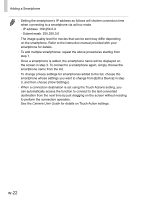Canon PowerShot ELPH 320 HS Getting Started Guide - Page 61
Start CameraWindow on the, Choose a smartphone
 |
View all Canon PowerShot ELPH 320 HS manuals
Add to My Manuals
Save this manual to your list of manuals |
Page 61 highlights
Adding a Smartphone 5 Use the smartphone to connect to the network displayed on the camera screen. ●● Choose the displayed SSID (network name) from the smartphone's Wi-Fi setting menu. ●● Enter the WEP key displayed on the camera screen into the password field on the smartphone. 6 Start CameraWindow on the smartphone. ▶▶ Once the smartphone is recognized on the camera, the device connection screen will be displayed on the camera. 7 Choose a smartphone to connect to. ●● Touch the name of the smartphone you want to connect to. 8 Adjust the privacy settings. ●● Choose [Yes] when you want to view camera images on a smartphone, and choose [No] when you don't want the images to be viewed on a smartphone. ●● Choose [Yes] to use a smartphone to send images from the camera to the smartphone. ▶▶ When the smartphone has been added successfully, the image transfer screen will be displayed (p. w-39). w-21