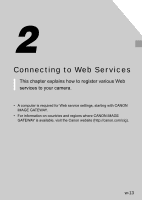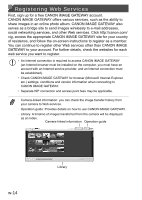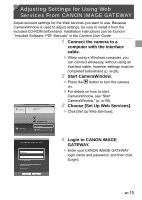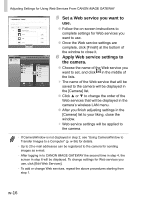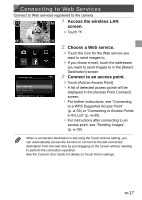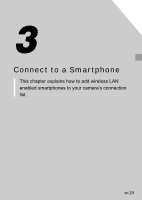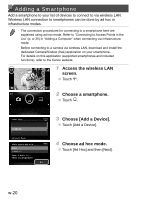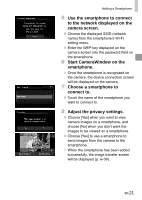Canon PowerShot ELPH 320 HS Getting Started Guide - Page 56
Set a Web service you want to, Apply Web service settings to, the camera., the lists.
 |
View all Canon PowerShot ELPH 320 HS manuals
Add to My Manuals
Save this manual to your list of manuals |
Page 56 highlights
Adjusting Settings for Using Web Services From CANON iMAGE GATEWAY 5 Set a Web service you want to use. ●● Follow the on-screen instructions to complete settings for Web services you want to use. ●● Once the Web service settings are complete, click [Finish] at the bottom of the window to close it. 6 Apply Web service settings to the camera. ●● Choose the name of the Web service you want to set, and click in the middle of the lists. ▶▶ The name of the Web service that will be saved to the camera will be displayed in the [Camera] list. ●● Click ▲ or ▼ to change the order of the Web services that will be displayed in the camera's wireless LAN menu. ●● After you finish adjusting settings in the [Camera] list to your liking, close the window. ▶▶ Web service settings will be applied to the camera. • If CameraWindow is not displayed in step 2, see "Using CameraWindow to Transfer Images to a Computer" (p. w-36) for details. • Up to 20 e-mail addresses can be registered to the camera for sending images as e-mail. • After logging in to CANON iMAGE GATEWAY the second time in step 4, the screen in step 6 will be displayed. To change settings for Web services you use, click [Edit Web Services]. • To add or change Web services, repeat the above procedures starting from step 1. w-16