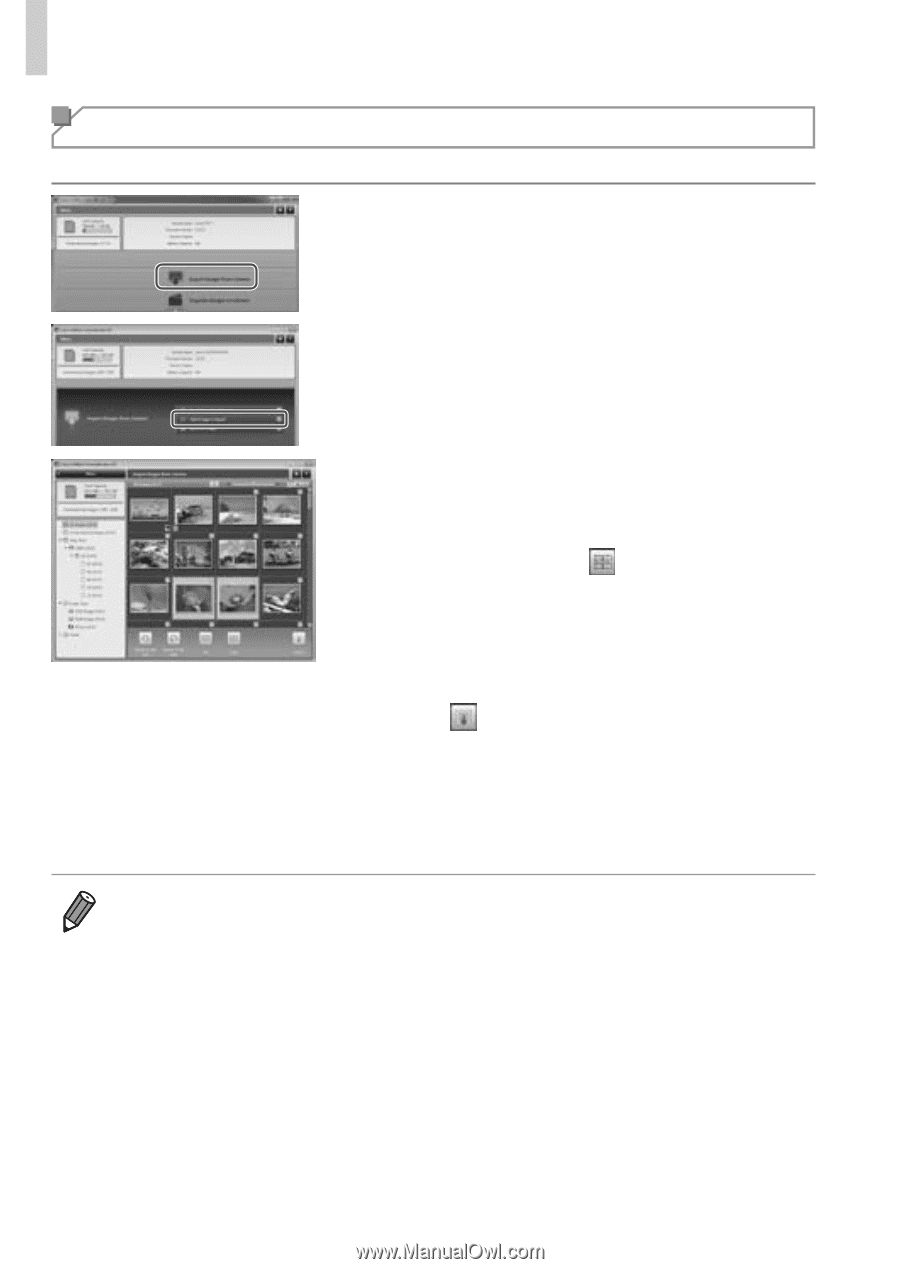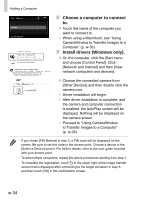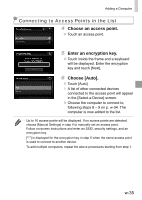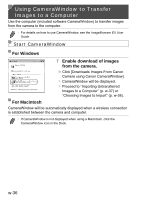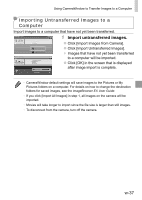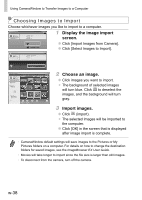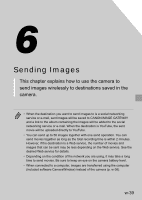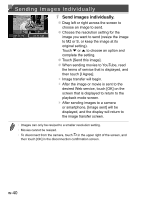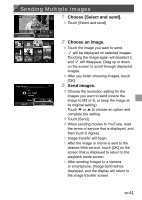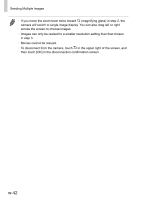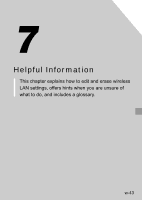Canon PowerShot ELPH 320 HS Getting Started Guide - Page 78
Choosing Images to Import, Display the image import, screen., Choose an image., Import images. - blue
 |
View all Canon PowerShot ELPH 320 HS manuals
Add to My Manuals
Save this manual to your list of manuals |
Page 78 highlights
Using CameraWindow to Transfer Images to a Computer Choosing Images to Import Choose whichever images you like to import to a computer. 1 Display the image import screen. ●● Click [Import Images from Camera]. ●● Click [Select Images to Import]. 2 Choose an image. ●● Click images you want to import. ▶▶ The background of selected images will turn blue. Click to deselect the images, and the background will turn gray. 3 Import images. ●● Click (import). ▶▶ The selected images will be imported to the computer. ●● Click [OK] in the screen that is displayed after image import is complete. • CameraWindow default settings will save images to the Pictures or My Pictures folders on a computer. For details on how to change the destination folders for saved images, see the ImageBrowser EX User Guide. • Movies will take longer to import since the file size is larger than still images. • To disconnect from the camera, turn off the camera. w-38