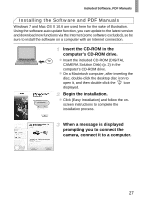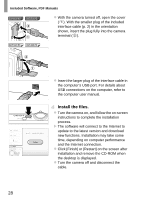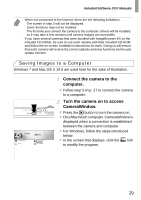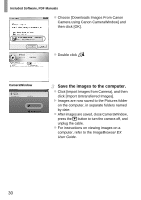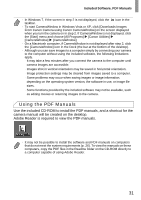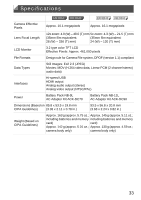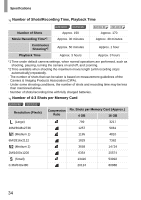Canon PowerShot ELPH 320 HS Getting Started Guide - Page 30
Save the images to the computer., Click [Import Images from Camera], and then - software
 |
View all Canon PowerShot ELPH 320 HS manuals
Add to My Manuals
Save this manual to your list of manuals |
Page 30 highlights
Included Software, PDF Manuals z Choose [Downloads Images From Canon Camera using Canon CameraWindow] and then click [OK]. z Double click . CameraWindow Save the images to the computer. z Click [Import Images from Camera], and then click [Import Untransferred Images]. X Images are now saved to the Pictures folder on the computer, in separate folders named by date. z After images are saved, close CameraWindow, press the 1 button to turn the camera off, and unplug the cable. z For instructions on viewing images on a computer, refer to the ImageBrowser EX User Guide. 30

Included Software, PDF Manuals
30
z
Choose [Downloads Images From Canon
Camera using Canon CameraWindow] and
then click [OK].
z
Double click
Save the images to the computer.
z
Click [Import Images from Camera], and then
click [Import Untransferred Images].
X
Images are now saved to the Pictures folder
on the computer, in separate folders named
by date.
z
After images are saved, close CameraWindow,
press the
1
button to turn the camera off, and
unplug the cable.
z
For instructions on viewing images on a
computer, refer to the
ImageBrowser EX
User Guide
.
CameraWindow