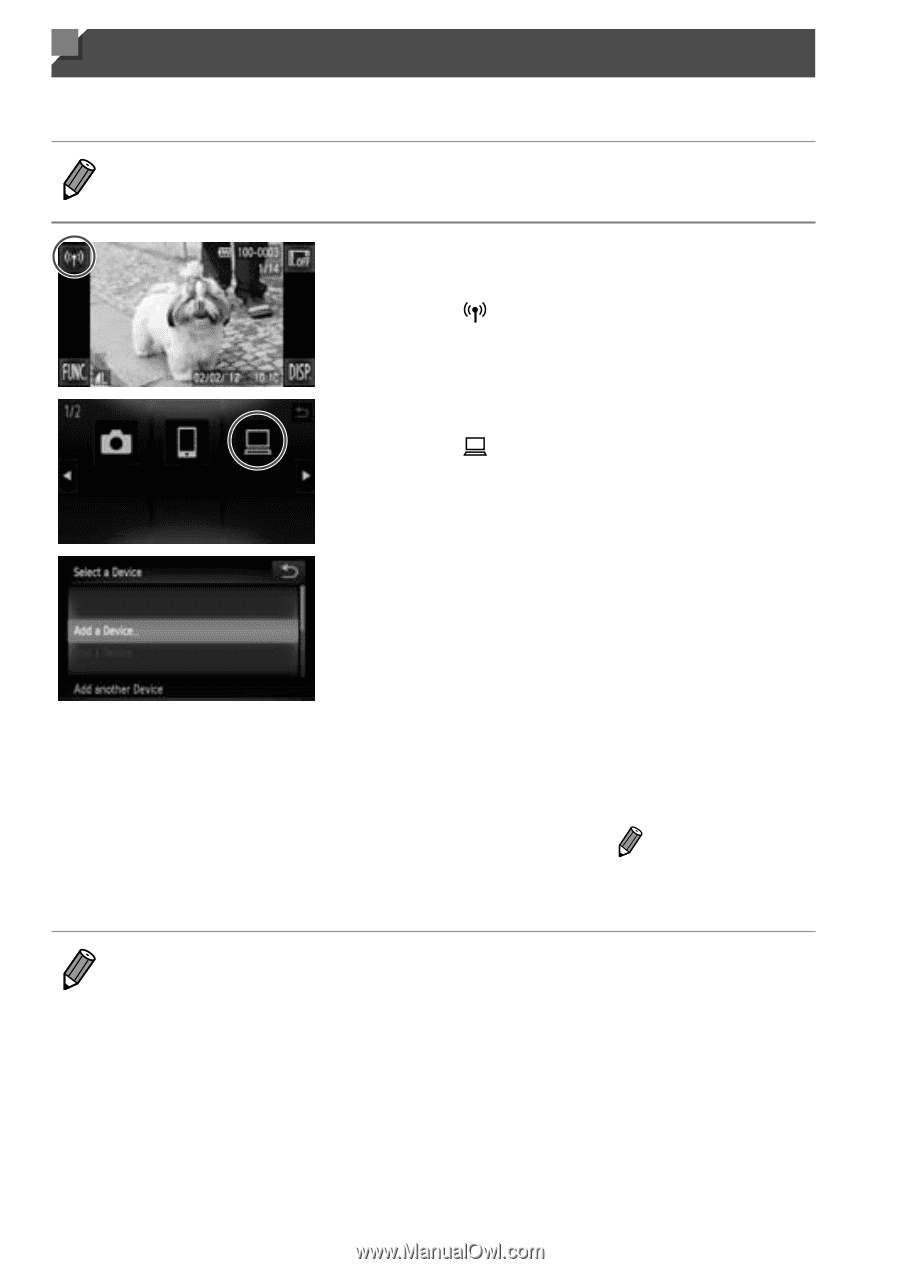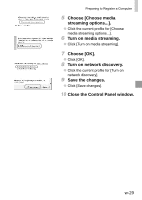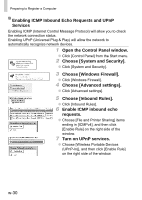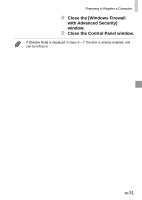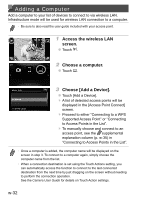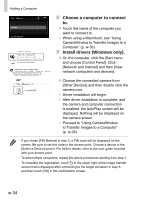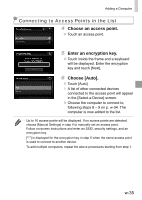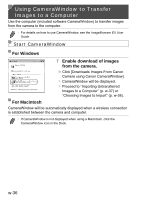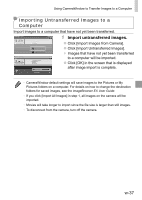Canon PowerShot ELPH 320 HS Getting Started Guide - Page 72
Adding a Computer, Access the wireless LAN, screen., Choose a computer., Choose [Add a Device].
 |
View all Canon PowerShot ELPH 320 HS manuals
Add to My Manuals
Save this manual to your list of manuals |
Page 72 highlights
Adding a Computer Add a computer to your list of devices to connect to via wireless LAN. Infrastructure mode will be used for wireless LAN connection to a computer. • Be sure to also read the user guide included with your access point. 1 Access the wireless LAN screen. ●● Touch . 2 Choose a computer. ●● Touch . 3 Choose [Add a Device]. ●● Touch [Add a Device]. ▶▶ A list of detected access points will be displayed in the [Access Point Connect] screen. ▶▶ Proceed to either "Connecting to a WPS Supported Access Point" or "Connecting to Access Points in the List". ▶▶ To manually choose and connect to an access point, see the supplemental explanation column (p. w-35) in "Connecting to Access Points in the List". • Once a computer is added, the computer name will be displayed on the screen in step 3. To connect to a computer again, simply choose the computer name from the list. • When a connection destination is set using the Touch Actions setting, you can automatically access the function to connect to the last connected destination from the next time by just dragging on the screen without needing to perform the connection operation. See the Camera User Guide for details on Touch Action settings. w-32