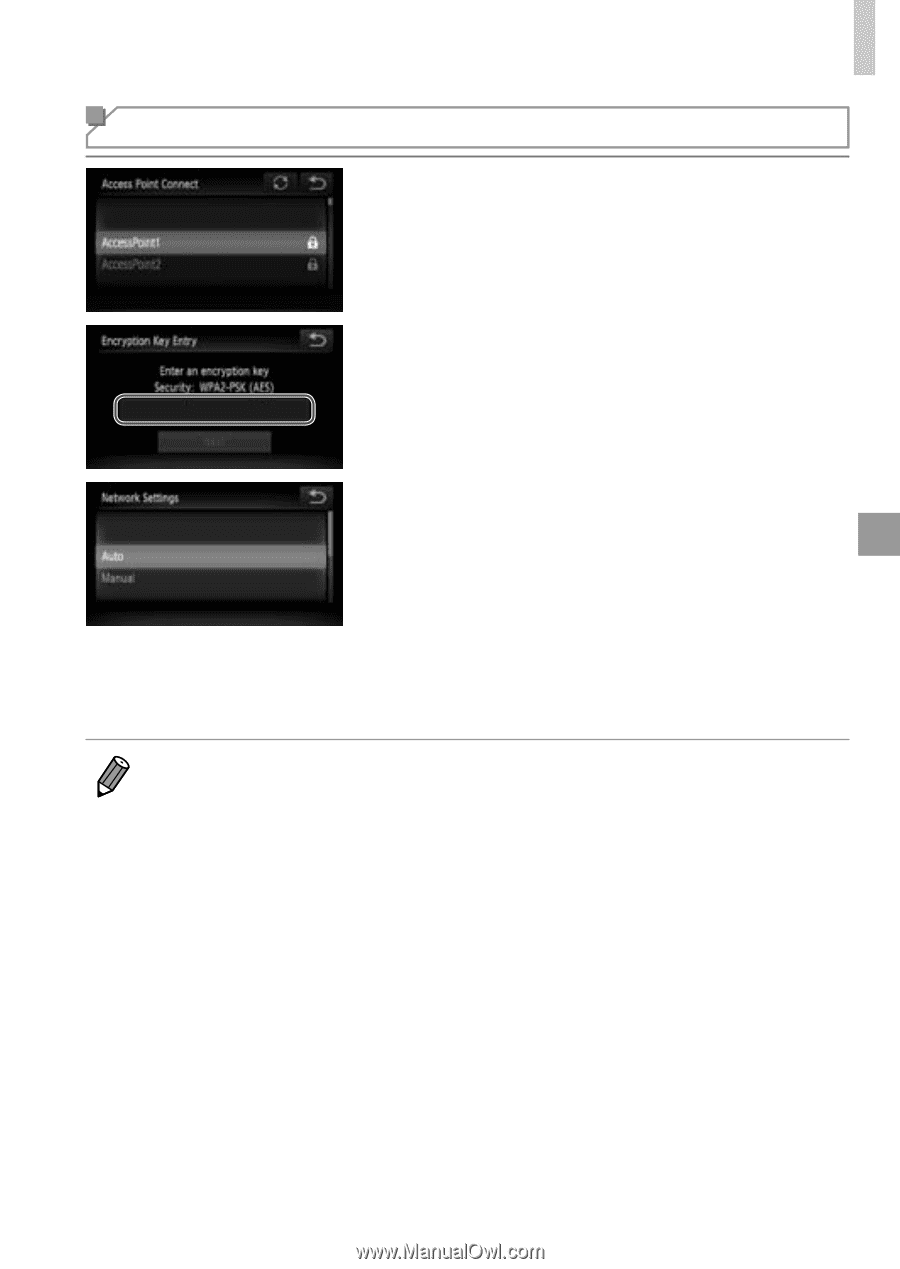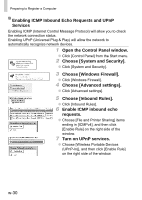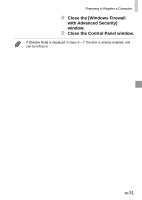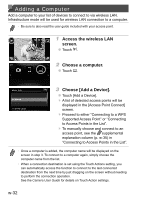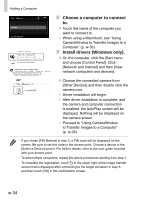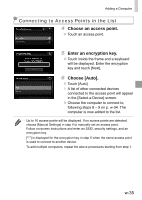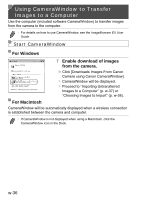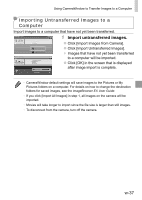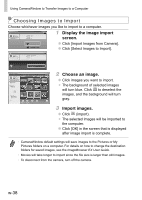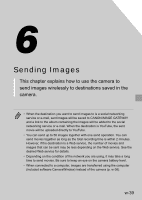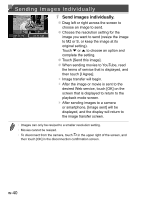Canon PowerShot ELPH 320 HS Getting Started Guide - Page 75
Connecting to Access Points in the List, Choose an access point., Enter an encryption key.
 |
View all Canon PowerShot ELPH 320 HS manuals
Add to My Manuals
Save this manual to your list of manuals |
Page 75 highlights
Adding a Computer Connecting to Access Points in the List 4 Choose an access point. ●● Touch an access point. 5 Enter an encryption key. ●● Touch inside the frame and a keyboard will be displayed. Enter the encryption key and touch [Next]. 6 Choose [Auto]. ●● Touch [Auto]. ▶▶ A list of other connected devices connected to the access point will appear in the [Select a Device] screen. ●● Choose the computer to connect to, following steps 8 - 9 on p. w-34. The computer is now added to the list. • Up to 16 access points will be displayed. If no access points are detected, choose [Manual Settings] in step 4 to manually set an access point. Follow on-screen instructions and enter an SSID, security settings, and an encryption key. • [***] is displayed for the encryption key in step 5 when the same access point is used to connect to another device. • To add multiple computers, repeat the above procedures starting from step 1. w-35