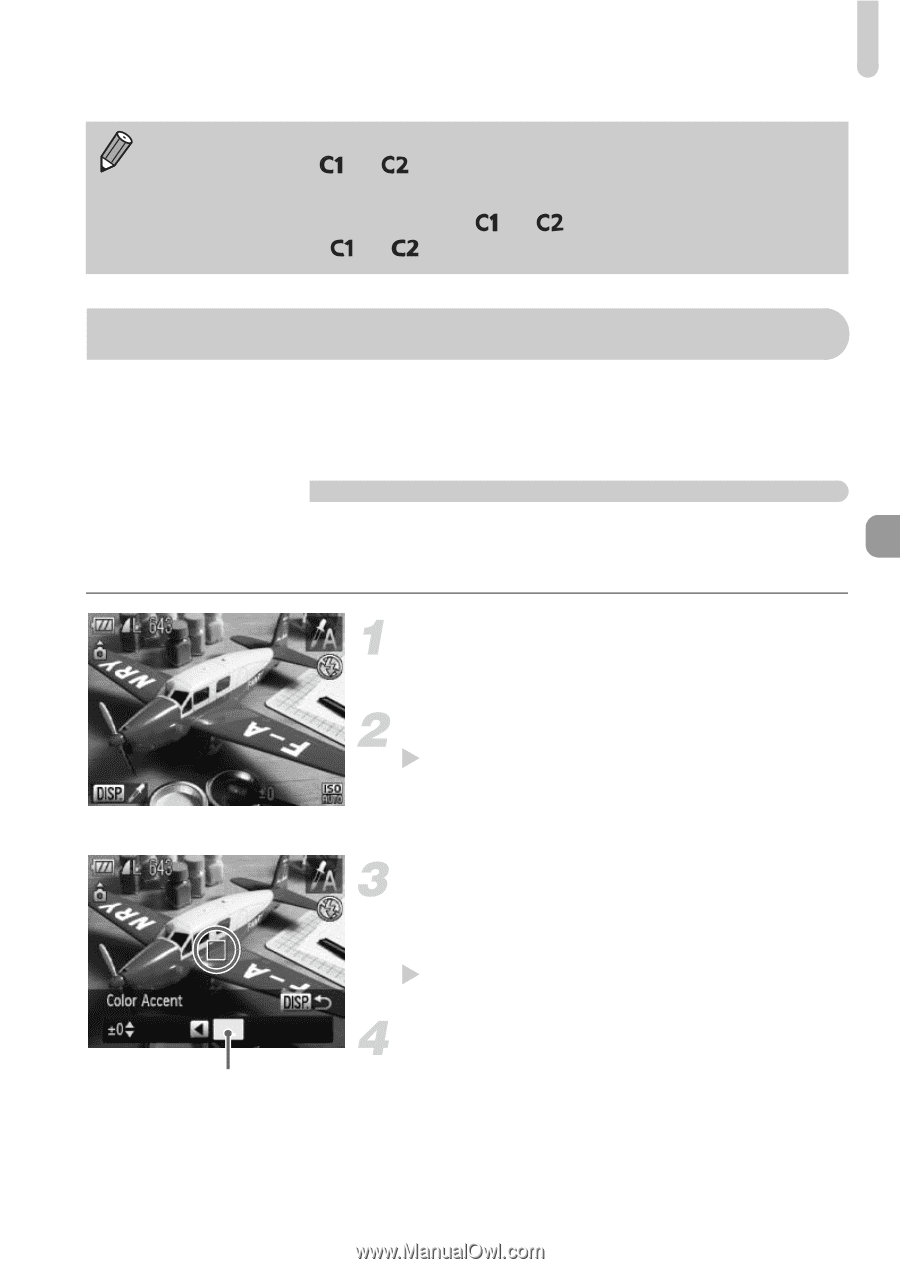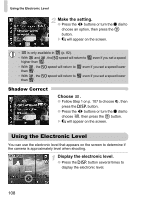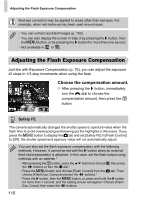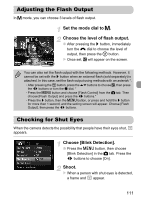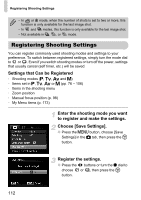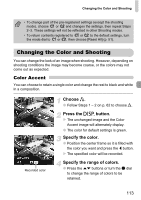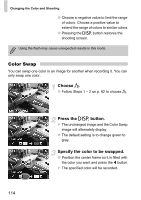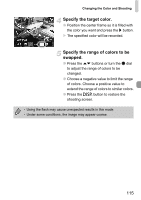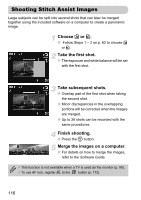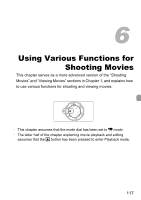Canon PowerShot G12 PowerShot G12 Camera User Guide - Page 113
Changing the Color and Shooting
 |
View all Canon PowerShot G12 manuals
Add to My Manuals
Save this manual to your list of manuals |
Page 113 highlights
Changing the Color and Shooting • To change part of the pre-registered settings (except the shooting mode), choose or and changes the settings, then repeat Steps 2-3. These settings will not be reflected in other Shooting modes. • To return contents registered to or to the default settings, turn the mode dial to or , then choose [Reset All] (p. 51). Changing the Color and Shooting You can change the look of an image when shooting. However, depending on shooting conditions the image may become coarse, or the colors may not come out as expected. Color Accent You can choose to retain a single color and change the rest to black and white in a composition. Choose T. ● Follow Steps 1 - 2 on p. 62 to choose T. Press the l button. X The unchanged image and the Color Accent image will alternately display. ● The color for default settings is green. Specify the color. ● Position the center frame so it is filled with the color you want and press the q button. X The specified color will be recorded. Recorded color Specify the range of colors. ● Press the op buttons or turn the Ê dial to change the range of colors to be retained. 113